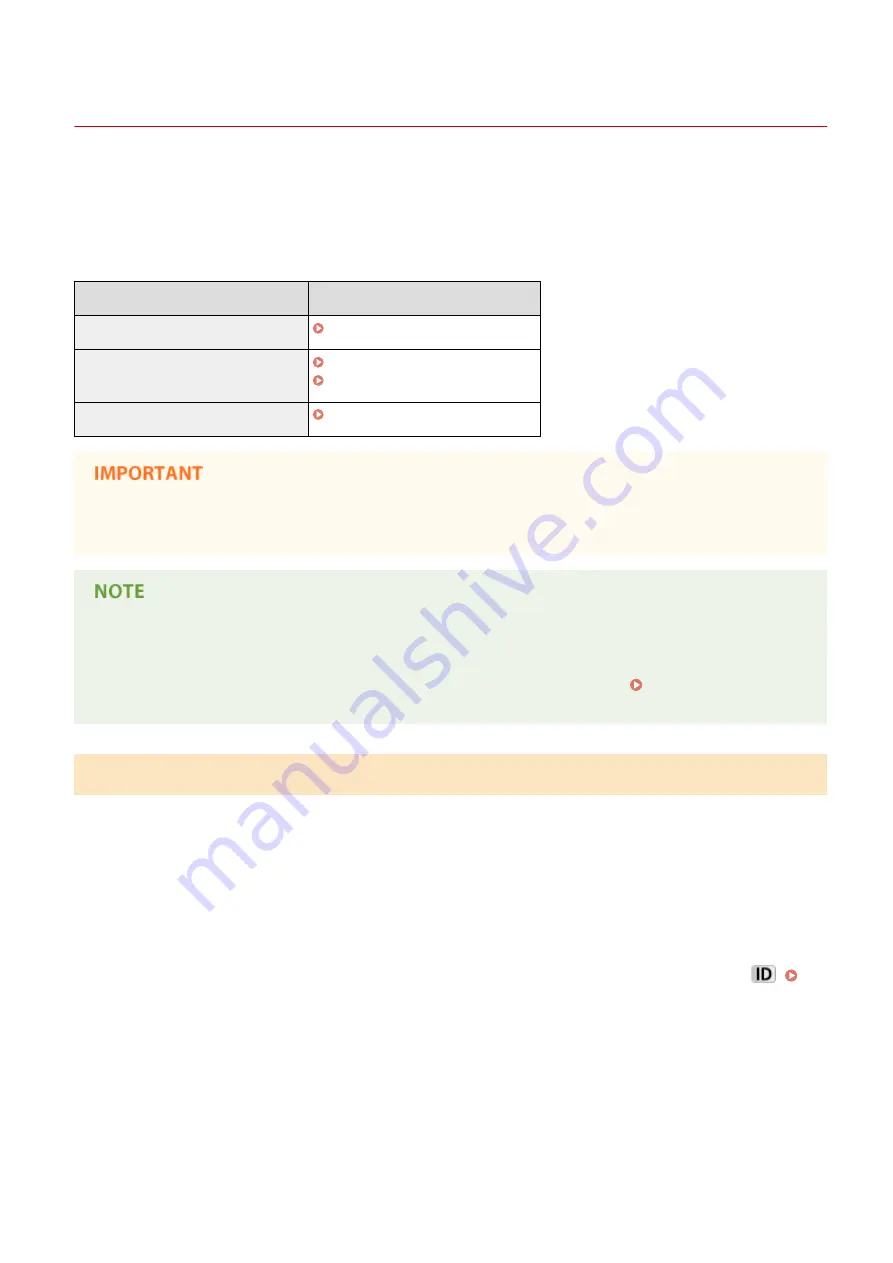
Updating the Firmware
0UWX-0HX
For the firmware, select the method of update depending on the installation condition of the machine. There are two
methods of update: the one is to access the latest firmware version on the Internet from the machine and perform the
update if the version currently installed in the machine is not the latest, and the other is to access the latest firmware
version on the Internet from a computer and perform the update from the computer if the version currently installed
in the machine is not the latest. In an environment where connection to the Internet cannot be established via a
wireless LAN, establish connection via a wired LAN or USB and perform the update from the computer.
Installation Condition of the Machine
How to Install the Update
Wireless LAN connection
Updating via the Internet(P. 834)
Wired LAN connection
Updating via the Internet(P. 834)
Updating from a Computer(P. 835)
USB connection
Updating from a Computer(P. 835)
●
If you are in an IPv6 environment, you cannot perform firmware update. Use USB to re-establish connection,
and perform the update from the computer.
Checking the firmware version
●
You can check the firmware version from the operation panel of the machine. After completion of the
firmware update operation, make sure that the update was performed correctly. Checking the Firmware
Version(P. 835)
Updating via the Internet
You can access the Canon server from the machine to update the firmware to the latest version.
1
Tap <Menu> in the Home screen.
2
Tap <System Management Settings>.
●
If the logon screen appears, enter the correct ID and PIN using the numeric keys, and then press
Logging on to the Machine(P. 44)
3
Tap <Update Firmware>.
4
Tap <Via Internet>.
Maintenance
834
Summary of Contents for imageCLASS MF416dw
Page 1: ...MF419x MF418x MF416dw MF411dw User s Guide USRMA 0821 00 2016 04 en Copyright CANON INC 2016 ...
Page 42: ...LINKS Customizing the Home Screen P 34 Using the Display P 38 Basic Operations 33 ...
Page 121: ...LINKS Basic Copy Operations P 107 Checking the Copying Status and Log P 113 Copying 112 ...
Page 130: ...LINKS Basic Copy Operations P 107 Adjusting Density P 118 Copying 121 ...
Page 135: ...2 Sided Copying P 122 Copying 126 ...
Page 170: ...LINKS Sending Faxes MF419x MF416dw P 149 Faxing 161 ...
Page 180: ...LINKS Sending Faxes MF419x MF416dw P 149 Adjusting Density P 168 Faxing 171 ...
Page 241: ...LINKS Checking Status and Log for Sent and Received Documents P 201 Faxing 232 ...
Page 245: ...Using the Machine as a Printer 236 ...
Page 274: ...LINKS Printing a Document P 237 Using the Machine as a Printer 265 ...
Page 284: ...Printing a Document P 237 Various Print Settings P 246 Using the Machine as a Printer 275 ...
Page 287: ...LINKS Printing via Secure Print P 279 Using the Machine as a Printer 278 ...
Page 357: ...Setting Gamma Values P 360 Using the Machine as a Scanner 348 ...
Page 401: ...Can Be Used Conveniently with a Mobile Device 392 ...
Page 413: ...6 Click Fax Fax sending starts Can Be Used Conveniently with a Mobile Device 404 ...
Page 461: ...LINKS Configuring Printer Ports P 453 Network 452 ...
Page 466: ...3 Click OK 4 Click Close LINKS Setting Up Print Server P 458 Network 457 ...
Page 562: ...LINKS Using Google Cloud Print P 406 Security 553 ...
Page 598: ... The machine does not support use of a certificate revocation list CRL Security 589 ...
Page 731: ...Troubleshooting 722 ...
Page 790: ...MF416dw MF411dw Press and tap Device Status Serial Number Troubleshooting 781 ...
Page 809: ...7 Close the front cover Maintenance 800 ...
Page 820: ...Maintenance 811 ...
Page 856: ...For more information about this function see Scanning Using an Application P 311 Appendix 847 ...
Page 870: ...Appendix 861 ...
Page 891: ...Appendix 882 ...
Page 899: ...Manual Display Settings 0UWX 0HY Appendix 890 ...






























