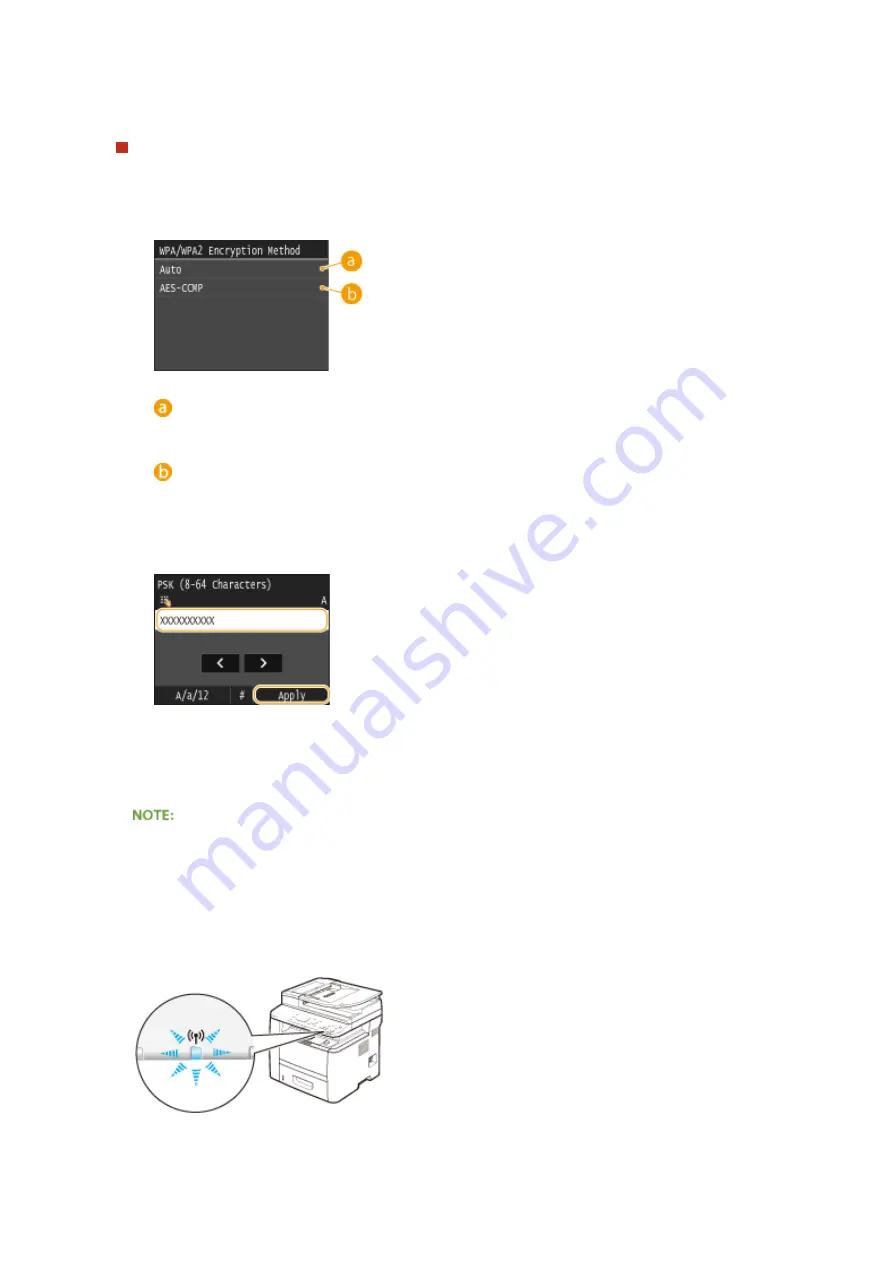
7
Tap the WEP key you have edited.
Using WPA-PSK or WPA2-PSK
1
Tap <WPA/WPA2-PSK>.
2
Select an encryption method.
<Auto>
Sets the machine to automatically select AES-CCMP or TKIP to match the setting of the wireless router.
<AES-CCMP>
Sets AES-CCMP as the encryption method.
3
Enter the network key that you have written down.
●
Enter the network key using the numeric keys, and tap <Apply>.
8
Tap <Yes>.
If an error message is displayed during setup
●
Tap <Close>, check whether the specified settings are correct, and return to step 5.
9
Check that the Wi-Fi indicator is blinking on the operation panel.
●
The Wi-Fi indicator blinks when a wireless router is detected.
➠
When the setup is completed, the screen below is displayed, and approximately 2 seconds later, the Wi-Fi
indicator lights up. Wait approximately 2 minutes (until the automatic settings of IP address and other
items are complete).
Network
431
Summary of Contents for imageCLASS MF416dw
Page 1: ...MF419x MF418x MF416dw MF411dw User s Guide USRMA 0821 00 2016 04 en Copyright CANON INC 2016 ...
Page 42: ...LINKS Customizing the Home Screen P 34 Using the Display P 38 Basic Operations 33 ...
Page 121: ...LINKS Basic Copy Operations P 107 Checking the Copying Status and Log P 113 Copying 112 ...
Page 130: ...LINKS Basic Copy Operations P 107 Adjusting Density P 118 Copying 121 ...
Page 135: ...2 Sided Copying P 122 Copying 126 ...
Page 170: ...LINKS Sending Faxes MF419x MF416dw P 149 Faxing 161 ...
Page 180: ...LINKS Sending Faxes MF419x MF416dw P 149 Adjusting Density P 168 Faxing 171 ...
Page 241: ...LINKS Checking Status and Log for Sent and Received Documents P 201 Faxing 232 ...
Page 245: ...Using the Machine as a Printer 236 ...
Page 274: ...LINKS Printing a Document P 237 Using the Machine as a Printer 265 ...
Page 284: ...Printing a Document P 237 Various Print Settings P 246 Using the Machine as a Printer 275 ...
Page 287: ...LINKS Printing via Secure Print P 279 Using the Machine as a Printer 278 ...
Page 357: ...Setting Gamma Values P 360 Using the Machine as a Scanner 348 ...
Page 401: ...Can Be Used Conveniently with a Mobile Device 392 ...
Page 413: ...6 Click Fax Fax sending starts Can Be Used Conveniently with a Mobile Device 404 ...
Page 461: ...LINKS Configuring Printer Ports P 453 Network 452 ...
Page 466: ...3 Click OK 4 Click Close LINKS Setting Up Print Server P 458 Network 457 ...
Page 562: ...LINKS Using Google Cloud Print P 406 Security 553 ...
Page 598: ... The machine does not support use of a certificate revocation list CRL Security 589 ...
Page 731: ...Troubleshooting 722 ...
Page 790: ...MF416dw MF411dw Press and tap Device Status Serial Number Troubleshooting 781 ...
Page 809: ...7 Close the front cover Maintenance 800 ...
Page 820: ...Maintenance 811 ...
Page 856: ...For more information about this function see Scanning Using an Application P 311 Appendix 847 ...
Page 870: ...Appendix 861 ...
Page 891: ...Appendix 882 ...
Page 899: ...Manual Display Settings 0UWX 0HY Appendix 890 ...






























