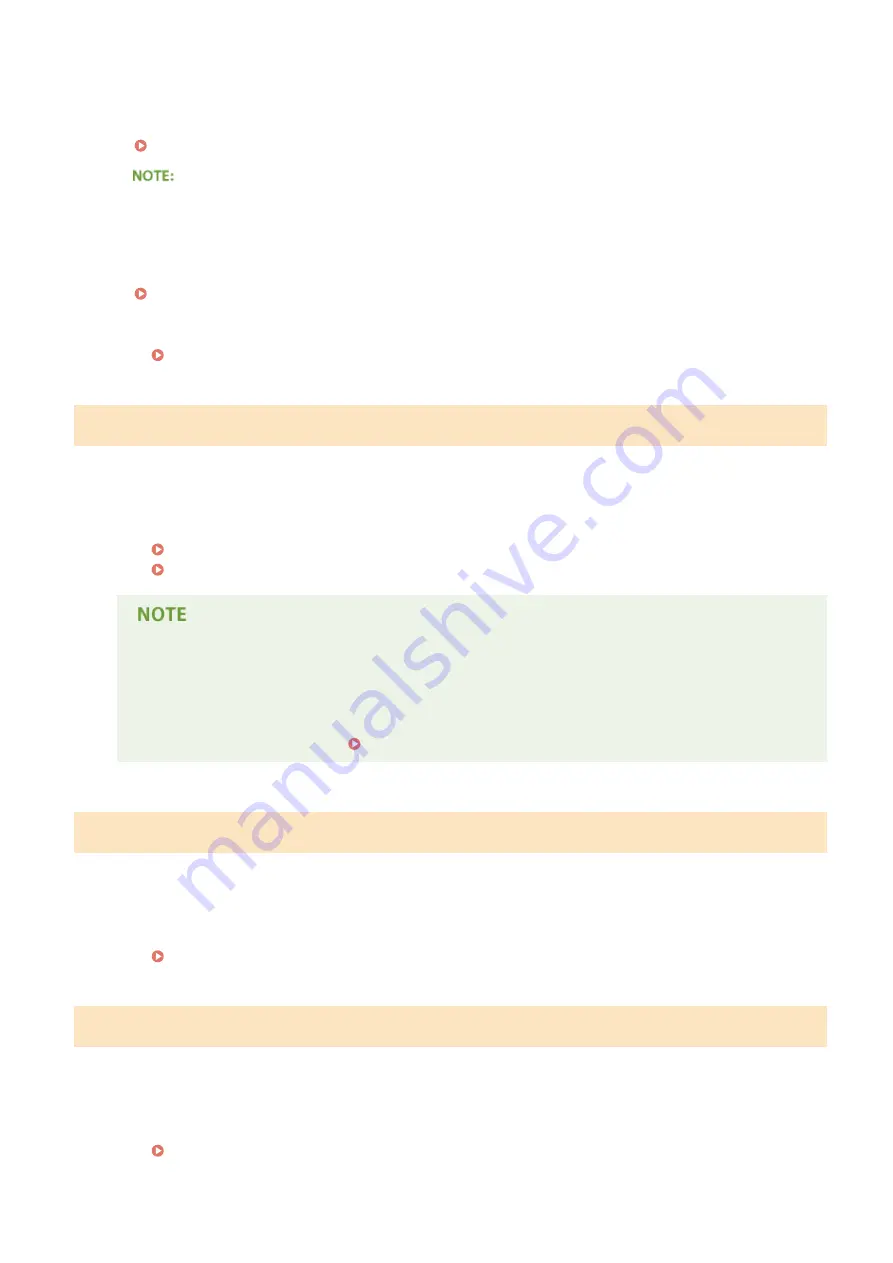
●
Match the paper size setting specified in <Paper Settings> and the size of the paper that is actually loaded.
To use the loaded paper
Change the setting of <Paper Settings> to match the loaded paper size.
Specifying Paper Size and Type(P. 67)
●
If printing from a computer, check whether the paper size setting in the printer driver matches the loaded
paper size.
To load paper without changing the settings
Load the paper with the size that is set to <Paper Settings>.
●
Check that the paper guides in the paper drawer are set in the correct position.
Prepare a cartridge.
Toner cartridge replacement time is near.
●
Distribute the toner inside the cartridge evenly. Replace the toner cartridge if you see this message before
you start to print a large job.
Using Up Toner(P. 796)
How to Replace Toner Cartridges(P. 798)
●
When copying or printing, you can continue printing.
●
If the machine is receiving a fax, or automatic report output is set, received faxes and reports will be
stored in the machine so that they do not appear faded after they are printed. To continue printing
even if the amount remaining in toner cartridge is running low, set <Continue Printing When Amount
in Cartridge Is Low> to <On>. Continue Printing When Amount in Cartridge Is Low(P. 664)
Printing is restricted.
Printing is disabled in the Department ID Management.
●
Log on with a Department ID for which printing is not disabled. For the Department ID and PIN, contact
your Administrator.
Setting the Department ID Management(P. 526)
Remote scanning is restricted.
Scanning that is operated by using a computer is disabled in the Department ID Management.
●
Log on to the Remote UI in System Manager Mode, display the edit screen of the corresponding
Department ID, and select the [Allow Scan Jobs with Unknown IDs] check box.
Blocking Jobs When Department ID Is Unknown(P. 532)
Troubleshooting
742
Summary of Contents for imageCLASS MF416dw
Page 1: ...MF419x MF418x MF416dw MF411dw User s Guide USRMA 0821 00 2016 04 en Copyright CANON INC 2016 ...
Page 42: ...LINKS Customizing the Home Screen P 34 Using the Display P 38 Basic Operations 33 ...
Page 121: ...LINKS Basic Copy Operations P 107 Checking the Copying Status and Log P 113 Copying 112 ...
Page 130: ...LINKS Basic Copy Operations P 107 Adjusting Density P 118 Copying 121 ...
Page 135: ...2 Sided Copying P 122 Copying 126 ...
Page 170: ...LINKS Sending Faxes MF419x MF416dw P 149 Faxing 161 ...
Page 180: ...LINKS Sending Faxes MF419x MF416dw P 149 Adjusting Density P 168 Faxing 171 ...
Page 241: ...LINKS Checking Status and Log for Sent and Received Documents P 201 Faxing 232 ...
Page 245: ...Using the Machine as a Printer 236 ...
Page 274: ...LINKS Printing a Document P 237 Using the Machine as a Printer 265 ...
Page 284: ...Printing a Document P 237 Various Print Settings P 246 Using the Machine as a Printer 275 ...
Page 287: ...LINKS Printing via Secure Print P 279 Using the Machine as a Printer 278 ...
Page 357: ...Setting Gamma Values P 360 Using the Machine as a Scanner 348 ...
Page 401: ...Can Be Used Conveniently with a Mobile Device 392 ...
Page 413: ...6 Click Fax Fax sending starts Can Be Used Conveniently with a Mobile Device 404 ...
Page 461: ...LINKS Configuring Printer Ports P 453 Network 452 ...
Page 466: ...3 Click OK 4 Click Close LINKS Setting Up Print Server P 458 Network 457 ...
Page 562: ...LINKS Using Google Cloud Print P 406 Security 553 ...
Page 598: ... The machine does not support use of a certificate revocation list CRL Security 589 ...
Page 731: ...Troubleshooting 722 ...
Page 790: ...MF416dw MF411dw Press and tap Device Status Serial Number Troubleshooting 781 ...
Page 809: ...7 Close the front cover Maintenance 800 ...
Page 820: ...Maintenance 811 ...
Page 856: ...For more information about this function see Scanning Using an Application P 311 Appendix 847 ...
Page 870: ...Appendix 861 ...
Page 891: ...Appendix 882 ...
Page 899: ...Manual Display Settings 0UWX 0HY Appendix 890 ...






























