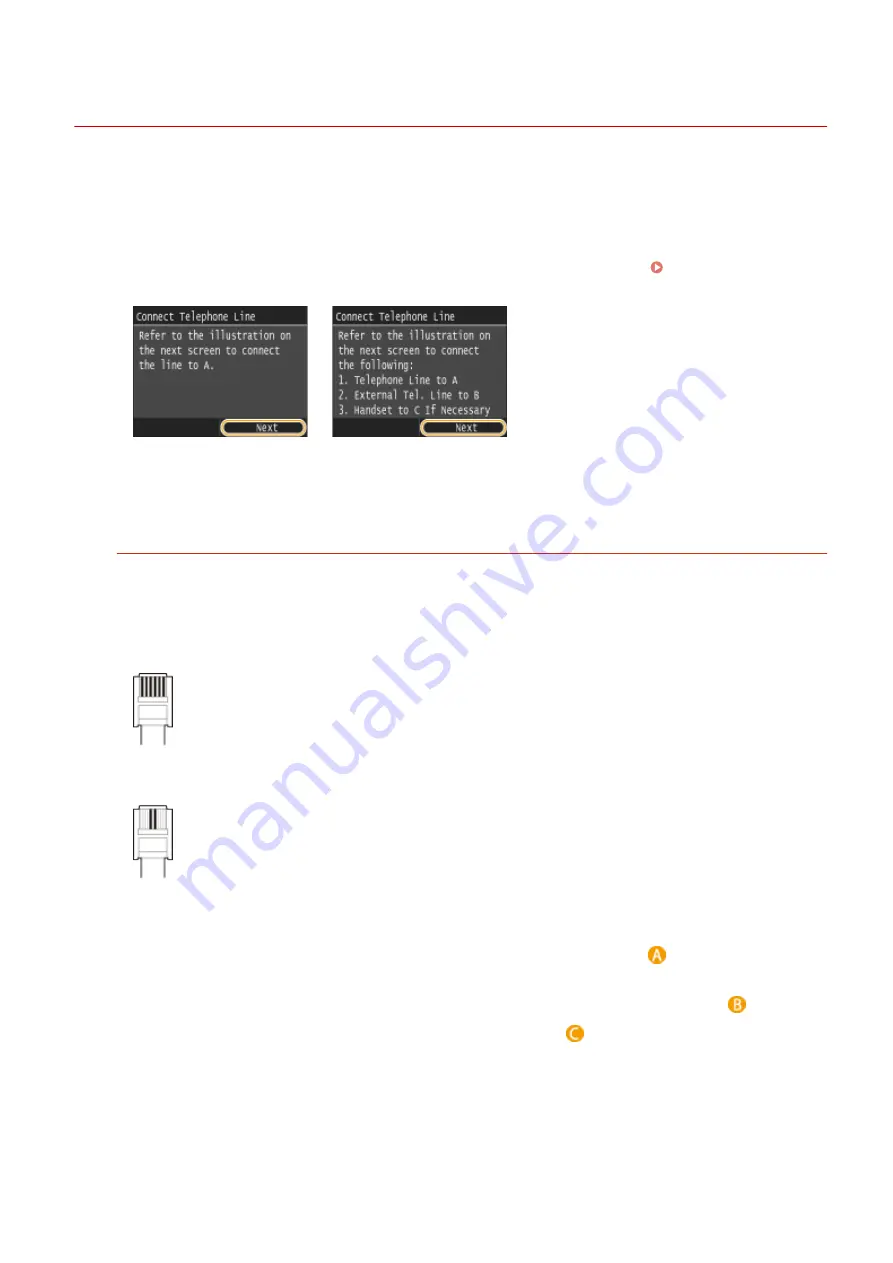
Connecting the Telephone Line
0UWX-02F
Connect the telephone line to the machine.
1
Tap <Next>.
●
One of the screens shown here is displayed after the receive mode has been set ( Selecting the Receive
Mode(P. 144) ).
2
Connect the telephone line to the machine.
Notice for Connecting the Telephone Line
This product includes the Telephone Line Cord and Adapter to connect the telephone line. Depending on your
country or region, you may need to use the provided Adapter to connect the Telephone Line Cord to the wall
telephone jack. If you use the provided Adapter, follow the instructions below to connect correctly.
●
If you use provided Adapter, use the Telephone Line Cord with 6 contacts connector in the package with
Adapter.
●
Do not connect the Telephone Line Cord with 2 contacts connector to Adapter. There is the case that this
product or connected telephone does not work correctly.
●
Adapter to use is different depending on your country or a region. Select the proper type of Adapter which
you usually use.
●
Connect the included telephone cable to the telephone line jack on the machine (
) and the telephone line
jack on the wall.
●
If you are using a telephone or answering machine, connect it to the external telephone jack (
).
●
If you are using an optional handset, connect it to the handset jack (
).
Faxing
146
Summary of Contents for imageCLASS MF416dw
Page 1: ...MF419x MF418x MF416dw MF411dw User s Guide USRMA 0821 00 2016 04 en Copyright CANON INC 2016 ...
Page 42: ...LINKS Customizing the Home Screen P 34 Using the Display P 38 Basic Operations 33 ...
Page 121: ...LINKS Basic Copy Operations P 107 Checking the Copying Status and Log P 113 Copying 112 ...
Page 130: ...LINKS Basic Copy Operations P 107 Adjusting Density P 118 Copying 121 ...
Page 135: ...2 Sided Copying P 122 Copying 126 ...
Page 170: ...LINKS Sending Faxes MF419x MF416dw P 149 Faxing 161 ...
Page 180: ...LINKS Sending Faxes MF419x MF416dw P 149 Adjusting Density P 168 Faxing 171 ...
Page 241: ...LINKS Checking Status and Log for Sent and Received Documents P 201 Faxing 232 ...
Page 245: ...Using the Machine as a Printer 236 ...
Page 274: ...LINKS Printing a Document P 237 Using the Machine as a Printer 265 ...
Page 284: ...Printing a Document P 237 Various Print Settings P 246 Using the Machine as a Printer 275 ...
Page 287: ...LINKS Printing via Secure Print P 279 Using the Machine as a Printer 278 ...
Page 357: ...Setting Gamma Values P 360 Using the Machine as a Scanner 348 ...
Page 401: ...Can Be Used Conveniently with a Mobile Device 392 ...
Page 413: ...6 Click Fax Fax sending starts Can Be Used Conveniently with a Mobile Device 404 ...
Page 461: ...LINKS Configuring Printer Ports P 453 Network 452 ...
Page 466: ...3 Click OK 4 Click Close LINKS Setting Up Print Server P 458 Network 457 ...
Page 562: ...LINKS Using Google Cloud Print P 406 Security 553 ...
Page 598: ... The machine does not support use of a certificate revocation list CRL Security 589 ...
Page 731: ...Troubleshooting 722 ...
Page 790: ...MF416dw MF411dw Press and tap Device Status Serial Number Troubleshooting 781 ...
Page 809: ...7 Close the front cover Maintenance 800 ...
Page 820: ...Maintenance 811 ...
Page 856: ...For more information about this function see Scanning Using an Application P 311 Appendix 847 ...
Page 870: ...Appendix 861 ...
Page 891: ...Appendix 882 ...
Page 899: ...Manual Display Settings 0UWX 0HY Appendix 890 ...






























