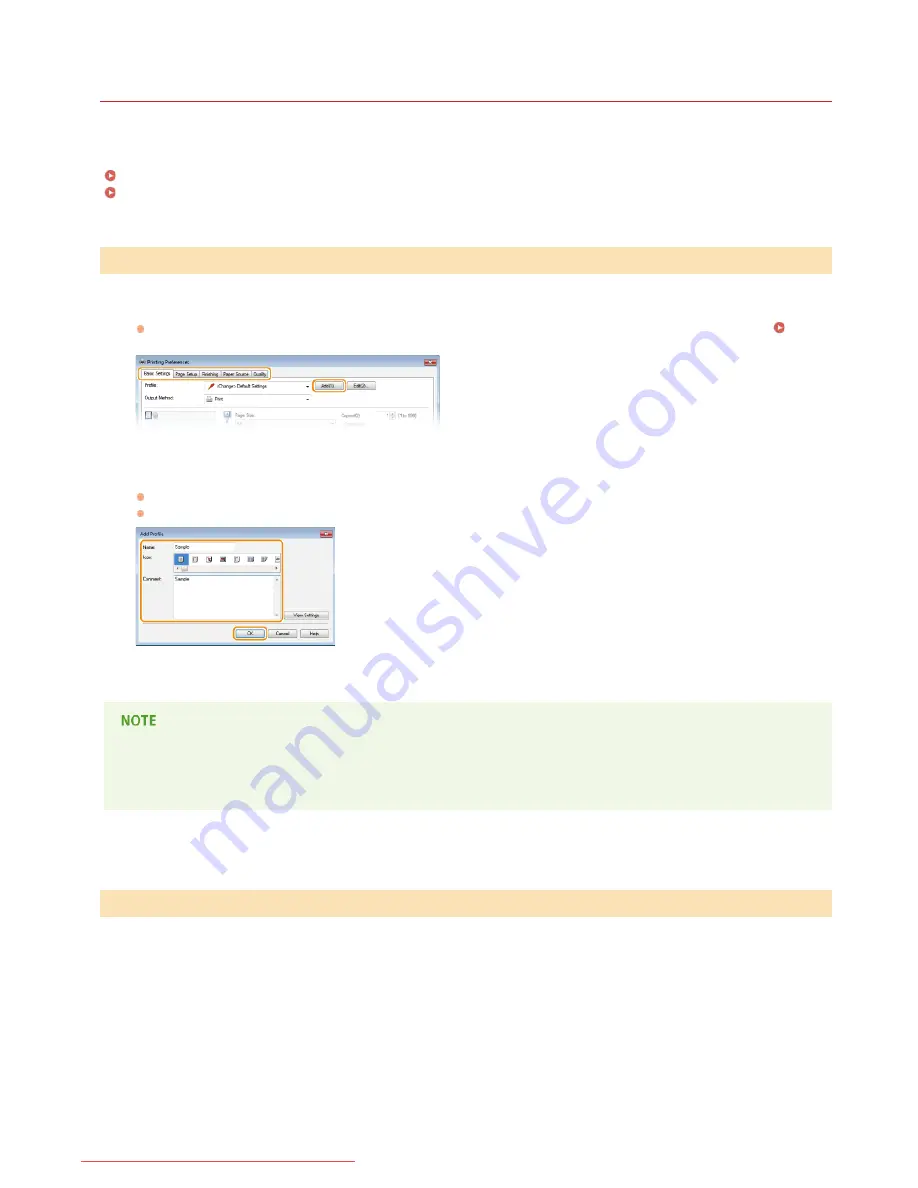
0HWJ-01W
Registering Combinations of Frequently Used Print Settings
Specifying combinations of settings such as "1-sided landscape orientation on A4 size paper in save toner mode" every time you print is
time consuming. If you register your frequently used combinations of print settings as "profiles," you can specify print settings simply by
selecting one of the profiles from the list. This section explains how to register profiles and how to print using profiles.
Registering a Profile
Selecting a Profile
Change the settings that you want to register as a profile, and click [Add].
Make print settings as required on the [Basic Settings], [Page Setup], [Finishing], [Paper Source], and [Quality] tabs.
Various
Print Settings
Enter a profile name in [Name], select an icon, and then click [OK].
As necessary, enter comments about the profile in [Comment].
Click [View Settings] to see the settings that will be registered.
Editing a profile
By clicking [Edit] on the right side of [Profile] on the screen shown in step 1, you can change the name, icon, or comment of the
profiles you have previously registered. However, you cannot edit the pre-registered profiles.
Simply select the profile that suits your objective, and click [OK].
Registering a Profile
Selecting a Profile
1
2
㻡㻢㻌㻛㻌㻞㻝㻥
Downloaded from ManualsPrinter.com Manuals
Summary of Contents for imageClass LBP6030
Page 1: ...㻝㻌㻛㻌㻞㻝㻥 Downloaded from ManualsPrinter com Manuals ...
Page 42: ...LINKS Basic Print Operations 㻠㻞㻌㻛㻌㻞㻝㻥 Downloaded from ManualsPrinter com Manuals ...
Page 74: ...LINKS Configuring Printer Ports 㻣㻠㻌㻛㻌㻞㻝㻥 Downloaded from ManualsPrinter com Manuals ...
Page 78: ...Click Close 3 Click OK 4 㻣㻤㻌㻛㻌㻞㻝㻥 Downloaded from ManualsPrinter com Manuals ...
Page 94: ...㻥㻠㻌㻛㻌㻞㻝㻥 Downloaded from ManualsPrinter com Manuals ...
Page 168: ...Close the top cover 5 㻝㻢㻤㻌㻛㻌㻞㻝㻥 Downloaded from ManualsPrinter com Manuals ...
Page 193: ...㻝㻥㻟㻌㻛㻌㻞㻝㻥 Downloaded from ManualsPrinter com Manuals ...
Page 201: ...Click Back Exit 6 㻞㻜㻝㻌㻛㻌㻞㻝㻥 Downloaded from ManualsPrinter com Manuals ...
Page 220: ...㻝㻌㻛㻌㻡㻟 Downloaded from ManualsPrinter com Manuals ...
Page 240: ...㻞㻝㻌㻛㻌㻡㻟 Downloaded from ManualsPrinter com Manuals ...
Page 251: ...Click OK 4 㻟㻞㻌㻛㻌㻡㻟 Downloaded from ManualsPrinter com Manuals ...
Page 254: ...Enabling Network discovery 㻟㻡㻌㻛㻌㻡㻟 Downloaded from ManualsPrinter com Manuals ...
Page 256: ...LINKS Connecting via USB 㻟㻣㻌㻛㻌㻡㻟 Downloaded from ManualsPrinter com Manuals ...






























