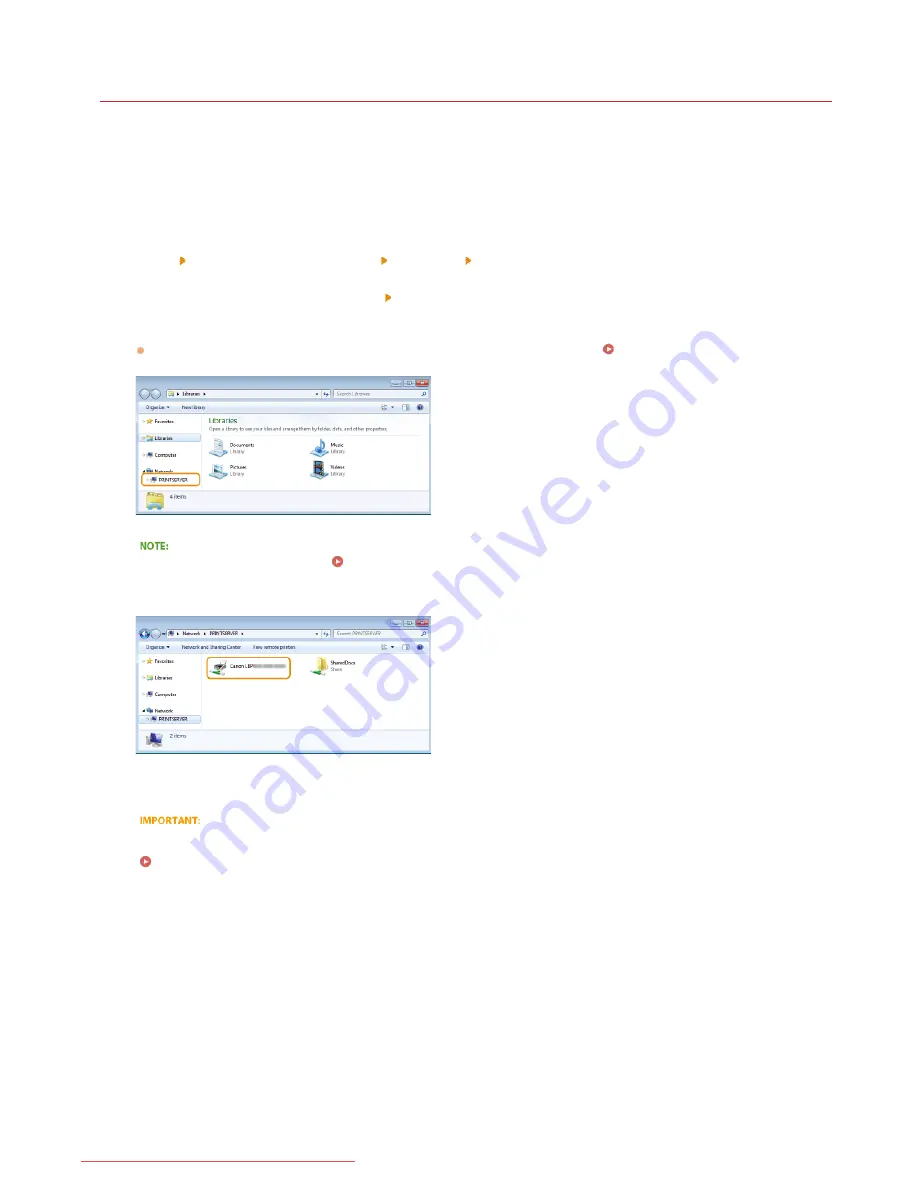
0JAY-00F
Installing Drivers via the Print Server (Client Settings)
You can use the print server to install printer drivers for a shared printer on other computers (clients) on the same network. Because the
printer drivers are installed via the print server, users of the other computers do not need to use the printer's CD-ROM/DVD-ROM.
Log on to the computer with an administrator account.
Open [Windows Explorer] or [File Explorer].
Windows XP/Vista/7/Server 2003/Server 2008
[Start]
select [All Programs] or [Programs]
[Accessories]
[Windows Explorer].
Windows 8/Server 2012
Right-click the lower-left corner of the screen
select [File Explorer].
Select the print server from [Network] or [My Network Places].
To display a computer on the network, you may need to enable [Network discovery] (
Enabling [Network discovery]
) or
search for the computer on the network.
If the print server is not discovered
Problems via the Print Server
Double-click the shared printer.
Follow the instructions on the screen to install the printer drivers.
It may not be possible to install printer drivers via the print server if the client computers and the print server use different
processor versions (32-bit or 64-bit) of the operating system. In this case, install additional drivers on the print server.
Configuring Settings on the Print Server Computer
1
2
3
4
5
㻞㻢㻌㻛㻌㻡㻟
Downloaded from ManualsPrinter.com Manuals
Summary of Contents for imageClass LBP6030
Page 1: ...㻝㻌㻛㻌㻞㻝㻥 Downloaded from ManualsPrinter com Manuals ...
Page 42: ...LINKS Basic Print Operations 㻠㻞㻌㻛㻌㻞㻝㻥 Downloaded from ManualsPrinter com Manuals ...
Page 74: ...LINKS Configuring Printer Ports 㻣㻠㻌㻛㻌㻞㻝㻥 Downloaded from ManualsPrinter com Manuals ...
Page 78: ...Click Close 3 Click OK 4 㻣㻤㻌㻛㻌㻞㻝㻥 Downloaded from ManualsPrinter com Manuals ...
Page 94: ...㻥㻠㻌㻛㻌㻞㻝㻥 Downloaded from ManualsPrinter com Manuals ...
Page 168: ...Close the top cover 5 㻝㻢㻤㻌㻛㻌㻞㻝㻥 Downloaded from ManualsPrinter com Manuals ...
Page 193: ...㻝㻥㻟㻌㻛㻌㻞㻝㻥 Downloaded from ManualsPrinter com Manuals ...
Page 201: ...Click Back Exit 6 㻞㻜㻝㻌㻛㻌㻞㻝㻥 Downloaded from ManualsPrinter com Manuals ...
Page 220: ...㻝㻌㻛㻌㻡㻟 Downloaded from ManualsPrinter com Manuals ...
Page 240: ...㻞㻝㻌㻛㻌㻡㻟 Downloaded from ManualsPrinter com Manuals ...
Page 251: ...Click OK 4 㻟㻞㻌㻛㻌㻡㻟 Downloaded from ManualsPrinter com Manuals ...
Page 254: ...Enabling Network discovery 㻟㻡㻌㻛㻌㻡㻟 Downloaded from ManualsPrinter com Manuals ...
Page 256: ...LINKS Connecting via USB 㻟㻣㻌㻛㻌㻡㻟 Downloaded from ManualsPrinter com Manuals ...






























