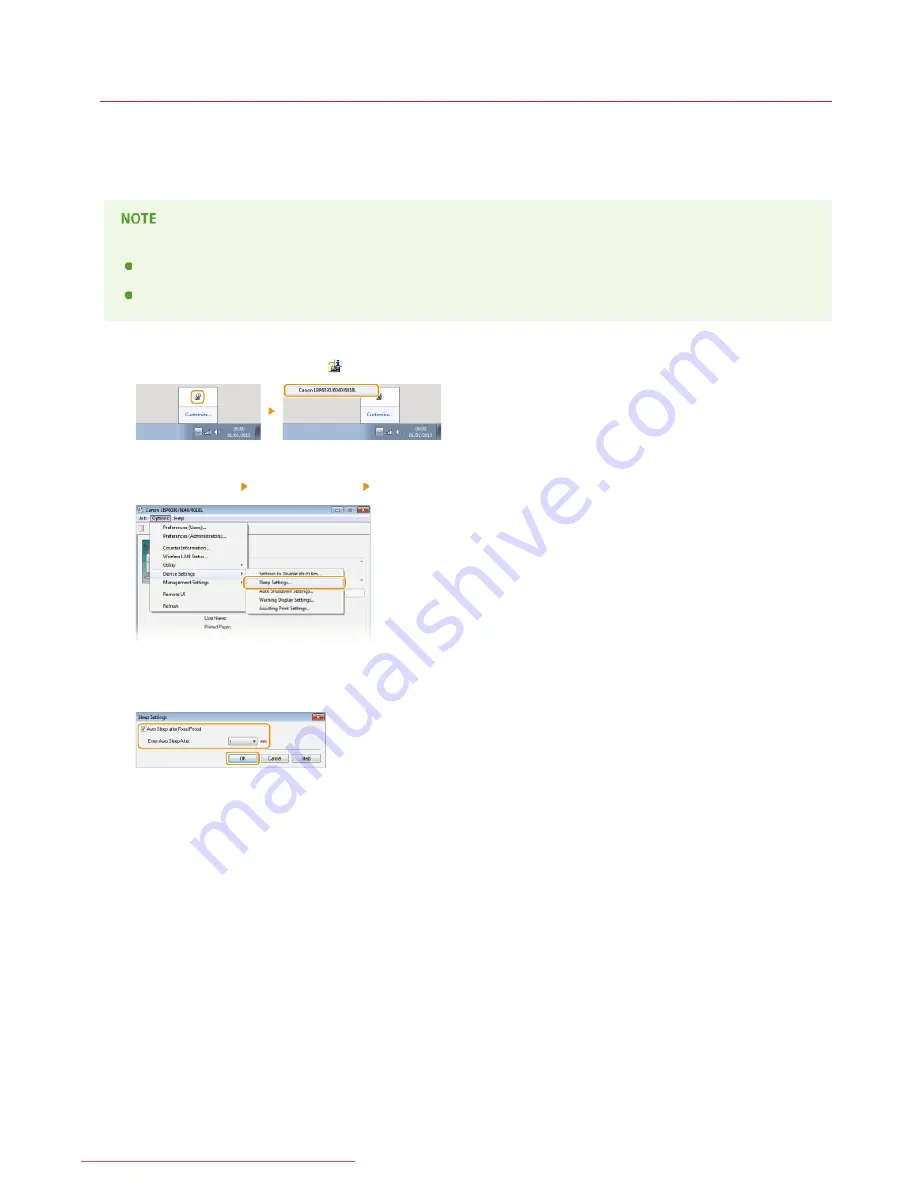
0HWJ-00X
Setting Sleep Mode
The sleep mode function reduces the amount of power consumed by the machine by temporarily stopping some internal operations. You
can set up the machine to enter sleep mode automatically when it remains idle for a certain length of time. The factory default setting for
the amount of time that elapses before the machine enters sleep mode is 1 minute. We recommend using the factory default setting to
save the most power. If you want to change the amount of time that elapses before the machine enters sleep mode, follow the
procedure below in the Printer Status Window.
Situations in which the machine does not enter sleep mode
The machine does not enter sleep mode when it is receiving print data from a computer, when a cover is open, when a toner
cartridge is not loaded, and in some other situations.
Depending on your environment, the machine may not enter sleep mode when it is connected to a wireless LAN network.
Select the machine by clicking
in the system tray.
Select [Options] [Device Settings] [Sleep Settings].
Make sleep mode settings, and click [OK].
[Auto Sleep after Fixed Period]
Select the check box to enter sleep mode after the time specified with [Enter Auto Sleep After].
[Enter Auto Sleep After]
Specify the length of time after which the machine enters sleep mode. You can select from 1 to 180 minutes.
1
2
3
㻞㻡㻌㻛㻌㻞㻝㻥
Downloaded from ManualsPrinter.com Manuals
Summary of Contents for imageClass LBP6030
Page 1: ...㻝㻌㻛㻌㻞㻝㻥 Downloaded from ManualsPrinter com Manuals ...
Page 42: ...LINKS Basic Print Operations 㻠㻞㻌㻛㻌㻞㻝㻥 Downloaded from ManualsPrinter com Manuals ...
Page 74: ...LINKS Configuring Printer Ports 㻣㻠㻌㻛㻌㻞㻝㻥 Downloaded from ManualsPrinter com Manuals ...
Page 78: ...Click Close 3 Click OK 4 㻣㻤㻌㻛㻌㻞㻝㻥 Downloaded from ManualsPrinter com Manuals ...
Page 94: ...㻥㻠㻌㻛㻌㻞㻝㻥 Downloaded from ManualsPrinter com Manuals ...
Page 168: ...Close the top cover 5 㻝㻢㻤㻌㻛㻌㻞㻝㻥 Downloaded from ManualsPrinter com Manuals ...
Page 193: ...㻝㻥㻟㻌㻛㻌㻞㻝㻥 Downloaded from ManualsPrinter com Manuals ...
Page 201: ...Click Back Exit 6 㻞㻜㻝㻌㻛㻌㻞㻝㻥 Downloaded from ManualsPrinter com Manuals ...
Page 220: ...㻝㻌㻛㻌㻡㻟 Downloaded from ManualsPrinter com Manuals ...
Page 240: ...㻞㻝㻌㻛㻌㻡㻟 Downloaded from ManualsPrinter com Manuals ...
Page 251: ...Click OK 4 㻟㻞㻌㻛㻌㻡㻟 Downloaded from ManualsPrinter com Manuals ...
Page 254: ...Enabling Network discovery 㻟㻡㻌㻛㻌㻡㻟 Downloaded from ManualsPrinter com Manuals ...
Page 256: ...LINKS Connecting via USB 㻟㻣㻌㻛㻌㻡㻟 Downloaded from ManualsPrinter com Manuals ...






























