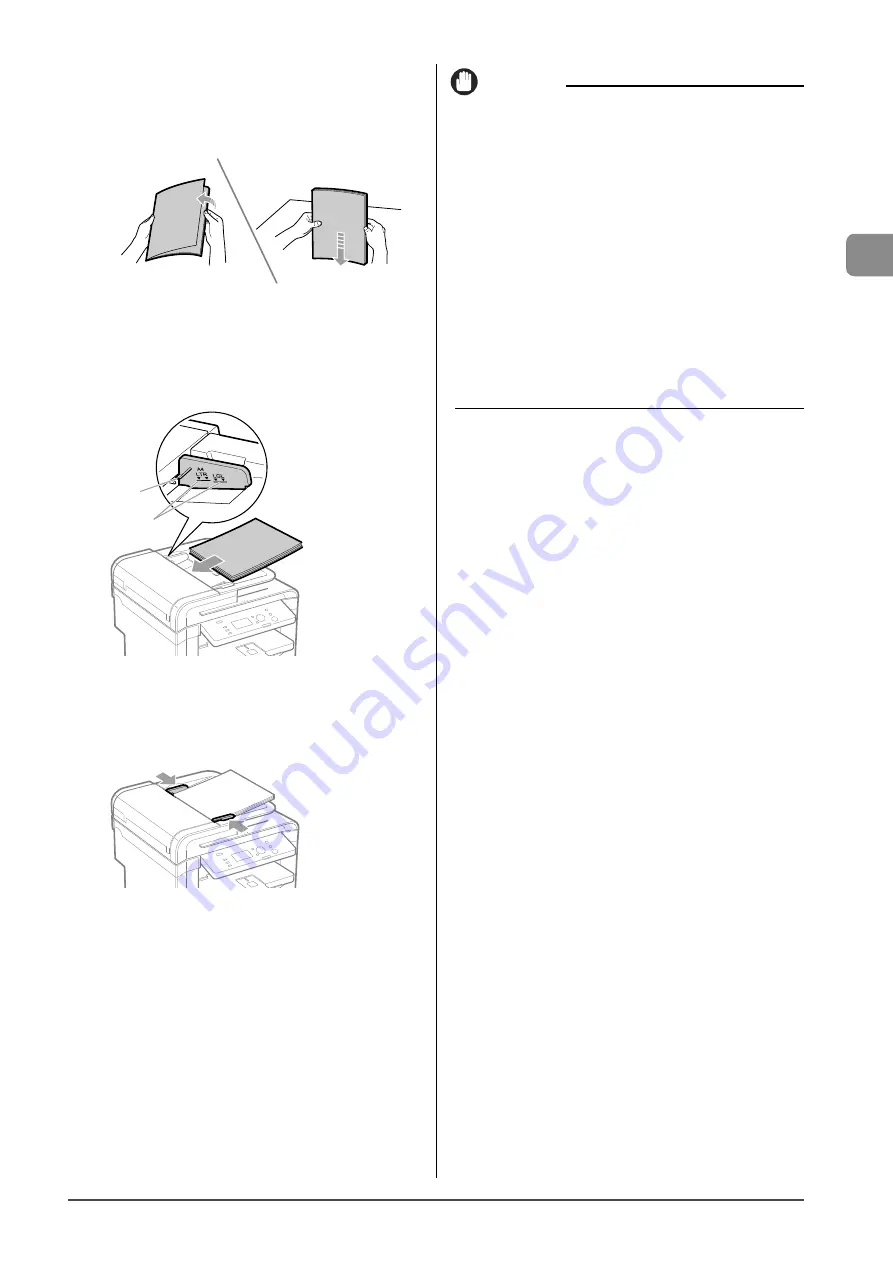
2-5
Document and P
aper Handling
3
Fan the document stack and align the edges of
the pages.
Thoroughl
y
fan in
s
m
all batches
Align the edges on a
flat surface a few ti
m
es
4
Neatly place the documents face up.
• Load the document under the load limit guides (A).
• Ensure that the paper stack does not exceed the load limit marks
(B).
(A)
(B)
5
Align the document guides to fit the width of the
document.
The machine is ready to scan the document.
IMPORTANT
Up to 50 documents can be loaded
If more than 50 documents are loaded, paper jams may occur, or
the documents may not be scanned.
While scanning a document
Do not add or remove documents.
When scanning documents is complete
Remove the documents from the document delivery tray to avoid
paper jams.
Avoid scanning the same document more than 30 times.
When scanned repeatedly, documents can become folded or torn,
which may cause paper jams.
Be sure to align the document guides with the width of
the paper
• If the document guides are too loose or too tight, this may result
in misfeeds or paper jams.
• Printouts may be askew depending on the printing environment.
Properly load paper to reduce the symptom.
Summary of Contents for imageCLASS D550
Page 18: ...xv...
Page 30: ...1 12 Before Using the Machine...
Page 48: ...2 18 Document and Paper Handling...
Page 58: ...3 10 Copying...
Page 64: ...4 6 Printing from a Computer...
Page 68: ...5 4 Using the Scan Functions...
Page 86: ...6 18 Maintenance...
Page 115: ......
















































