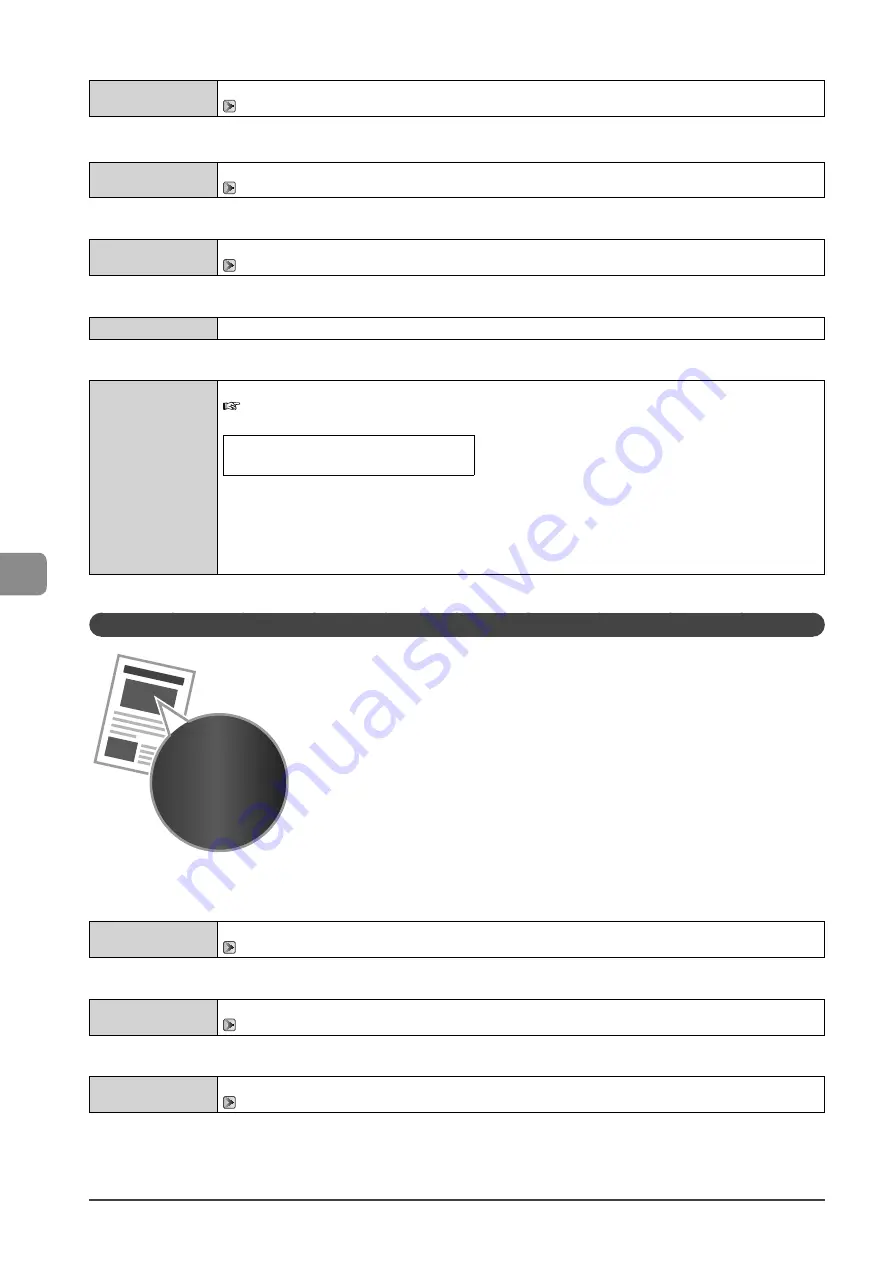
7-14
Tr
oubleshooting
<Cause 1> The paper is not loaded properly.
Solution
Load the paper properly.
→
<Cause 2> Damp paper is used.
Solution
Replace the paper with new paper in an unopened package.
→
<Cause 3> Appropriate paper is not being used.
Solution
Replace the paper with which can be used with this printer.
→
<Cause 4> There is a foreign object inside the printer.
Solution
Remove the foreign object inside the printer.
<Cause 5> Depending on the paper type or the operating environment, the paper may be creased.
Solution
Change the <Special Mode V> settings from the operation panel.
e-Manual
→
Maintenance
→
Special Mode
The level of improvement according to the setting option is as following.
<Off>
→
<Mode 1>
→
<Mode 2>
→
<Mode 3>
(low)
(high)
* Change of paper type or environment may reduce the curl or wrinkle problem, even without changing the setting.
* This setting is available when
• the <Paper Size> is set to <B5>, <A5>, <STMT>, or <EXEC>
• the <Paper Type> is set to <Plain (16 lb Bond-24 lb Bond)>, <Plain L (16 lb Bond-24 lb Bond)>, <Recycled>,
<Color>, <Rough 1 (16 lb Bond-24 lb Bond)>, or <Envelope>
* As you select an option that has higer effect, printing speed becomes slower.
Printing Is Uneven
Perform one of the following solutions according to the cause.
<Cause 1> Paper is too moist or Too dry.
Solution
Replace the paper with new paper in an unopened package.
→
<Cause 2> Toner is nearly out.
Solution
To view the solution, refer to the following.
“Replacing the Toner Cartridge” (
→
<Cause 3> The drum in the toner cartridge is deteriorated.
Solution
Replace the toner cartridge with a new one.
“Replacing the Toner Cartridge” (
→
Summary of Contents for imageCLASS D550
Page 18: ...xv...
Page 30: ...1 12 Before Using the Machine...
Page 48: ...2 18 Document and Paper Handling...
Page 58: ...3 10 Copying...
Page 64: ...4 6 Printing from a Computer...
Page 68: ...5 4 Using the Scan Functions...
Page 86: ...6 18 Maintenance...
Page 115: ......
















































