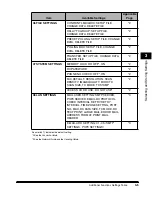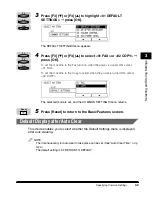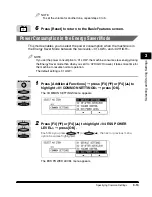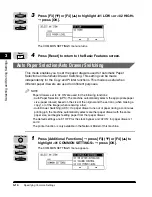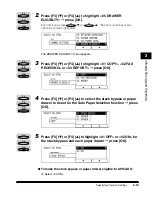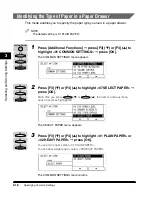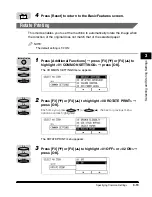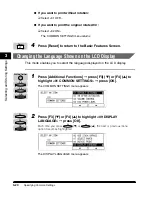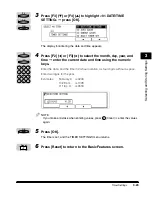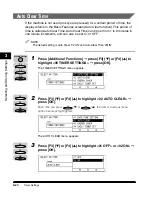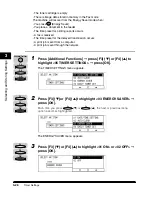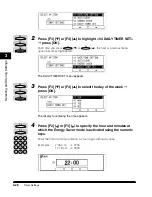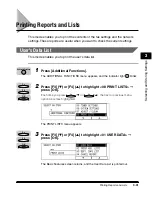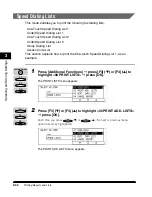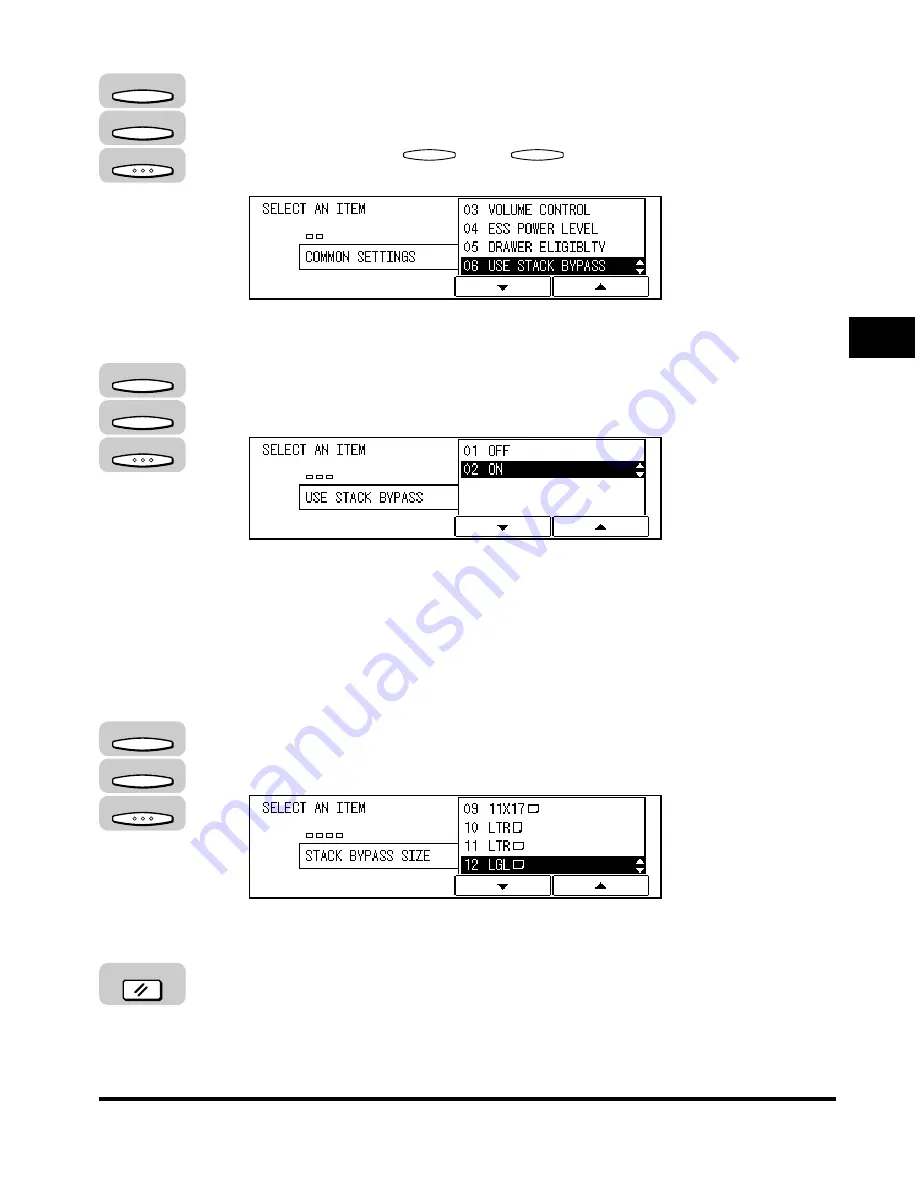
Specifying Common Settings
3-17
Selecting and Stor
ing Settings
3
2
Press [F3] (
▼
) or [F4] (
▲
) to highlight <06 USE STACK
BYPASS>
➞
press [OK].
Each time you press
(
▼
) or
(
▲
), the next or previous menu
option becomes highlighted.
The USE STACK BYPASS menu appears.
3
Press [F3] (
▼
) or [F4] (
▲
) to highlight <01 OFF> or <02 ON>
➞
press [OK].
●
If you want to set the paper size for the stack bypass:
❑
Select <02 ON>.
●
If you do not want to set the paper size for the stack bypass:
❑
Select <01 OFF>.
4
If you select <02 ON>, press [F3] (
▼
) or [F4] (
▲
) to select the
paper size
➞
press [OK].
The COMMON SETTINGS menu returns.
5
Press [Reset] to return to the Basic Features screen.
F3
F4
F3
F4
OK
F3
F4
OK
F3
F4
OK
Reset
Summary of Contents for ImageCLASS 2300
Page 1: ......
Page 2: ...imageCLASS 2300 Reference Guide 0 Ot...
Page 10: ...ix Function Keys Key icon Key Function Example Press F3 DENSITY Press F4 F3 F4...
Page 12: ...xi Copying Scanning of an original printing through finishing...
Page 23: ...xxii...
Page 43: ...System Settings 1 20 Before You Start Using This Machine 1...
Page 67: ...Paper Type 2 24 Basic Operations 2...
Page 103: ...Printing Reports and Lists 3 36 Selecting and Storing Settings 3...
Page 187: ...Report Samples 8 4 Appendix 8...
Page 197: ......