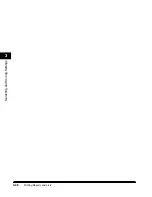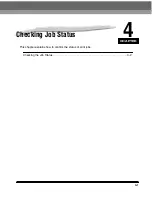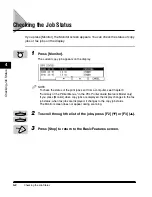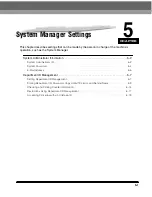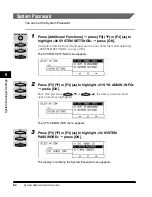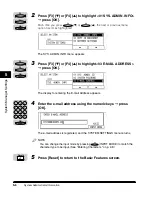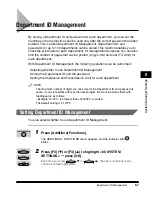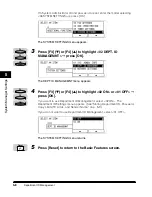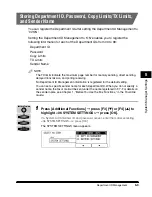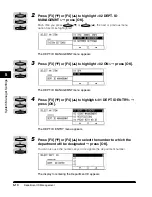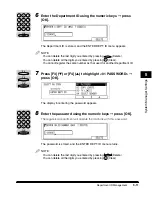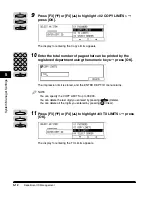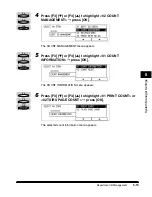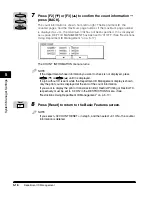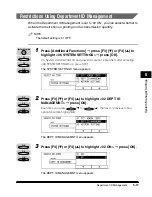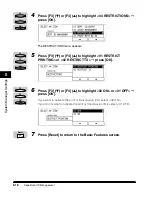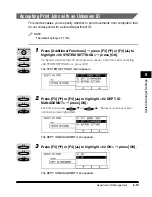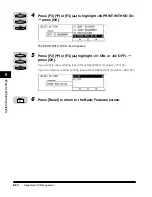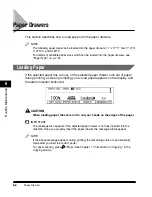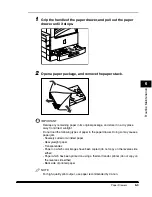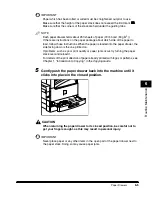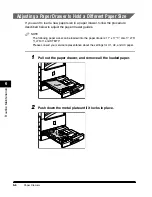Department ID Management
5-11
System Manager Settings
5
6
Enter the Department ID using the numeric keys
➞
press
[OK].
The Department ID is stored, and the ENTER DEPT. ID menu appears.
NOTE
You can delete the last digit you entered by pressing
(Delete).
You can delete all the digits you entered by pressing
(Clear).
You cannot register the same number as that used for another Department ID.
7
Press [F3] (
▼
) or [F4] (
▲
) to highlight <01 PASSWORD>
➞
press [OK].
The display for entering the password appears.
8
Enter the password using the numeric keys
➞
press [OK].
The registered department will operate the machine with this password.
The password is stored, and the ENTER DEPT. ID menu returns.
NOTE
You can delete the last digit you entered by pressing
(Delete).
You can delete all the digits you entered by pressing
(Clear).
F4
C
F4
C
OK
1
2
3
4
5
6
7
8
9
0
@.
GHI
PRS
ABC
JKL
TUV
DEF
MNO
WXY
OPER
SYMBOLS
F3
F4
OK
OK
1
2
3
4
5
6
7
8
9
0
@.
GHI
PRS
ABC
JKL
TUV
DEF
MNO
WXY
OPER
SYMBOLS
Summary of Contents for ImageCLASS 2300
Page 1: ......
Page 2: ...imageCLASS 2300 Reference Guide 0 Ot...
Page 10: ...ix Function Keys Key icon Key Function Example Press F3 DENSITY Press F4 F3 F4...
Page 12: ...xi Copying Scanning of an original printing through finishing...
Page 23: ...xxii...
Page 43: ...System Settings 1 20 Before You Start Using This Machine 1...
Page 67: ...Paper Type 2 24 Basic Operations 2...
Page 103: ...Printing Reports and Lists 3 36 Selecting and Storing Settings 3...
Page 187: ...Report Samples 8 4 Appendix 8...
Page 197: ......