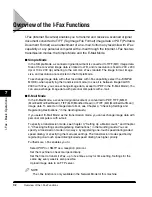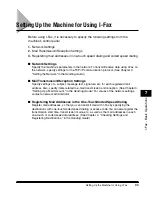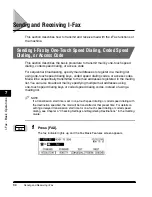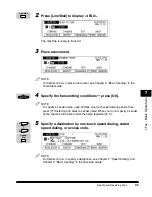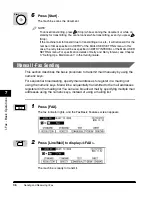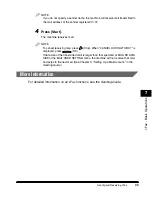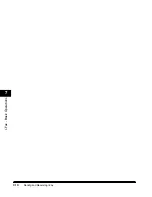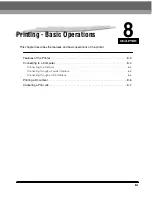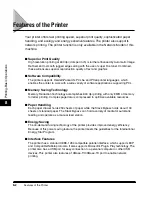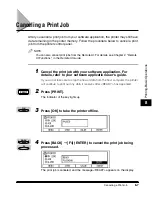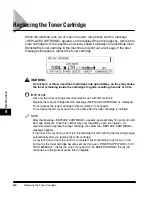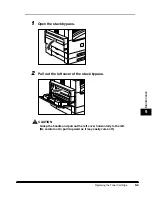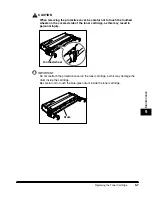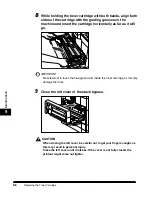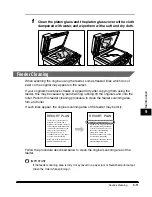Connecting to a Computer
8-4
Pr
inting-Basic Oper
ations
8
Connecting to a Computer
Connect the machine to a computer or network using an interface cable supporting
bidirectional communication or a 100Base-TX or 10Base-T Ethernet cable.
IMPORTANT
To avoid risk of a shock hazard, turn OFF the main power switch located on the right side
of the machine and unplug the power cord from the power outlet, before connecting an
interface cable or network cable. (See Chapter 1, "Before You Start Using This Machine,"
in the
Reference Guide
.)
NOTE
This machine is not supplied with an interface cable or a network cable. Please
purchase the cable to match your computer or network.
For how to connect the interface or network cable to the machine, see the
Set-Up Sheet
for Networking and Printing
.
Connecting to a Network
This machine has a built-in print server that is compatible with TCP/IP to allow use
as a network printer for UNIX and Windows. The print server is supplied with a
100Base-TX/10Base-T port, therefore you can simply connect it to a LAN.
You need a LAN cable and hub to connect the machine to your network.
NOTE
The print server of this machine is compatible with a NetWare® network. For details,
contact your service representative.
The print server of this machine automatically detects the connected 100Base-TX or
10Base-T interface.
After connecting the network cable, perform the following setups. For details of each
setup, consult the corresponding manual.
-
Installing the printer driver. (See Chapter1, "Before You Start Using This Machine," in
the
PCL Printer Guide
.)
-
Date/time setting and system management setting. (See Chapter 3, "Selecting and
Storing Settings," and Chapter 5, "System Manager Settings," in the
Reference Guide
.)
-
Print server and network settings. (See Chapter 2, "Using a TCP/IP Network (Windows/
UNIX)," in the
Network Guide
.)
Summary of Contents for ImageCLASS 2300
Page 1: ......
Page 2: ...imageCLASS 2300 Basic Guide 0 Ot...
Page 11: ...x Copying Scanning of an original printing through finishing...
Page 23: ...xxii...
Page 35: ...Parts and Their Functions 1 12 Introduction 1...
Page 65: ...Copy Operations 4 10 Copying Basic Operations 4...
Page 97: ...Sendig and Receiving I Fax 7 10 I Fax Basic Operations 7...
Page 105: ...Canceling a Print Job 8 8 Printing Basic Operations 8...
Page 123: ...Routine Cleaning 9 18 Maintenance 9...
Page 141: ...If You Cannot Solve the Problem 10 18 Troubleshooting 10...
Page 156: ......