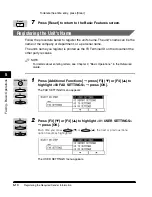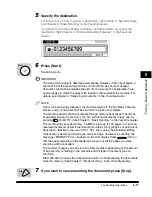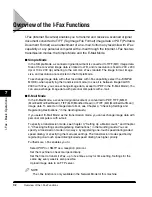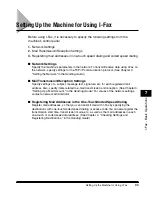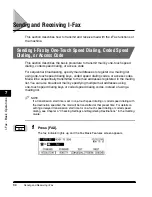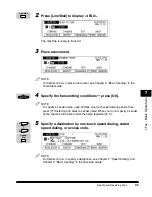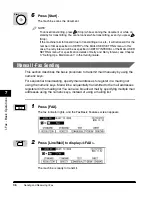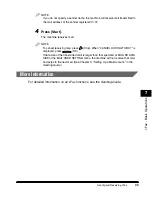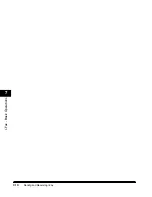Fax Sending Operations
5-17
5
Specify the destination.
For instructions on how to specify a destination, see Chapter 2, "Speed Dialing,"
and Chapter 3, "Basic Sending," in the
Facsimile Guide
.
If you want to set other sending conditions, set them before you specify the
destination. (See Chapter 4, "Additional Sending Features," in the
Facsimile
Guide
.)
6
Press [Start].
Scanning starts.
IMPORTANT
The size of the original is detected automatically. However, if the output paper in
the machine at the receiving end does not match the size of your scanned
document, the machine reduces the size of your document, or separates it into
several pages to match the paper size loaded in the recipient's fax machine. For
details, see Chapter 5, "Receiving Documents," in the
Facsimile Guide
.
NOTE
If prior jobs are being processed, the machine returns to the Fax Basic Features
screen, and your document will be sent once the jobs are complete.
The machine usually sends documents through memory transmission (sends an
image after storing it in memory). You can also send documents one by one, by
pressing
(Direct TX). (See Chapter 3, "Basic Sending," in the
Facsimile Guide
.)
The machine has enough memory (16 MB) to store up to 100 pages* of sent and
received documents (fewer if the document contains many graphics or particularly
dense text). *Based on the use of ITU-T No.1 chart, using the standard settings.
If the memory becomes full while you are scanning a document for sending, the
message <MEMORY FULL> appears on the LCD display. Press
(OK) so
that the paper remaining in the feeder can be put out. All the pages you were
scanning will be cancelled.
The number of pages you can store into memory differs depending on the amount
of free memory remaining in the machine and the type of document you are
scanning.
Press [Monitor] to check the transmission result, or cancel sending the documents
stored in memory. (See Chapter 3, "Basic Sending," in the
Facsimile Guide
.)
7
If you want to cancel sending the document, press [Stop].
Faxing - Basic Operations
5
Start
Stop
Summary of Contents for ImageCLASS 2300
Page 1: ......
Page 2: ...imageCLASS 2300 Basic Guide 0 Ot...
Page 11: ...x Copying Scanning of an original printing through finishing...
Page 23: ...xxii...
Page 35: ...Parts and Their Functions 1 12 Introduction 1...
Page 65: ...Copy Operations 4 10 Copying Basic Operations 4...
Page 97: ...Sendig and Receiving I Fax 7 10 I Fax Basic Operations 7...
Page 105: ...Canceling a Print Job 8 8 Printing Basic Operations 8...
Page 123: ...Routine Cleaning 9 18 Maintenance 9...
Page 141: ...If You Cannot Solve the Problem 10 18 Troubleshooting 10...
Page 156: ......