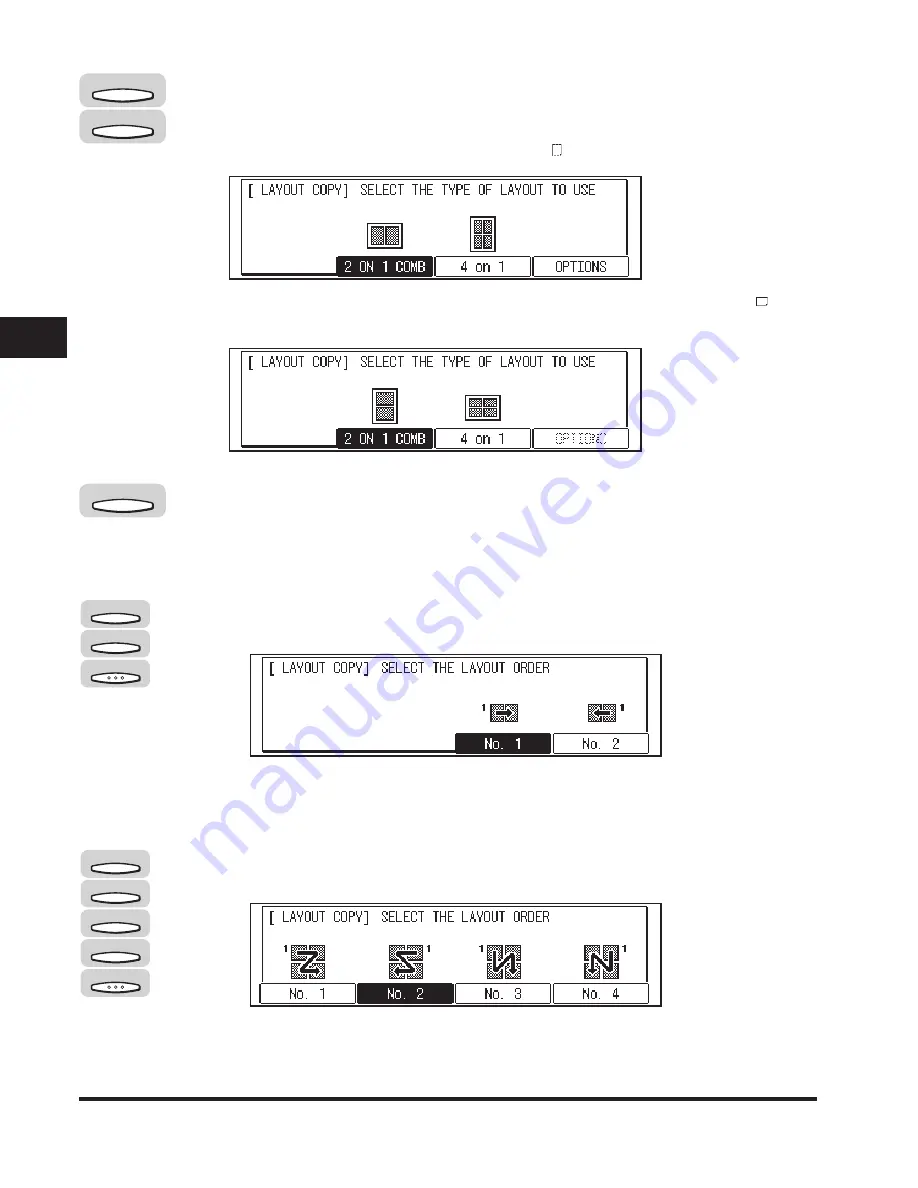
Image Combination
3-20
Special Cop
ying F
eatures
3
5
Press [F2] (2 ON 1 COMB) or [F3] (4 on 1) to select the type of
layout.
Screen shown if a vertically placed original ( ) is selected in step 4:
<OPTIONS> is grayed out if you selected a horizontally placed original ( ) in
step 4:
6
Press [F4] (OPTIONS) to select the layout order of the
originals.
●
If you selected <2 ON 1 COMB> in step 5:
❑
Press [F3] (No. 1) or [F4] (No. 2) to select the desired layout order
➞
press
[OK] twice.
The Paper Size setting menu appears. Proceed to step 7.
●
If you selected <4 on 1> in step 5:
❑
Press [F1] (No. 1), [F2] (No. 2), [F3] (No. 3), or [F4] (No. 4) to select the desired
layout order
➞
press [OK] twice.
The Paper Size setting menu appears. Proceed to step 7.
F2
F3
F4
F3
F4
OK
F1
F2
F3
F4
OK
Summary of Contents for ImageCLASS 2300
Page 1: ......
Page 2: ...imageCLASS 2300 Copying Guide 0 Ot...
Page 8: ...vii Function Keys Key icon Key Function Example Press F3 DENSITY Press F4 F3 F4...
Page 31: ...Interrupt Mode 1 22 Introduction to Copying 1...
Page 77: ...Different Size Originals 3 24 Special Copying Features 3...
Page 104: ......






























