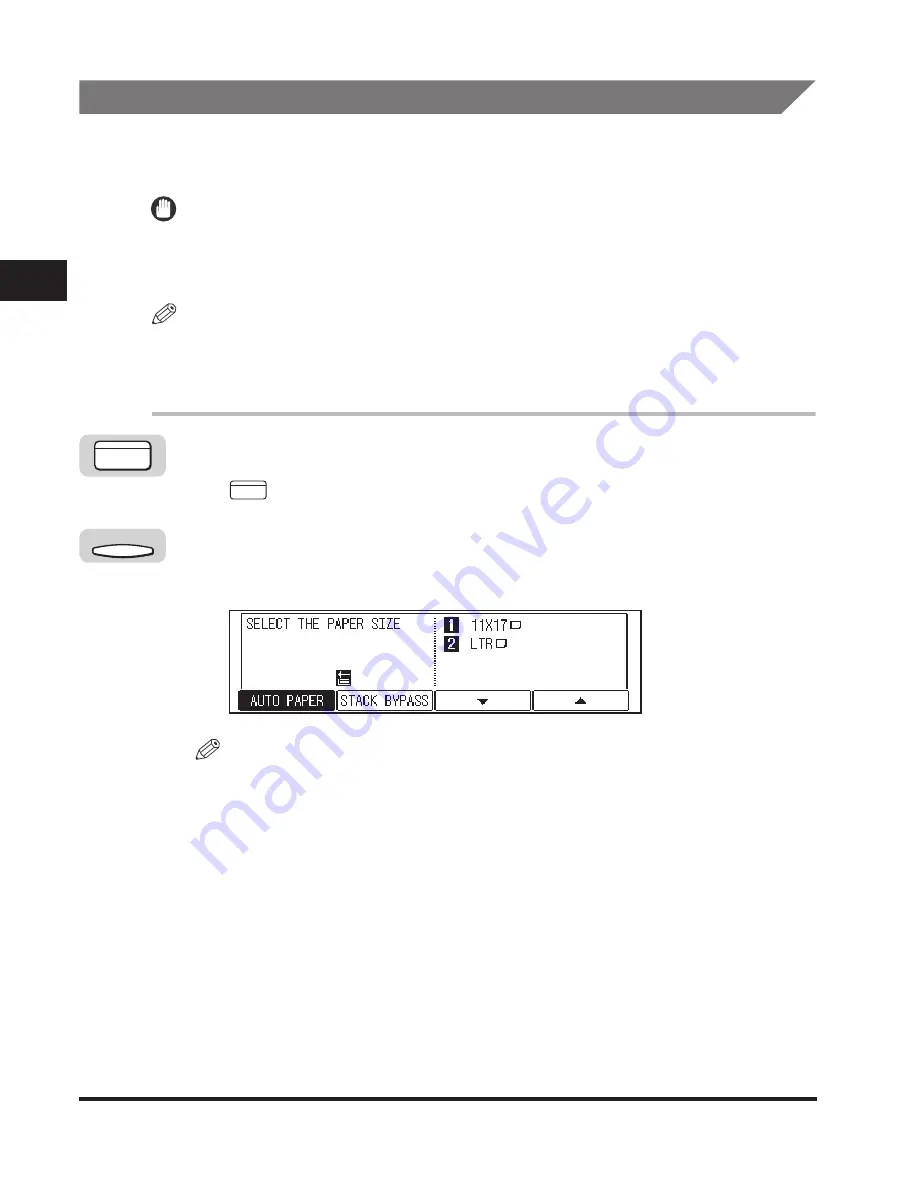
Paper Selection
2-6
Basic Cop
ying F
eatures
2
Manual Paper Selection
You can make copies after manually selecting the paper size and type of paper
loaded in the paper drawers or stack bypass.
IMPORTANT
If paper is selected manually, you cannot use the Rotate print mode even if ROTATE
PRINT is set to '02 ON' in the Common Settings menu. (See Chapter 3, "Selecting and
Storing Settings," in the
Reference Guide
.)
NOTE
The paper sizes/types loaded in the paper drawers can be set from the Additional
Functions menu. (See Chapter 3, "Selecting and Storing Settings," in the
Reference
Guide
.)
1
Press [COPY].
lights, and the Copy Basic Features screen appears.
2
Place your original
➞
press [F2] (PAPER SELECT).
The display for selecting the paper size appears.
NOTE
The default setting is 'AUTO PAPER'.
If DRAWER ELIGIBLTY is set to '01 OFF' in Common Settings (from the Additional
Functions menu), <AUTO PAPER> is not displayed. (See Chapter 3, "Selecting
and Storing Settings," in the
Reference Guide
.)
COPY
COPY
F2
Summary of Contents for ImageCLASS 2300
Page 1: ......
Page 2: ...imageCLASS 2300 Copying Guide 0 Ot...
Page 8: ...vii Function Keys Key icon Key Function Example Press F3 DENSITY Press F4 F3 F4...
Page 31: ...Interrupt Mode 1 22 Introduction to Copying 1...
Page 77: ...Different Size Originals 3 24 Special Copying Features 3...
Page 104: ......






























