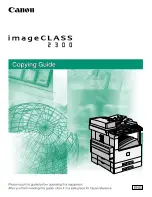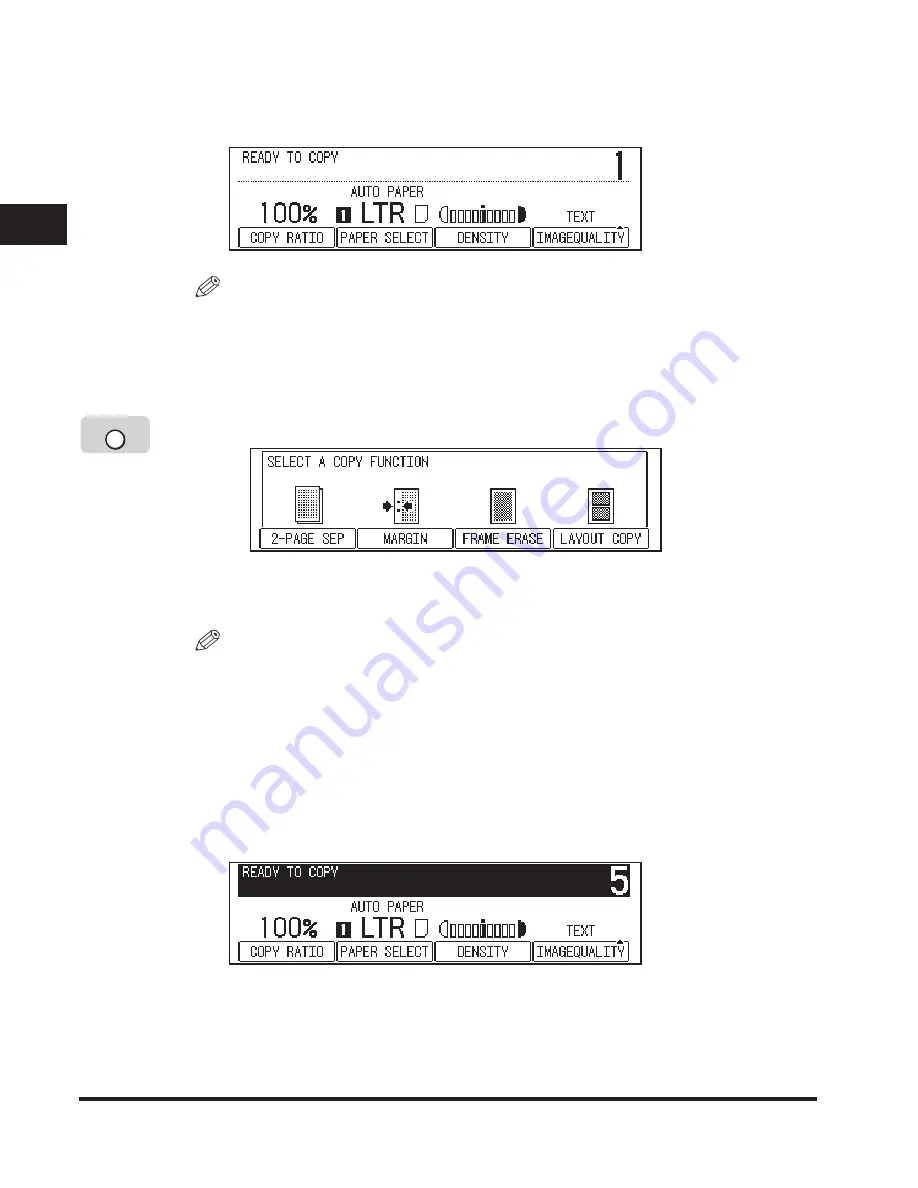
Flow of Copy Operations
1-6
Introduction to Cop
ying
1
3
Set the desired copy mode on the Copy Basic Features
screen.
NOTE
On the Copy Basic Features screen, you can select the copy ratio, paper size, and
copy exposure and image quality settings.
4
Set the desired copy modes on the Special Features screen.
❑
Press [Special Features].
❑
Press the function keys under the modes that appear on the LCD display, and
which correspond to the copy modes you want to set.
NOTE
On the Special Features screen, you can select the following copy modes:
Two-Page Separation, Margin, Frame Erase, and Image Combination.
For instructions on setting each copy mode from the Special Features screen, see
Chapter 3, "Special Copying Features."
5
Enter the copy quantity.
For instructions on setting the number of copies, see "Specifying the Required
Number of Copies," on p. 2-2.
Special Features
Summary of Contents for ImageCLASS 2300
Page 1: ......
Page 2: ...imageCLASS 2300 Copying Guide 0 Ot...
Page 8: ...vii Function Keys Key icon Key Function Example Press F3 DENSITY Press F4 F3 F4...
Page 31: ...Interrupt Mode 1 22 Introduction to Copying 1...
Page 77: ...Different Size Originals 3 24 Special Copying Features 3...
Page 104: ......