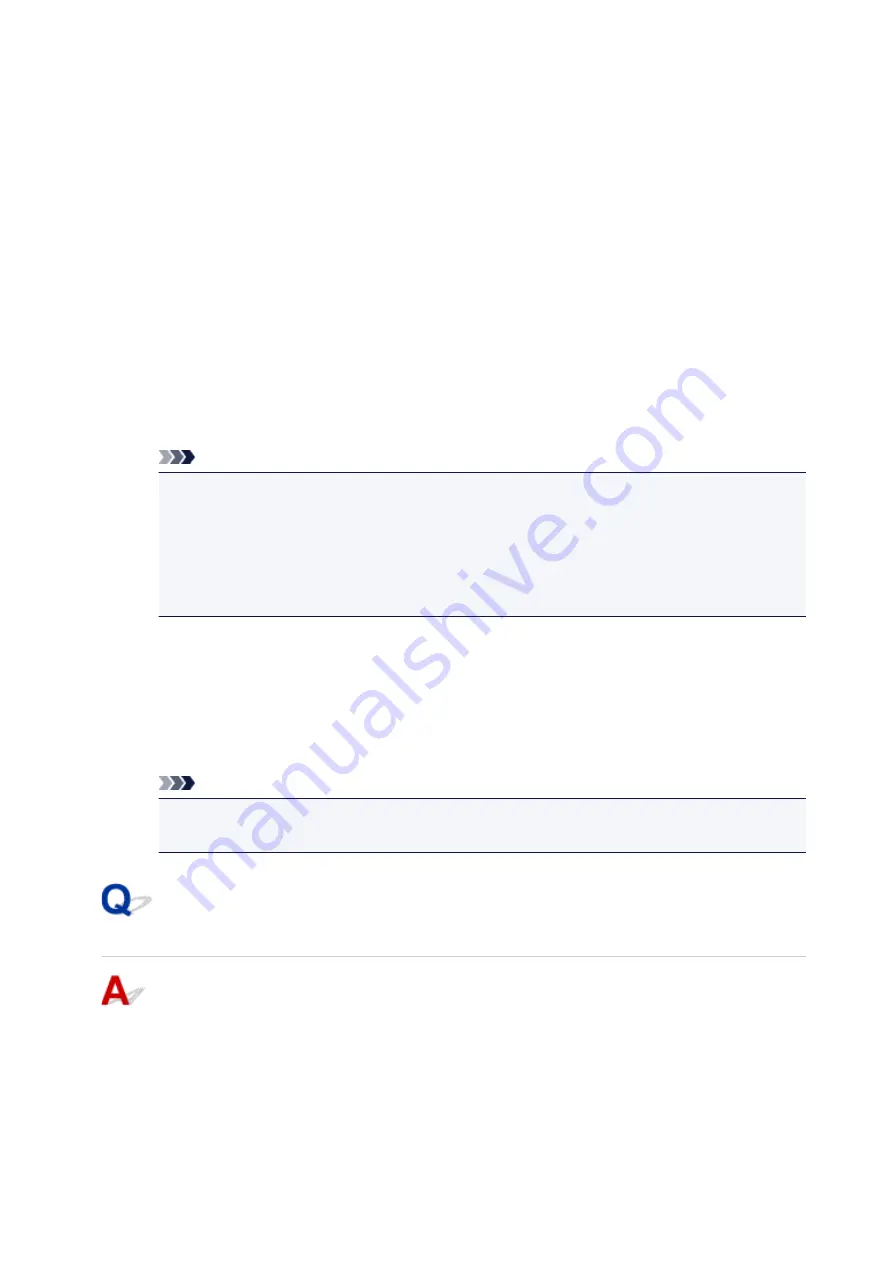
•
If you do not agree to participate in survey program:
Click
Do not agree
. The confirmation screen closes and the survey is skipped. The confirmation
screen will reappear one month later.
•
To uninstall Inkjet Printer/Scanner/Fax Extended Survey Program:
To uninstall the Inkjet Printer/Scanner/Fax Extended Survey Program, click
Uninstall
and follow the
on-screen instructions.
•
Changing confirmation screen setting:
1. Make the following settings.
◦ In Windows 10, right-click
Start
button and select
Programs and Features
.
◦ In Windows 8.1 or Windows 8, select
Control Panel
from
Settings
charm on
Desktop
>
Programs
>
Programs and Features
.
◦ In Windows 7, or Windows Vista, select
Start
menu >
Control Panel
>
Programs
>
Programs and Features
.
Note
• A confirmation/warning dialog box may appear when installing, uninstalling or starting up
software.
This dialog box appears when administrative rights are required to perform a task.
If you are logged in on an account with administrator privileges, follow the on-screen
instructions.
2. Select
Canon Inkjet Printer/Scanner/Fax Extended Survey Program
.
3. Select
Change
.
If you select
Yes
after you have followed the on-screen instructions, the confirmation screen will
appear at the time of the next survey.
If you select
No
, the information will be sent automatically.
Note
• If you select
Uninstall
, the Inkjet Printer/Scanner/Fax Extended Survey Program is
uninstalled. Follow the on-screen instructions.
Inkjet Printer/Scanner/Fax Extended Survey Program Icon Appears
(Mac OS)
If the Inkjet Printer/Scanner/Fax Extended Survey Program is installed, the printer and application
software usage information is sent every month for about ten years. The
Inkjet Printer/Scanner/Fax
Extended Survey Program
icon appears in the Dock when it is time to send the printer usage
information.
Click the icon, read the information that appears, and then follow the instructions below.
638
Summary of Contents for iB4100 series
Page 1: ...iB4100 series Online Manual Printer Functions Overview Printing Troubleshooting English ...
Page 14: ...B202 744 B203 745 B204 746 B205 747 B502 748 B503 749 B504 750 C000 751 ...
Page 103: ...All registered users can register and delete apps freely 103 ...
Page 138: ...Loading Paper Paper Sources Loading Plain Paper Photo Paper Loading Envelopes 138 ...
Page 141: ...141 ...
Page 153: ...Replacing Ink Tanks Replacing Ink Tanks Checking Ink Status on the LCD 153 ...
Page 169: ...Aligning the Print Head Position Manually Mac OS 169 ...
Page 187: ...Safety Safety Precautions Regulatory Information WEEE EU EEA 187 ...
Page 191: ...191 ...
Page 202: ...Main Components and Their Use Main Components Power Supply LCD and Operation Panel 202 ...
Page 203: ...Main Components Front View Rear View Inside View Operation Panel 203 ...
Page 219: ...The Page Setup tab is displayed again 219 ...
Page 262: ...The resending setting is completed 262 ...
Page 263: ...Network Connection Network Connection Tips 263 ...
Page 305: ...IJ Network Device Setup Utility Menus Printer Menu View Menu Option Menu Help Menu 305 ...
Page 312: ...Other Network Information Technical Terms Restrictions Firewall 312 ...
Page 341: ...Print Area Print Area Standard Sizes Envelopes 341 ...
Page 346: ...Administrator Settings Sharing the Printer on a Network 346 ...
Page 358: ...Printing Printing from Computer Printing from Smartphone Tablet Paper Settings 358 ...
Page 410: ...Related Topic Displaying the Print Results before Printing 410 ...
Page 413: ...Note During Grayscale Printing inks other than black ink may be used as well 413 ...
Page 418: ...Adjusting Color Balance Adjusting Brightness Adjusting Intensity Adjusting Contrast 418 ...
Page 555: ...Perform setup following the instructions on the screen 555 ...
Page 584: ...Problems while Printing from Smartphone Tablet Cannot Print from Smartphone Tablet 584 ...
Page 631: ...Errors and Messages An Error Occurs Message Appears 631 ...
Page 633: ...To resolve errors that do not have support codes see An Error Occurs 633 ...
Page 664: ...1660 Cause An ink tank is not installed What to Do Install the ink tank 664 ...






























