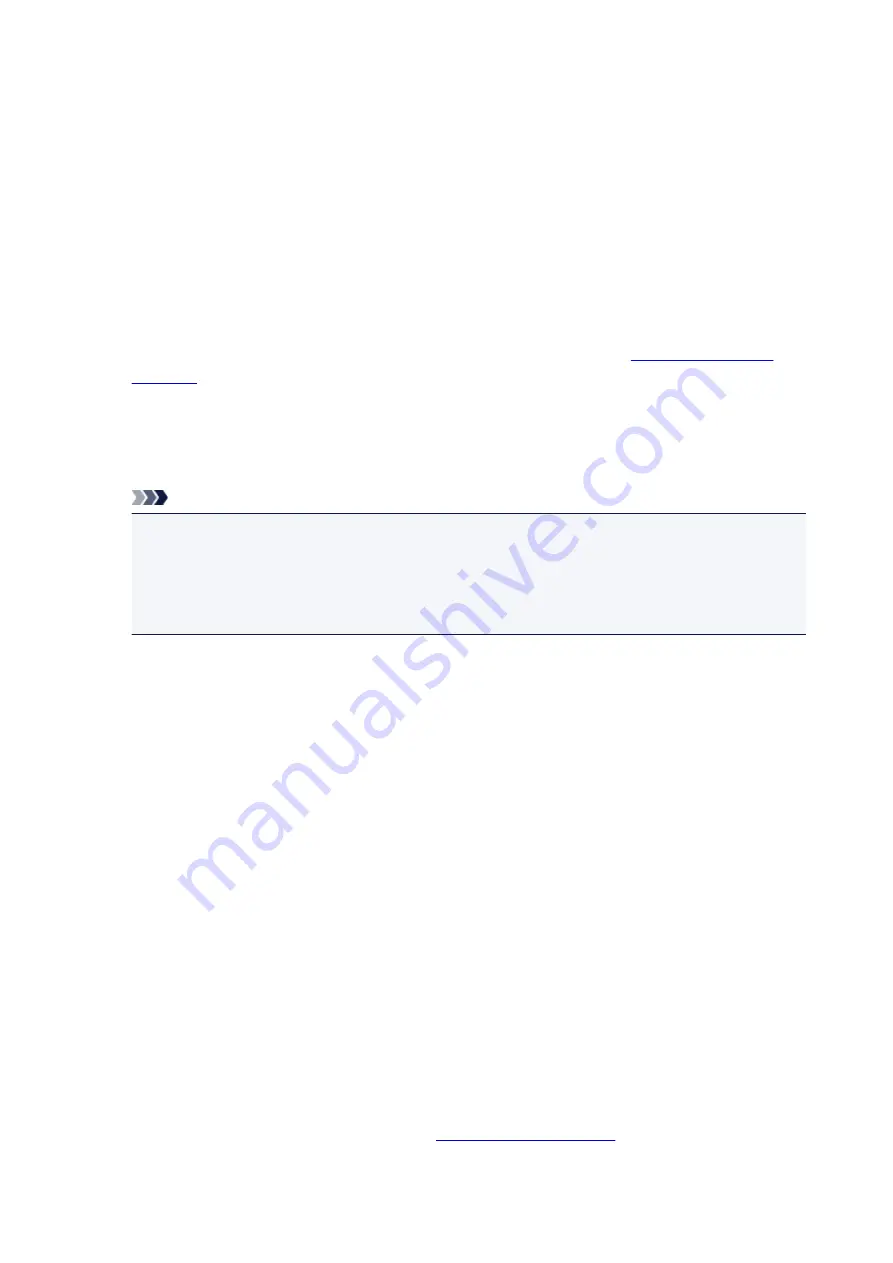
Custom Settings dialog box
When you click
Custom Settings
, the
Custom Settings
dialog box is displayed.
If necessary, switch between various modes of printer operation.
Prevent paper abrasion
The printer can increase the gap between the print head and the paper during high-density printing to
prevent paper abrasion.
Check this check box to enable this function.
Align heads manually
Usually, the
Print Head Alignment
function on the
Maintenance
tab is set to automatic head
alignment, but you can change it to manual head alignment.
If the printing results of automatic print head alignment are not satisfactory,
Check this check box to perform the manual head alignment.
Rotate 90 degrees left when orientation is [Landscape]
On the
Page Setup
tab, you can change the rotation direction of the
Landscape
in the
Orientation
.
To rotate the document 90 degrees to the left when printing, select the check box.
Note
• If
Yougata 4 4.13"x9.25"
,
Yougata 6 3.86"x7.48"
,
Envelope Com 10
,
Envelope DL
,
Envelope
C5
, or
Envelope Monarch 3.88"x7.5" 98.4x190.5mm
is selected for
Page Size
on the
Page
Setup
tab, the printer rotates the paper 90 degrees to the left to print, regardless of the
Rotate
90 degrees left when orientation is [Landscape]
setting for
Custom Settings
on the
Maintenance
tab.
Don't detect mismatch of paper settings when printing from computer
When you print documents from your computer and the paper settings on the printer driver and the
cassette paper information registered on the printer do not match, this setting disables the message
display and allows you to continue printing.
To disable detection of paper setting mismatches, select this check box.
Ink Drying Wait Time
The printer can pause before printing a subsequent page. Moving the slider to the right increases the
pause time, and moving the slider to the left decreases the time.
If the paper gets stained because the next page is ejected before the ink on the printed page dries,
increase the ink drying wait time.
Reducing the ink drying wait time speeds up printing.
About dialog box
When you click
About
, the
About
dialog box is displayed.
This dialog box displays the version, copyright, and module list of the printer driver. You can select the
language to be used and switch the language displayed in the setup window.
Modules
Lists the printer driver modules.
Language
Specifies the language you wish to use in the
.
477
Summary of Contents for iB4100 series
Page 1: ...iB4100 series Online Manual Printer Functions Overview Printing Troubleshooting English ...
Page 14: ...B202 744 B203 745 B204 746 B205 747 B502 748 B503 749 B504 750 C000 751 ...
Page 103: ...All registered users can register and delete apps freely 103 ...
Page 138: ...Loading Paper Paper Sources Loading Plain Paper Photo Paper Loading Envelopes 138 ...
Page 141: ...141 ...
Page 153: ...Replacing Ink Tanks Replacing Ink Tanks Checking Ink Status on the LCD 153 ...
Page 169: ...Aligning the Print Head Position Manually Mac OS 169 ...
Page 187: ...Safety Safety Precautions Regulatory Information WEEE EU EEA 187 ...
Page 191: ...191 ...
Page 202: ...Main Components and Their Use Main Components Power Supply LCD and Operation Panel 202 ...
Page 203: ...Main Components Front View Rear View Inside View Operation Panel 203 ...
Page 219: ...The Page Setup tab is displayed again 219 ...
Page 262: ...The resending setting is completed 262 ...
Page 263: ...Network Connection Network Connection Tips 263 ...
Page 305: ...IJ Network Device Setup Utility Menus Printer Menu View Menu Option Menu Help Menu 305 ...
Page 312: ...Other Network Information Technical Terms Restrictions Firewall 312 ...
Page 341: ...Print Area Print Area Standard Sizes Envelopes 341 ...
Page 346: ...Administrator Settings Sharing the Printer on a Network 346 ...
Page 358: ...Printing Printing from Computer Printing from Smartphone Tablet Paper Settings 358 ...
Page 410: ...Related Topic Displaying the Print Results before Printing 410 ...
Page 413: ...Note During Grayscale Printing inks other than black ink may be used as well 413 ...
Page 418: ...Adjusting Color Balance Adjusting Brightness Adjusting Intensity Adjusting Contrast 418 ...
Page 555: ...Perform setup following the instructions on the screen 555 ...
Page 584: ...Problems while Printing from Smartphone Tablet Cannot Print from Smartphone Tablet 584 ...
Page 631: ...Errors and Messages An Error Occurs Message Appears 631 ...
Page 633: ...To resolve errors that do not have support codes see An Error Occurs 633 ...
Page 664: ...1660 Cause An ink tank is not installed What to Do Install the ink tank 664 ...






























