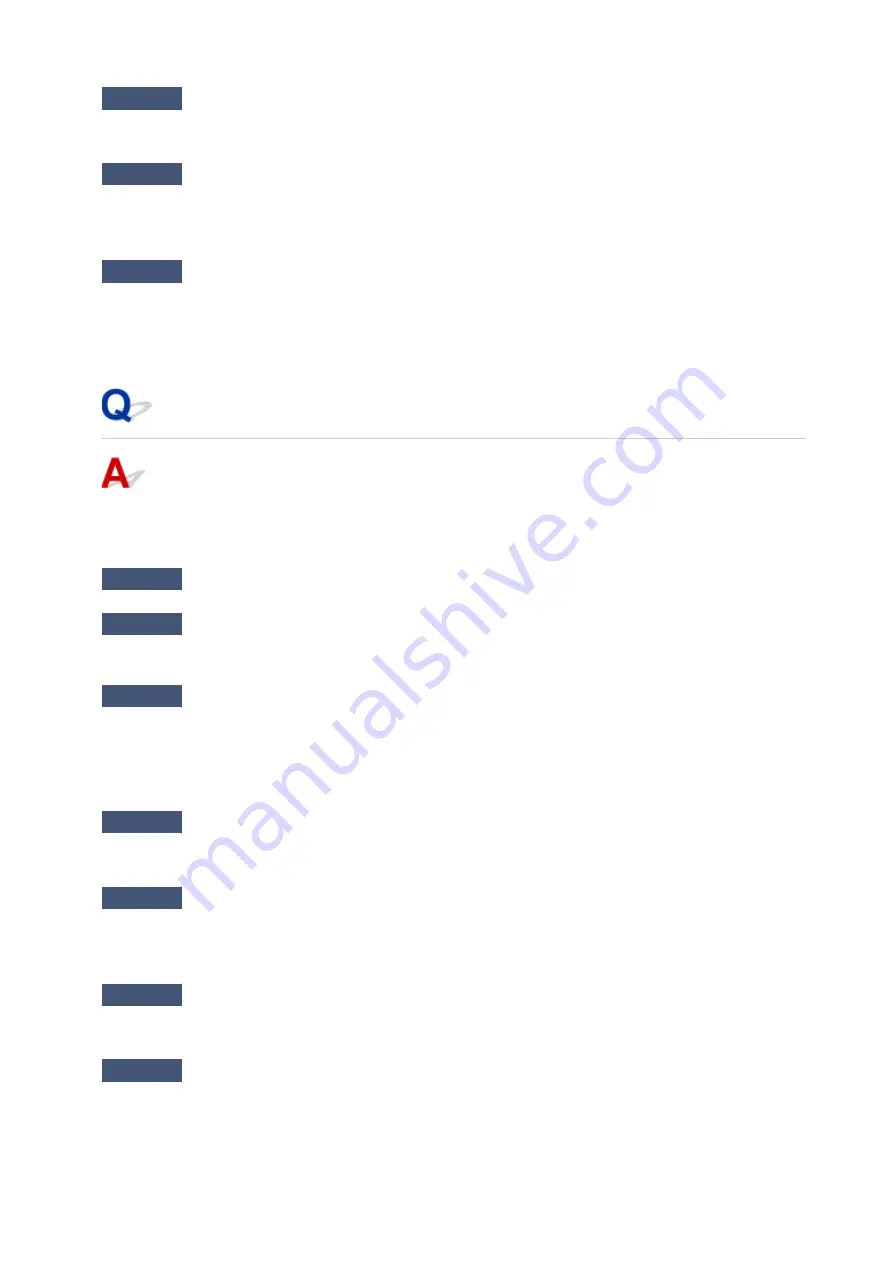
Check5
Make sure printer is not too far away from wireless router.
Locate the printer close enough to communicate with the wireless router.
Check6
Check for obstructions.
Wireless communication between different rooms or floors is generally poor. Move the printer and wireless
router as necessary.
Check7
Make sure there is no source of radio wave interference nearby.
If a device like a microwave oven that emits radio waves of the same frequency bandwidth as a wireless router
is nearby, it may cause interference. Place the wireless router as far away from the interference source as
possible.
Cannot Communicate with Printer while It Is in Direct Connection
If your smartphone/tablet cannot communicate with the printer in the direct connection, check the
following.
Check1
Make sure printer is turned on.
Check2
Set
Change LAN
in
LAN settings
under
Device settings
to
Direct
connection
.
Check3
Check settings of your smartphone/tablet.
Make sure your smartphone/tablet can use the wireless LAN.
For more on performing setting of the wireless LAN, refer to the instruction manual provided with your
smartphone/tablet.
Check4
Have you selected printer as destination of your smartphone/tablet?
Select the access point name (SSID) of the printer with your smartphone/tablet.
Check5
Have you entered proper password specified for direct connection?
If the security setting of the direct connection is enabled, you need to enter the password to connect your
smartphone/tablet to the printer.
Check6
Make sure printer is not too far away.
Locate your smartphone/tablet close enough to communicate with the printer.
Check7
Check for obstructions.
Wireless communication between different rooms or floors is generally poor. Move the printer as necessary.
586
Summary of Contents for iB4100 series
Page 1: ...iB4100 series Online Manual Printer Functions Overview Printing Troubleshooting English ...
Page 14: ...B202 744 B203 745 B204 746 B205 747 B502 748 B503 749 B504 750 C000 751 ...
Page 103: ...All registered users can register and delete apps freely 103 ...
Page 138: ...Loading Paper Paper Sources Loading Plain Paper Photo Paper Loading Envelopes 138 ...
Page 141: ...141 ...
Page 153: ...Replacing Ink Tanks Replacing Ink Tanks Checking Ink Status on the LCD 153 ...
Page 169: ...Aligning the Print Head Position Manually Mac OS 169 ...
Page 187: ...Safety Safety Precautions Regulatory Information WEEE EU EEA 187 ...
Page 191: ...191 ...
Page 202: ...Main Components and Their Use Main Components Power Supply LCD and Operation Panel 202 ...
Page 203: ...Main Components Front View Rear View Inside View Operation Panel 203 ...
Page 219: ...The Page Setup tab is displayed again 219 ...
Page 262: ...The resending setting is completed 262 ...
Page 263: ...Network Connection Network Connection Tips 263 ...
Page 305: ...IJ Network Device Setup Utility Menus Printer Menu View Menu Option Menu Help Menu 305 ...
Page 312: ...Other Network Information Technical Terms Restrictions Firewall 312 ...
Page 341: ...Print Area Print Area Standard Sizes Envelopes 341 ...
Page 346: ...Administrator Settings Sharing the Printer on a Network 346 ...
Page 358: ...Printing Printing from Computer Printing from Smartphone Tablet Paper Settings 358 ...
Page 410: ...Related Topic Displaying the Print Results before Printing 410 ...
Page 413: ...Note During Grayscale Printing inks other than black ink may be used as well 413 ...
Page 418: ...Adjusting Color Balance Adjusting Brightness Adjusting Intensity Adjusting Contrast 418 ...
Page 555: ...Perform setup following the instructions on the screen 555 ...
Page 584: ...Problems while Printing from Smartphone Tablet Cannot Print from Smartphone Tablet 584 ...
Page 631: ...Errors and Messages An Error Occurs Message Appears 631 ...
Page 633: ...To resolve errors that do not have support codes see An Error Occurs 633 ...
Page 664: ...1660 Cause An ink tank is not installed What to Do Install the ink tank 664 ...






























