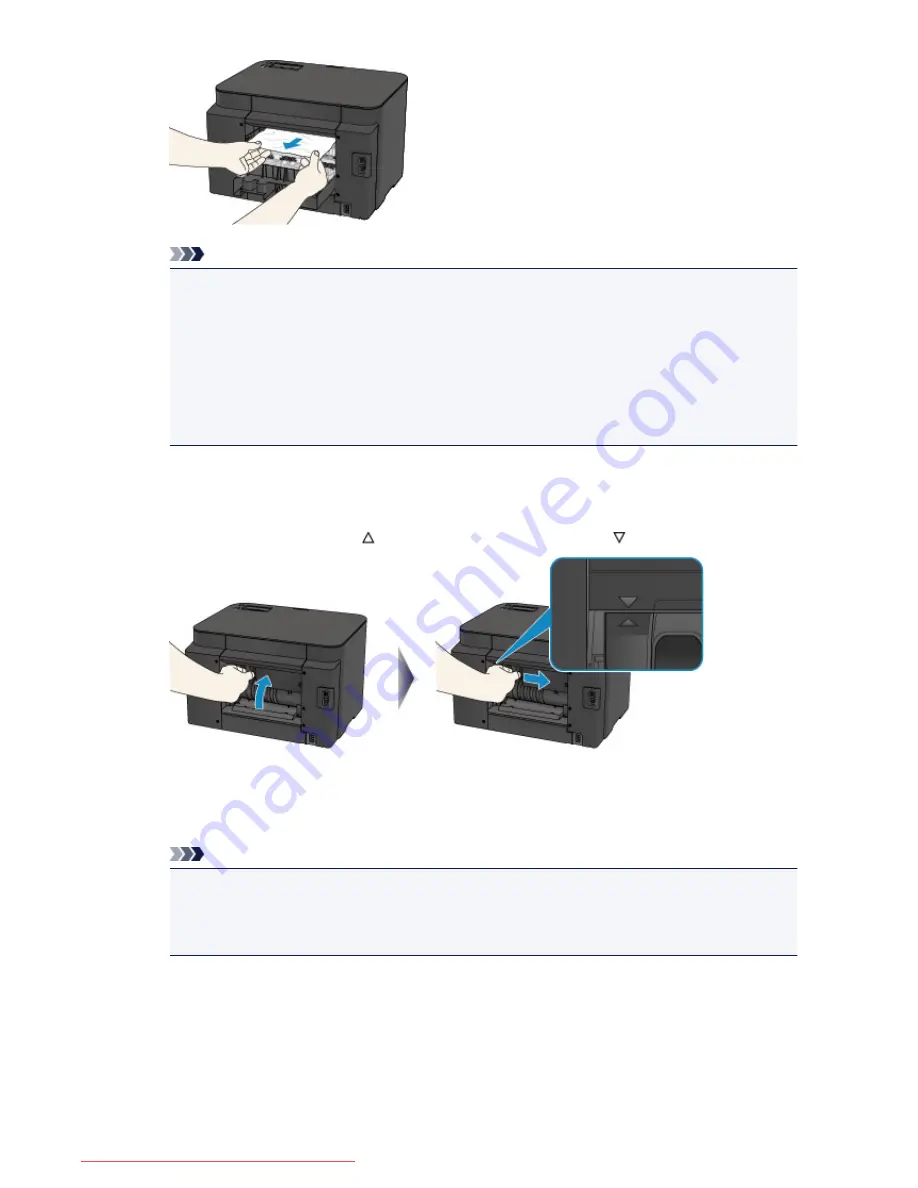
Note
• Do not touch the inner parts of the printer.
• If you cannot pull the paper out, try the following.
• Turn the printer off and turn it back on.
The paper may be ejected automatically.
• Pull out the paper output tray.
It becomes easy to pull out the paper.
5. Close the rear cover slowly.
Close the rear cover then slide it to the right.
Slide the rear cover so that the mark on the rear cover aligns with the mark on the printer.
6. Reload the paper, then press the printer's
OK
button.
If you turned off the printer, all print jobs in the queue are canceled. Reprint if necessary.
Note
• When reloading the paper, confirm that you are using the paper suited for printing and are
loading it correctly.
Align the paper guides with the both edges of the paper when you load paper.
If you cannot remove the paper or the paper tears inside the printer, or if the paper jam error continues
after removing the paper, contact the service center.
543
Downloaded from ManualsPrinter.com Manuals
Summary of Contents for IB4000 series
Page 66: ...66 Downloaded from ManualsPrinter com Manuals ...
Page 126: ...Loading Paper Loading Paper 126 Downloaded from ManualsPrinter com Manuals ...
Page 199: ...About Quiet setting 199 Downloaded from ManualsPrinter com Manuals ...
Page 366: ...Adjusting Intensity Adjusting Contrast 366 Downloaded from ManualsPrinter com Manuals ...






























