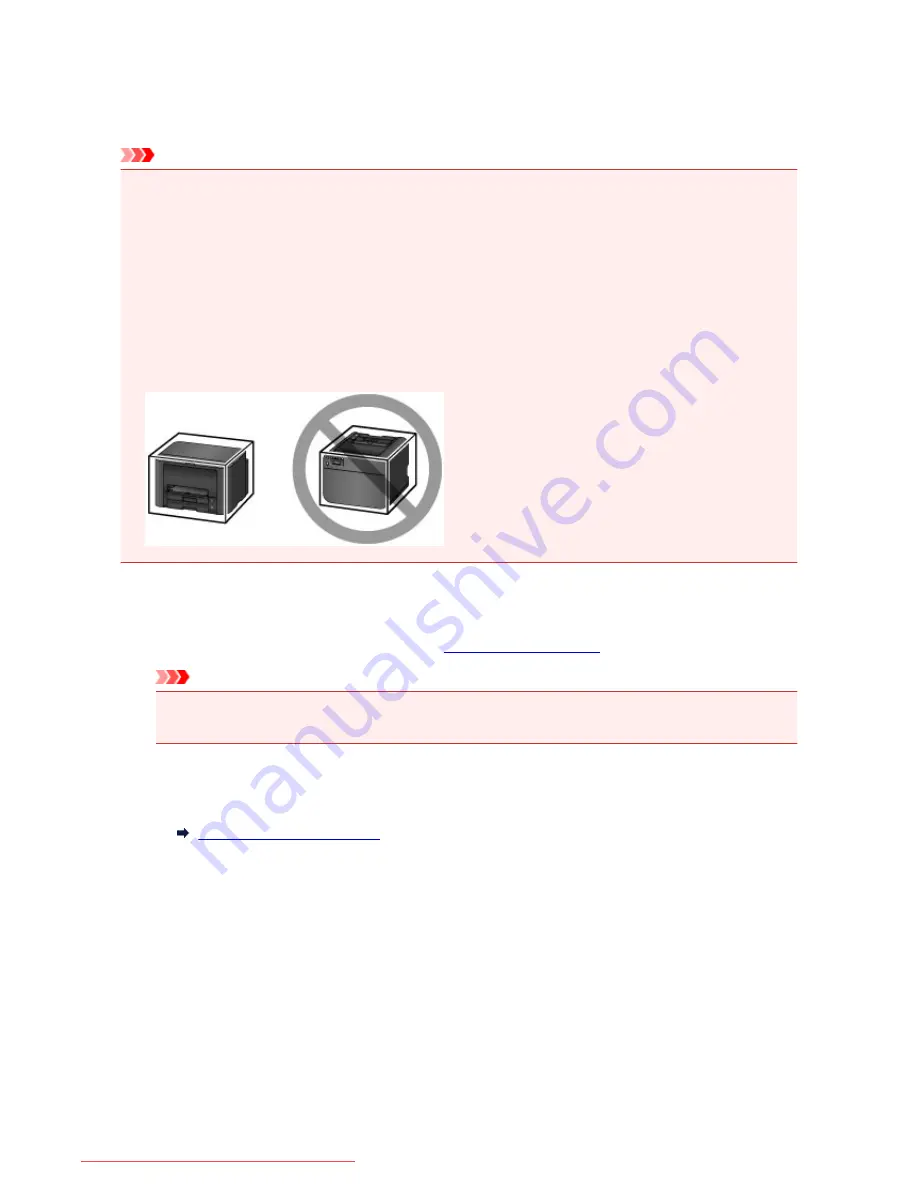
Precautions for Safe Transport of the Printer
When relocating the printer, make sure of the following.
Important
• Pack the printer in a sturdy box so that it is placed with its bottom facing down, using sufficient
protective material to ensure safe transport.
• Always transport the printer with ink tanks installed. If you transport the printer without ink tanks, ink in
the print head may leak.
• With the print head and ink tank left installed in the printer, press the
ON
button to turn off the power.
This allows the printer to automatically cap the print head, thus preventing it from drying.
• After packing, do not tilt the box containing the printer or turn it on its side or upside down. Doing so
may cause the ink to leak during transport and cause damage to the printer.
• When a shipping agent is handling transport of the printer, have its box marked "THIS SIDE UP" to
keep the printer with its bottom facing down. Mark also with "FRAGILE" or "HANDLE WITH CARE".
1. Turn the printer off.
2. Confirm that the
POWER
lamp is off and
unplug the power cord
.
Important
• Do not unplug the printer while the
POWER
lamp is lit or flashing, as it may cause malfunction or
damage to the printer, making the printer unable to print.
3. Remove the cassettes from the printer, then shorten it until the retraction position after
removing paper.
Paper Sources to Load Paper
4. Close the paper output support, then retract the output tray extension and the paper output
tray.
5. Reinsert the cassettes.
6. Unplug the printer cable from the computer and from the printer, then unplug the power
cord from the printer.
295
Downloaded from ManualsPrinter.com Manuals
Summary of Contents for IB4000 series
Page 66: ...66 Downloaded from ManualsPrinter com Manuals ...
Page 126: ...Loading Paper Loading Paper 126 Downloaded from ManualsPrinter com Manuals ...
Page 199: ...About Quiet setting 199 Downloaded from ManualsPrinter com Manuals ...
Page 366: ...Adjusting Intensity Adjusting Contrast 366 Downloaded from ManualsPrinter com Manuals ...






























