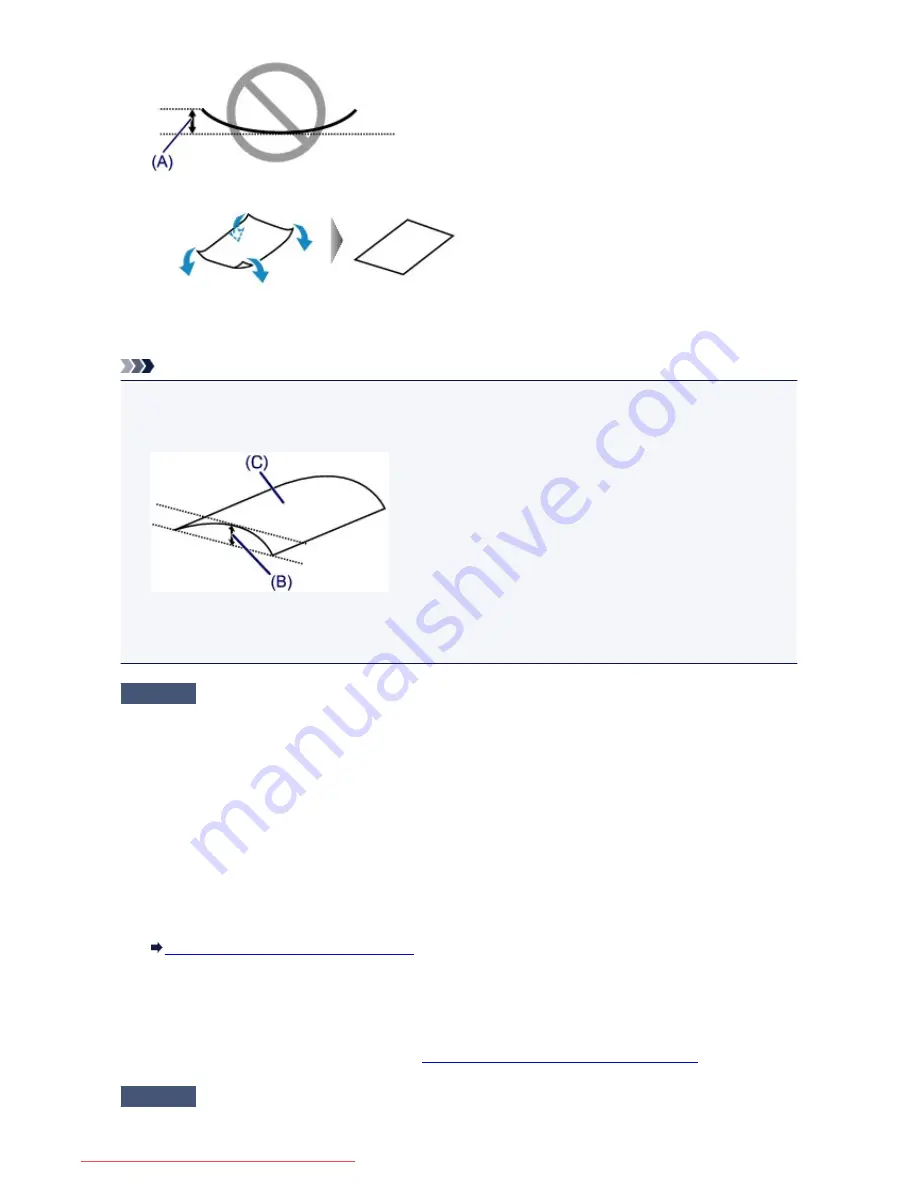
1. Roll up the paper in the opposite direction to the paper curl as shown below.
2. Check that the paper is now flat.
We recommend printing curl-corrected paper one sheet at a time.
Note
• Depending on the media type, the paper may be smudged or may not be fed properly even if it is not
curled inward. In such cases, follow the procedure described below to curl the paper outward within 0.1
inch / 3 mm (B) in height before printing. This may improve the print result.
(C) Printing side
We recommend printing paper that has been curled outward one sheet at a time.
Check4
Adjust the setting to prevent paper abrasion.
Adjusting the setting to prevent paper abrasion will widen the clearance between the print head and the loaded
paper. If you notice abrasion even with the media type set correctly to match the loaded paper, set the printer to
prevent paper abrasion by using the operation panel or the computer.
Print speed may be reduced if you apply the setting to prevent paper abrasion setting.
* Readjust the setting not to prevent paper abrasion once printing is complete. If not, this setting remains
enabled for all subsequent print jobs.
•
To set by using the operation panel
Press the
Setup
button, then select
Device settings
and
Output settings
in this order, then set
Prevent
abrasion
to
ON
.
Changing the Printer Settings on the LCD
•
To set by using your computer
Open the printer driver setup window, and in
Custom Settings
in the
Maintenance
sheet, select the
Prevent paper abrasion
check box, and then click
OK
.
To open the printer driver setup window, see
How to Open the Printer Driver Setup Window
.
Check5
If the intensity is set high, reduce the intensity setting and try printing again.
500
Downloaded from ManualsPrinter.com Manuals
Summary of Contents for IB4000 series
Page 66: ...66 Downloaded from ManualsPrinter com Manuals ...
Page 126: ...Loading Paper Loading Paper 126 Downloaded from ManualsPrinter com Manuals ...
Page 199: ...About Quiet setting 199 Downloaded from ManualsPrinter com Manuals ...
Page 366: ...Adjusting Intensity Adjusting Contrast 366 Downloaded from ManualsPrinter com Manuals ...






























