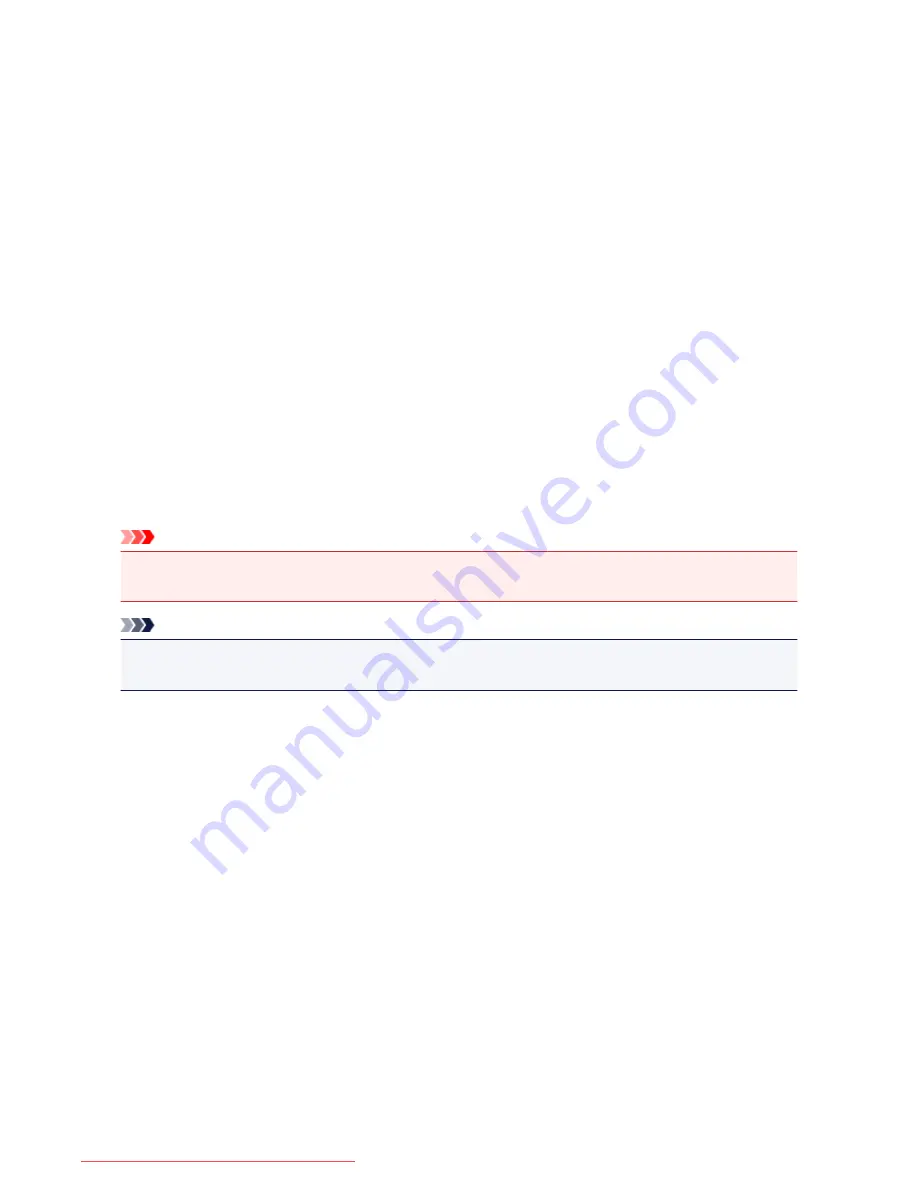
Deleting the Undesired Print Job
If you are using the XPS printer driver, replace "Canon IJ Status Monitor" with "Canon IJ XPS Status
Monitor" when reading this information.
If the printer does not start printing, canceled or failed print job data may be remaining.
Delete the undesired print job by using the Canon IJ Status Monitor.
1. Display the Canon IJ Status Monitor
Click the icon of the Canon IJ Status Monitor displayed on the task bar.
The Canon IJ Status Monitor appears.
2. Display the print jobs
Click
Display Print Queue
.
The print queue window opens.
3. Delete the print jobs
Select
Cancel All Documents
from the
Printer
menu.
When the confirmation message appears, click
Yes
.
The deletion of the print job is complete.
Important
• Users who have not been granted access permission for printer management cannot delete the print
job of another user.
Note
• When you perform this operation, all print jobs are deleted. If the print queue list contained a necessary
print job, start the printing process over from the beginning.
392
Downloaded from ManualsPrinter.com Manuals
Summary of Contents for IB4000 series
Page 66: ...66 Downloaded from ManualsPrinter com Manuals ...
Page 126: ...Loading Paper Loading Paper 126 Downloaded from ManualsPrinter com Manuals ...
Page 199: ...About Quiet setting 199 Downloaded from ManualsPrinter com Manuals ...
Page 366: ...Adjusting Intensity Adjusting Contrast 366 Downloaded from ManualsPrinter com Manuals ...






























