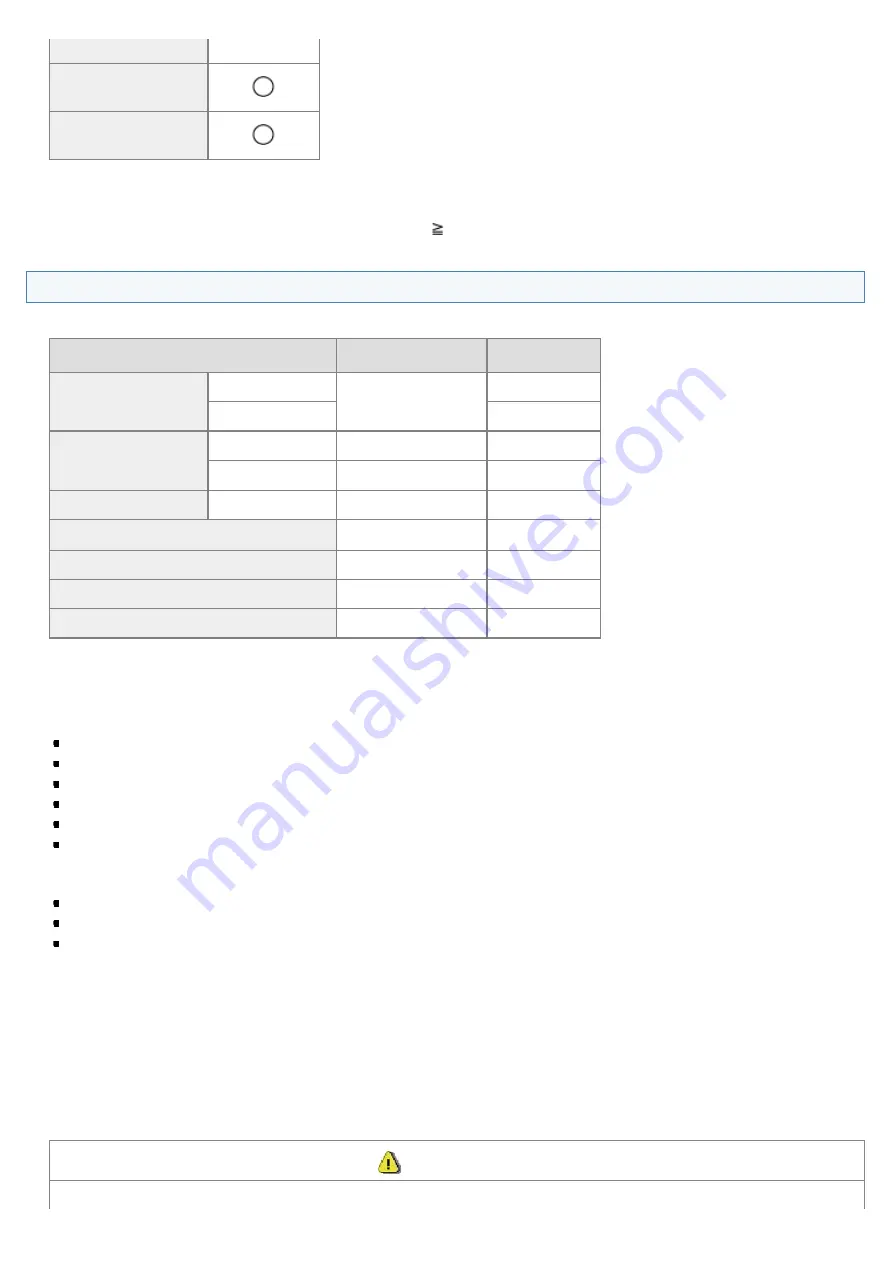
mm x 250 mm)
*1
Envelope DL (110
mm x 220 mm)
*1
Custom Paper
Size
*2
*1
Make sure the flap is folded.
*2
You can set custom paper size of Width: 127 to 356 mm and Length: 76.2 to 216 mm.
Specify the paper size in portrait orientation (Height
Width) and within the range that can be defined.
Type
The following paper types are supported.
Paper Type
Printer Driver Setting Paper Capacity
Plain paper
60 to 80 g/m²
[Plain Paper]
[Plain Paper L]
150 sheets
80 to 90 g/m²
120 sheets
Heavy paper
90 to 105 g/m²
[Heavy Paper 1]
100 sheets
105 to 163 g/m²
[Heavy Paper 2]
*1
60 sheets
Rough paper
60 to 163 g/m²
[Rough Paper]
100 sheets
Transparency
*2
[Transparency]
100 sheets
Label
[Labels]
50 sheets
Index Card
[Index Card]
Not available
Envelope
[Envelope]
10 sheets
*1
If you want to improve the fixation when printed with [Heavy Paper 1] selected, select [Heavy Paper 2].
*2
Use only the types designed for laser printers.
To prevent paper jams, do not use the following paper types.
Wrinkled or creased paper
Curled or rolled paper
Torn paper
Damp paper
Very thin paper
Paper printed by a thermal transfer printer (Do not copy on the reverse side.)
The following paper types do not print well:
Highly textured paper
Very smooth paper
Glossy paper
Make sure that the paper is free of dust, lint, and oil stains.
Make sure to test print before purchasing large quantities of copy paper.
Keep the paper wrapped in its original package (unopened or opened) and stored in a cool, dry place
until ready to use. Make sure to keep it on a flat surface.
Store paper stacks in a place where temperatures are somewhere between 18 to 24°C and humidity
is somewhere between 40 % to 60 % RH.
CAUTION
㻣㻠㻌㻛㻌㻞㻟㻢
Summary of Contents for i-SENSYS MF3010
Page 1: ...㻝㻌㻛㻌㻞㻟㻢 ...
Page 8: ...to drop the machine resulting in personal injury Relocating the Machine 㻤㻌㻛㻌㻞㻟㻢 ...
Page 24: ...Paper Cassette 030E 00H 1 Paper Guides Adjust these guides to fit the document 㻞㻠㻌㻛㻌㻞㻟㻢 ...
Page 31: ...6 Press Menu setting key exit the menu operation The menu indicator turns off 㻟㻝㻌㻛㻌㻞㻟㻢 ...
Page 54: ...㻡㻠㻌㻛㻌㻞㻟㻢 ...
Page 58: ...6 Press Menu setting key to exit the menu operation The menu indicator turns off 㻡㻤㻌㻛㻌㻞㻟㻢 ...
Page 61: ...5 Press Menu setting key to exit the menu operation The menu indicator turns off 㻢㻝㻌㻛㻌㻞㻟㻢 ...
Page 69: ...Document Type 030E 01R Supported Document Types Scan Area 㻢㻥㻌㻛㻌㻞㻟㻢 ...
Page 72: ...Paper 030E 01W Supported Paper Types Printable Area 㻣㻞㻌㻛㻌㻞㻟㻢 ...
Page 82: ... Setting List 6 Press to start copying Canceling copy jobs Press 㻤㻞㻌㻛㻌㻞㻟㻢 ...
Page 90: ...8 Press to scan the second document After scanning printing starts 㻥㻜㻌㻛㻌㻞㻟㻢 ...
Page 157: ...3 Load paper in the paper cassette 㻝㻡㻣㻌㻛㻌㻞㻟㻢 ...
Page 170: ...Cameras in Windows See the Starter Guide 㻝㻣㻜㻌㻛㻌㻞㻟㻢 ...
Page 196: ...Connect the power cord and turn ON the power switch 㻝㻥㻢㻌㻛㻌㻞㻟㻢 ...
Page 217: ...Appendix 030E 05C Basic Windows Operations 㻞㻝㻣㻌㻛㻌㻞㻟㻢 ...






























