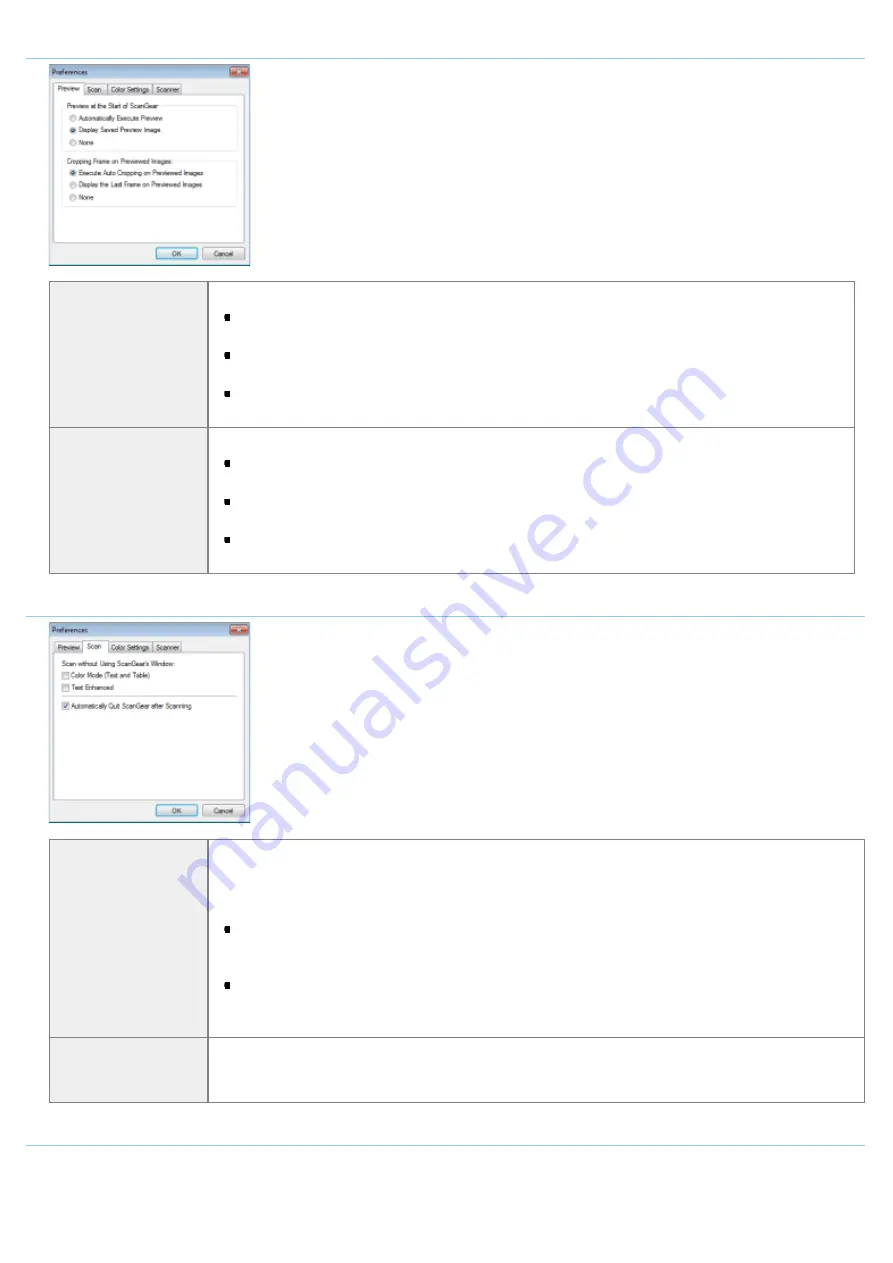
[Preview] tab
[Preview at the Start
of ScanGear]
Select the preview mode when you start the ScanGear MF.
[Automatically Execute Preview]
The preview starts automatically when the ScanGear MF is started.
[Display Saved Preview Image]
Display the last previewed image.
[None]
No preview image is displayed.
[Cropping Frame on
Previewed Images]
Specify how you want the scan area displayed within the image displayed in the preview area.
[Execute Auto Cropping on Previewed Images]
The scan area is automatically selected and scaled to fit to the document size.
[Display the Last Frame on Previewed Images]
Display the scan area last defined.
[None]
No frame is displayed.
[Scan] tab
[Scan without Using
ScanGear's
Window]
Documents are scanned using application-defined settings when scanning using applications
such as OCR software that performs scans without opening the ScanGear MF main window. To
perform a scan in a specific color mode instead of using the application-defined settings,
specify this option.
[Color Mode (Text and Table)]
The document is scanned in [Color (Documents)] mode. Application-defined settings are
disregarded.
[Text Enhanced]
The document is scanned in [Text Enhanced] mode. Application-defined settings are
disregarded.
[Automatically Quit
ScanGear after
Scanning]
When this setting is selected, the [ScanGear MF] dialog box closes automatically when
scanning is complete. Depending on the application in use, the ScanGear MF closes
automatically when scanning is complete, irrespective of application-defined settings.
[Color Settings] tab
㻝㻠㻡㻌㻛㻌㻞㻟㻢
Summary of Contents for i-SENSYS MF3010
Page 1: ...㻝㻌㻛㻌㻞㻟㻢 ...
Page 8: ...to drop the machine resulting in personal injury Relocating the Machine 㻤㻌㻛㻌㻞㻟㻢 ...
Page 24: ...Paper Cassette 030E 00H 1 Paper Guides Adjust these guides to fit the document 㻞㻠㻌㻛㻌㻞㻟㻢 ...
Page 31: ...6 Press Menu setting key exit the menu operation The menu indicator turns off 㻟㻝㻌㻛㻌㻞㻟㻢 ...
Page 54: ...㻡㻠㻌㻛㻌㻞㻟㻢 ...
Page 58: ...6 Press Menu setting key to exit the menu operation The menu indicator turns off 㻡㻤㻌㻛㻌㻞㻟㻢 ...
Page 61: ...5 Press Menu setting key to exit the menu operation The menu indicator turns off 㻢㻝㻌㻛㻌㻞㻟㻢 ...
Page 69: ...Document Type 030E 01R Supported Document Types Scan Area 㻢㻥㻌㻛㻌㻞㻟㻢 ...
Page 72: ...Paper 030E 01W Supported Paper Types Printable Area 㻣㻞㻌㻛㻌㻞㻟㻢 ...
Page 82: ... Setting List 6 Press to start copying Canceling copy jobs Press 㻤㻞㻌㻛㻌㻞㻟㻢 ...
Page 90: ...8 Press to scan the second document After scanning printing starts 㻥㻜㻌㻛㻌㻞㻟㻢 ...
Page 157: ...3 Load paper in the paper cassette 㻝㻡㻣㻌㻛㻌㻞㻟㻢 ...
Page 170: ...Cameras in Windows See the Starter Guide 㻝㻣㻜㻌㻛㻌㻞㻟㻢 ...
Page 196: ...Connect the power cord and turn ON the power switch 㻝㻥㻢㻌㻛㻌㻞㻟㻢 ...
Page 217: ...Appendix 030E 05C Basic Windows Operations 㻞㻝㻣㻌㻛㻌㻞㻟㻢 ...






























