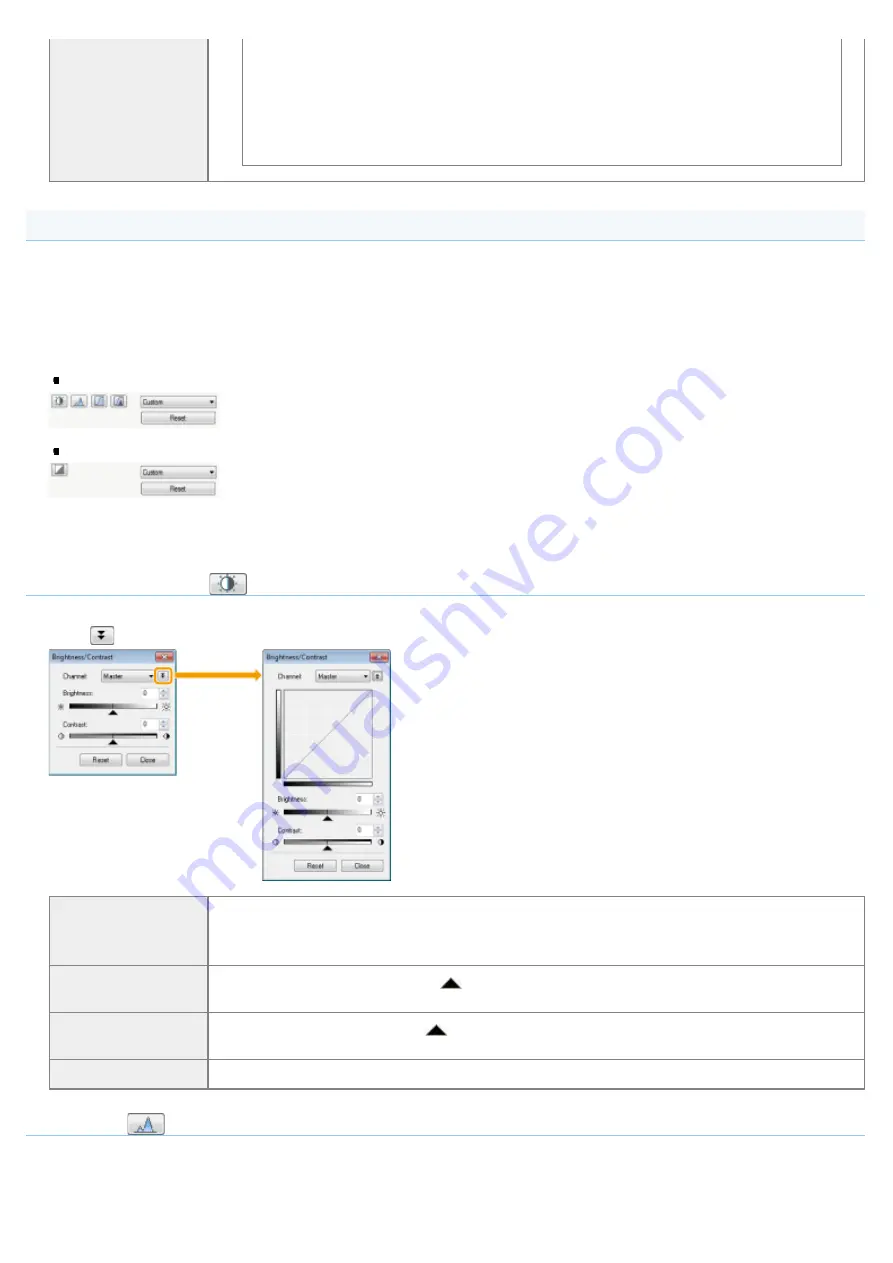
When [Use Unsharp Mask] is set to [ON]
Some moiré patterns may be generated if [Use Descreen] is set to [ON]. If this happens,
set [Use Unsharp Mask] to [OFF].
To reflect the changes
Scan the document again.
Color Settings
Using Color Settings command buttons, you can adjust the brightness and contrast of the entire image, specify highlights
and shadows, and adjust the contrast and color balance of the image.
The displayed command buttons vary depending on the setting selected for [Color Mode]. When [Text Enhanced] is
selected, no command button is displayed.
When the tone curve/threshold drop-down list is clicked, the dialog box appears to specify the corresponding option. When
[Reset] is clicked, all current settings are restored to default settings.
When [Color], [Color (Documents)], or [Grayscale] is selected for [Color Mode]:
When [Black and White] is selected for [Color Mode]:
When you select [Add/Delete] from the drop-down menu, you can register a set of color settings. See "
curve/threshold drop-down list
" for more information.
Brightness/Contrast
You can adjust the brightness and contrast level in this dialog box.
Click [
] to adjust the brightness and contrast using the curve on the graph.
[Channel]
Select [Red], [Green], or [Blue] to adjust each color, or select [Master] to adjust all three colors
when [Color] or [Color (Documents)] is selected for [Color Mode].
Adjust gray when [Grayscale] is selected for [Color Mode].
[Brightness]
Adjust the brightness by moving [
] on the slider or manually entering values from -127 up to
127.
[Contrast]
Adjust the contrast by moving [
] on the slider or manually entering values from -127 up to
127.
[Reset]
Restore all current settings to default settings.
Histogram
You can visually confirm which parts of the image are darker or lighter. You can eliminate the darkest and lightest parts to
increase the halftone tonal range.
㻝㻠㻞㻌㻛㻌㻞㻟㻢
Summary of Contents for i-SENSYS MF3010
Page 1: ...㻝㻌㻛㻌㻞㻟㻢 ...
Page 8: ...to drop the machine resulting in personal injury Relocating the Machine 㻤㻌㻛㻌㻞㻟㻢 ...
Page 24: ...Paper Cassette 030E 00H 1 Paper Guides Adjust these guides to fit the document 㻞㻠㻌㻛㻌㻞㻟㻢 ...
Page 31: ...6 Press Menu setting key exit the menu operation The menu indicator turns off 㻟㻝㻌㻛㻌㻞㻟㻢 ...
Page 54: ...㻡㻠㻌㻛㻌㻞㻟㻢 ...
Page 58: ...6 Press Menu setting key to exit the menu operation The menu indicator turns off 㻡㻤㻌㻛㻌㻞㻟㻢 ...
Page 61: ...5 Press Menu setting key to exit the menu operation The menu indicator turns off 㻢㻝㻌㻛㻌㻞㻟㻢 ...
Page 69: ...Document Type 030E 01R Supported Document Types Scan Area 㻢㻥㻌㻛㻌㻞㻟㻢 ...
Page 72: ...Paper 030E 01W Supported Paper Types Printable Area 㻣㻞㻌㻛㻌㻞㻟㻢 ...
Page 82: ... Setting List 6 Press to start copying Canceling copy jobs Press 㻤㻞㻌㻛㻌㻞㻟㻢 ...
Page 90: ...8 Press to scan the second document After scanning printing starts 㻥㻜㻌㻛㻌㻞㻟㻢 ...
Page 157: ...3 Load paper in the paper cassette 㻝㻡㻣㻌㻛㻌㻞㻟㻢 ...
Page 170: ...Cameras in Windows See the Starter Guide 㻝㻣㻜㻌㻛㻌㻞㻟㻢 ...
Page 196: ...Connect the power cord and turn ON the power switch 㻝㻥㻢㻌㻛㻌㻞㻟㻢 ...
Page 217: ...Appendix 030E 05C Basic Windows Operations 㻞㻝㻣㻌㻛㻌㻞㻟㻢 ...






























