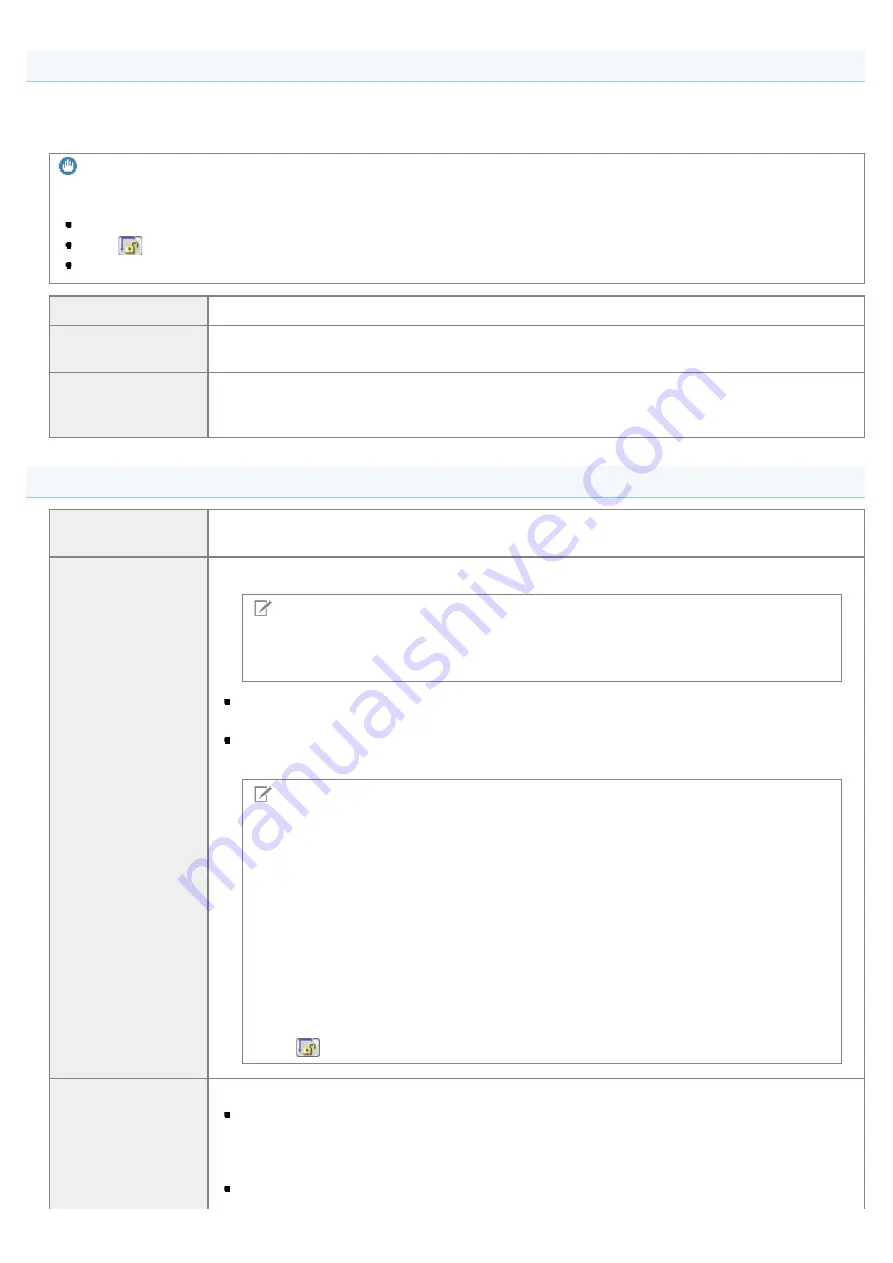
Favorite Settings
You can register frequently used input settings, output settings, image settings, color settings, and preferences as favorite
settings. Once these settings have been registered as favorite settings, you can apply them to the entire image or specific
scan areas of the image displayed in the preview area.
IMPORTANT
The following cannot be registered as favorite settings:
Width and height values set for [Input Settings] and [Output Settings]
The [
] button's enabled state (to allow maintaining height-width proportions) for [Input Settings]
[%] values (Scale) set for [Output Settings]
[User Defined]
Enter and specify each setting.
[Default]
Restore all current settings to default settings. The image in the preview area is deleted
accordingly.
[Add/Delete]
Display the [Add/Delete Favorite Settings] dialog box. You can register the current settings set
for the image in the preview area under a specified name. This option is not displayed when
no image is displayed in the preview area.
Input Settings
[Original Input
Method]
[Platen Glass] is selected.
[Input Size]
Select the document size.
NOTE
If you modified the setting after previewing the image
The image is deleted from the preview area.
Width:
Specify the width of the input size.
Height:
Specify the height of the input size.
NOTE
To change the unit of measurement
Select [Pixel], [Inch], or [Millimeter] from the drop-down list on the right.
The data size limit
Some applications have the data size limit for scanning images. If the size exceeds
21,000 x 30,000 pixels, the image cannot be scanned.
The smallest data size
The smallest data size is 4 by 4 pixels size. (It can be specified when [Output
Resolution] is set to 25 dpi.)
To maintain the current height-width proportions
Click [
].
Select the document type and scan mode.
[Black and White]
Select to output documents in black and white. The image is expressed in black and white
based on the threshold value specified. See "
" for the instruction on how to
specify a threshold value.
[Grayscale]
㻝㻟㻥㻌㻛㻌㻞㻟㻢
Summary of Contents for i-SENSYS MF3010
Page 1: ...㻝㻌㻛㻌㻞㻟㻢 ...
Page 8: ...to drop the machine resulting in personal injury Relocating the Machine 㻤㻌㻛㻌㻞㻟㻢 ...
Page 24: ...Paper Cassette 030E 00H 1 Paper Guides Adjust these guides to fit the document 㻞㻠㻌㻛㻌㻞㻟㻢 ...
Page 31: ...6 Press Menu setting key exit the menu operation The menu indicator turns off 㻟㻝㻌㻛㻌㻞㻟㻢 ...
Page 54: ...㻡㻠㻌㻛㻌㻞㻟㻢 ...
Page 58: ...6 Press Menu setting key to exit the menu operation The menu indicator turns off 㻡㻤㻌㻛㻌㻞㻟㻢 ...
Page 61: ...5 Press Menu setting key to exit the menu operation The menu indicator turns off 㻢㻝㻌㻛㻌㻞㻟㻢 ...
Page 69: ...Document Type 030E 01R Supported Document Types Scan Area 㻢㻥㻌㻛㻌㻞㻟㻢 ...
Page 72: ...Paper 030E 01W Supported Paper Types Printable Area 㻣㻞㻌㻛㻌㻞㻟㻢 ...
Page 82: ... Setting List 6 Press to start copying Canceling copy jobs Press 㻤㻞㻌㻛㻌㻞㻟㻢 ...
Page 90: ...8 Press to scan the second document After scanning printing starts 㻥㻜㻌㻛㻌㻞㻟㻢 ...
Page 157: ...3 Load paper in the paper cassette 㻝㻡㻣㻌㻛㻌㻞㻟㻢 ...
Page 170: ...Cameras in Windows See the Starter Guide 㻝㻣㻜㻌㻛㻌㻞㻟㻢 ...
Page 196: ...Connect the power cord and turn ON the power switch 㻝㻥㻢㻌㻛㻌㻞㻟㻢 ...
Page 217: ...Appendix 030E 05C Basic Windows Operations 㻞㻝㻣㻌㻛㻌㻞㻟㻢 ...






























