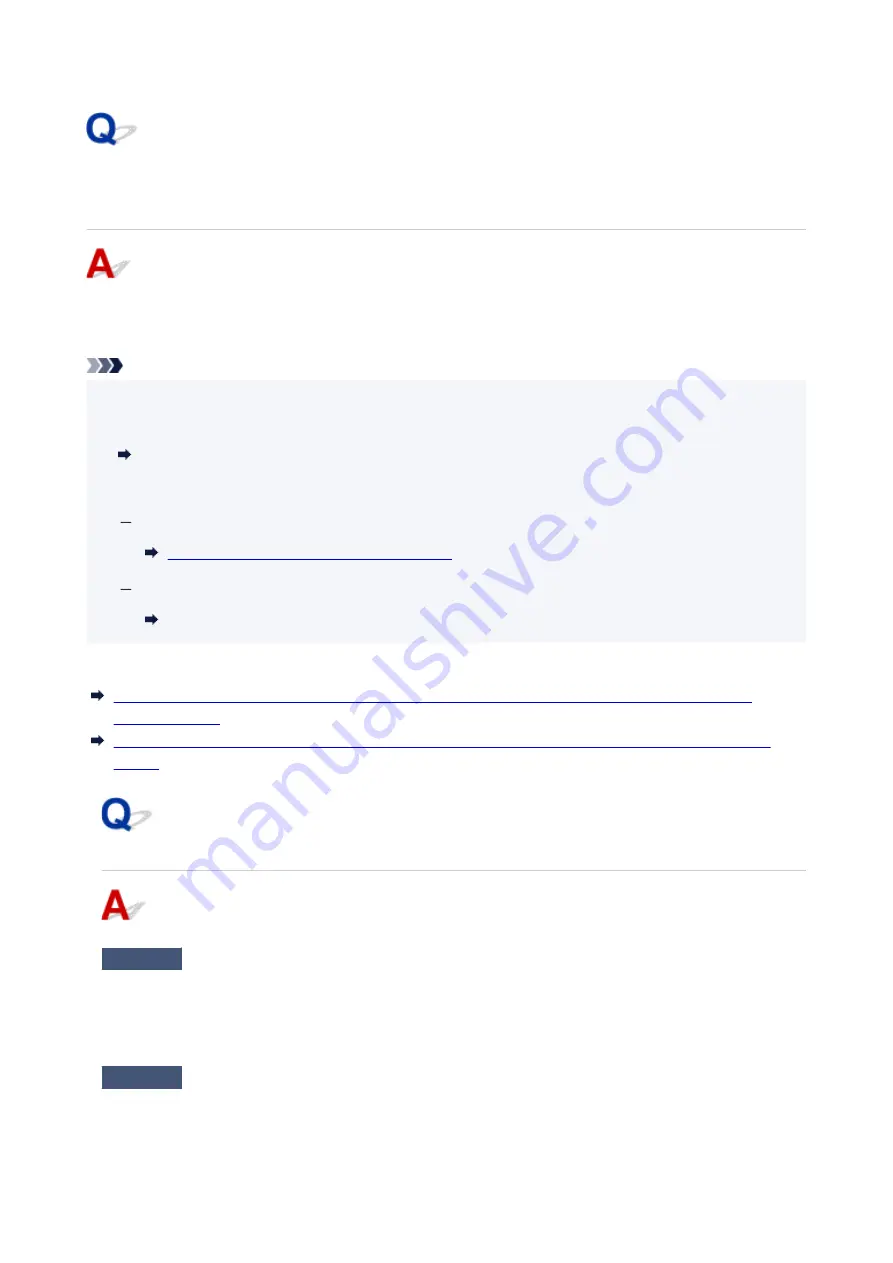
Printer Cannot Be Used After Replacing Wireless Router or
Changed Router Settings
When you replace a wireless router, redo the network setup for the printer according to the replaced one.
Click here and perform setup.
Note
• IJ Network Device Setup Utility allows you to diagnose and repair the network status.
•
Select the link below to download IJ Network Device Setup Utility and install it.
Checking Printer Connection Status Using IJ Network Device Setup Utility
See below for starting up IJ Network Device Setup Utility.
For Windows:
Starting Up IJ Network Device Setup Utility
For macOS:
Starting Up IJ Network Device Setup Utility
If this does not solve the problem, see below.
Cannot Communicate with Printer After Enabling MAC/IP Address Filtering or Encryption Key on
Wireless Router
With Encryption On, Cannot Communicate with Printer After Changing Encryption Type at Wireless
Router
Cannot Communicate with Printer After Enabling MAC/IP Address
Filtering or Encryption Key on Wireless Router
Check1
Check wireless router setting.
To check the wireless router setting, see the instruction manual provided with the wireless router or contact its
manufacturer. Make sure the computer and the wireless router can communicate with each other under this
setting.
Check2
If filtering MAC addresses or IP addresses at wireless router, check that MAC
addresses or IP addresses for computer, network device, and printer are registered.
273
Summary of Contents for G500 Series
Page 1: ...G500 series Online Manual English ...
Page 69: ... TR9530 series TS3300 series E3300 series 69 ...
Page 70: ...Handling Paper Ink Tanks etc Loading Paper Refilling Ink Tanks 70 ...
Page 71: ...Loading Paper Loading Plain Paper Photo Paper Loading Envelopes 71 ...
Page 83: ...Refilling Ink Tanks Refilling Ink Tanks Checking Ink Level Ink Tips 83 ...
Page 94: ...Adjusting Print Head Position 94 ...
Page 111: ...Safety Safety Precautions Regulatory Information WEEE EU EEA 111 ...
Page 137: ...Main Components Front View Rear View Inside View Operation Panel 137 ...
Page 141: ...G Print Head Holder The print head is pre installed 141 ...
Page 167: ... IPsec settings Selecting Enable allows you to specify the IPsec settings 167 ...
Page 179: ...Information in this manual is subject to change without notice 179 ...
Page 253: ...Printing Using Canon Application Software Easy PhotoPrint Editor Guide 253 ...
Page 254: ...Printing from Smartphone Tablet Printing from iPhone iPad iPod touch iOS 254 ...
Page 263: ...Cannot Find Printer on Network Windows macOS Cannot Find Printer on Network 263 ...
Page 267: ...See below Manually Solved Network Troubles 267 ...
















































