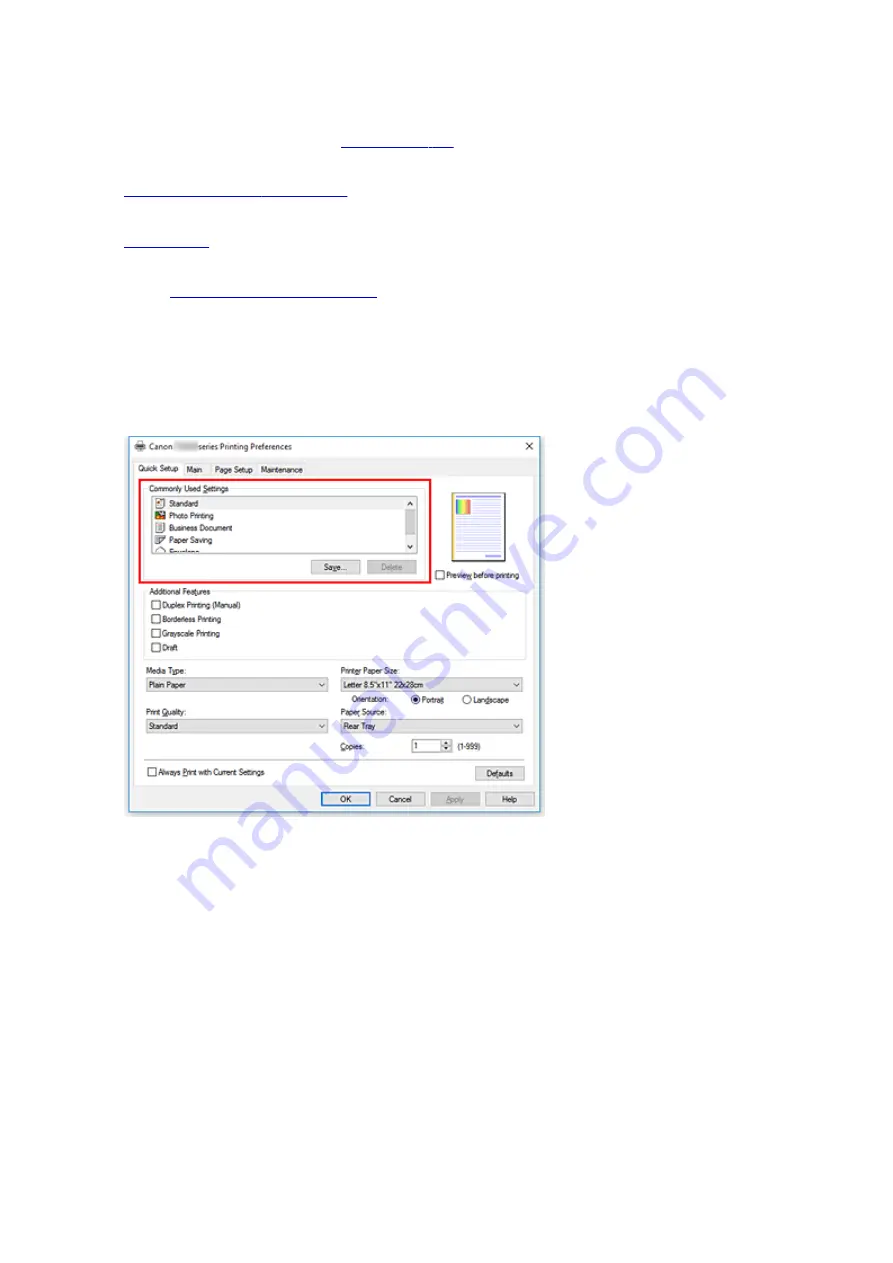
Basic Printing Setup
This section describes settings on the
1.
Check that printer power is on
2.
in printer
3. Open
4. Select frequently used settings
On the
Quick Setup
tab, use
Commonly Used Settings
to select from predefined print settings.
When you select a print setting, the settings for
Additional Features
,
Media Type
, and
Printer Paper
Size
automatically switch to the predefined values.
5. Select print quality
For
Print Quality
, select from
High
,
Standard
, or
Draft
.
133
Summary of Contents for G2010 Series
Page 24: ...Basic Operation Printing Photos from a Computer Copying 24 ...
Page 32: ...Handling Paper Originals Ink Tanks etc Loading Paper Loading Originals Refilling Ink Tanks 32 ...
Page 33: ...Loading Paper Loading Plain Paper Photo Paper Loading Envelopes 33 ...
Page 41: ...Loading Originals Loading Originals on the Platen Glass Supported Originals 41 ...
Page 45: ...Refilling Ink Tanks Refilling Ink Tanks Checking Ink Level Ink Tips 45 ...
Page 72: ...Safety Safety Precautions Regulatory Information WEEE EU EEA 72 ...
Page 92: ...Main Components and Their Use Main Components Power Supply Indication of LCD 92 ...
Page 93: ...Main Components Front View Rear View Inside View Operation Panel 93 ...
Page 130: ...Printing Printing from Computer 130 ...
Page 145: ...Note Selecting Scaled changes the printable area of the document 145 ...
Page 161: ...In such cases take the appropriate action as described 161 ...
Page 192: ...Copying Making Copies on Plain Paper Basics Switching Page Size between A4 and Letter 192 ...
Page 195: ...Scanning Scanning from Computer Windows 195 ...
Page 199: ...Note To set the applications to integrate with see Settings Dialog Box 199 ...
Page 209: ...ScanGear Scanner Driver Screens Basic Mode Tab Advanced Mode Tab 209 ...
Page 226: ...Scanning Tips Positioning Originals Scanning from Computer 226 ...
Page 233: ...Restart the computer and try printing again 233 ...
Page 250: ...Scanning Problems Windows Scanning Problems 250 ...
Page 251: ...Scanning Problems Scanner Does Not Work ScanGear Scanner Driver Does Not Start 251 ...
Page 259: ...Installation and Download Problems Cannot Install MP Drivers Windows 259 ...
Page 263: ...Errors and Messages An Error Occurs Message Support Code Appears 263 ...
















































