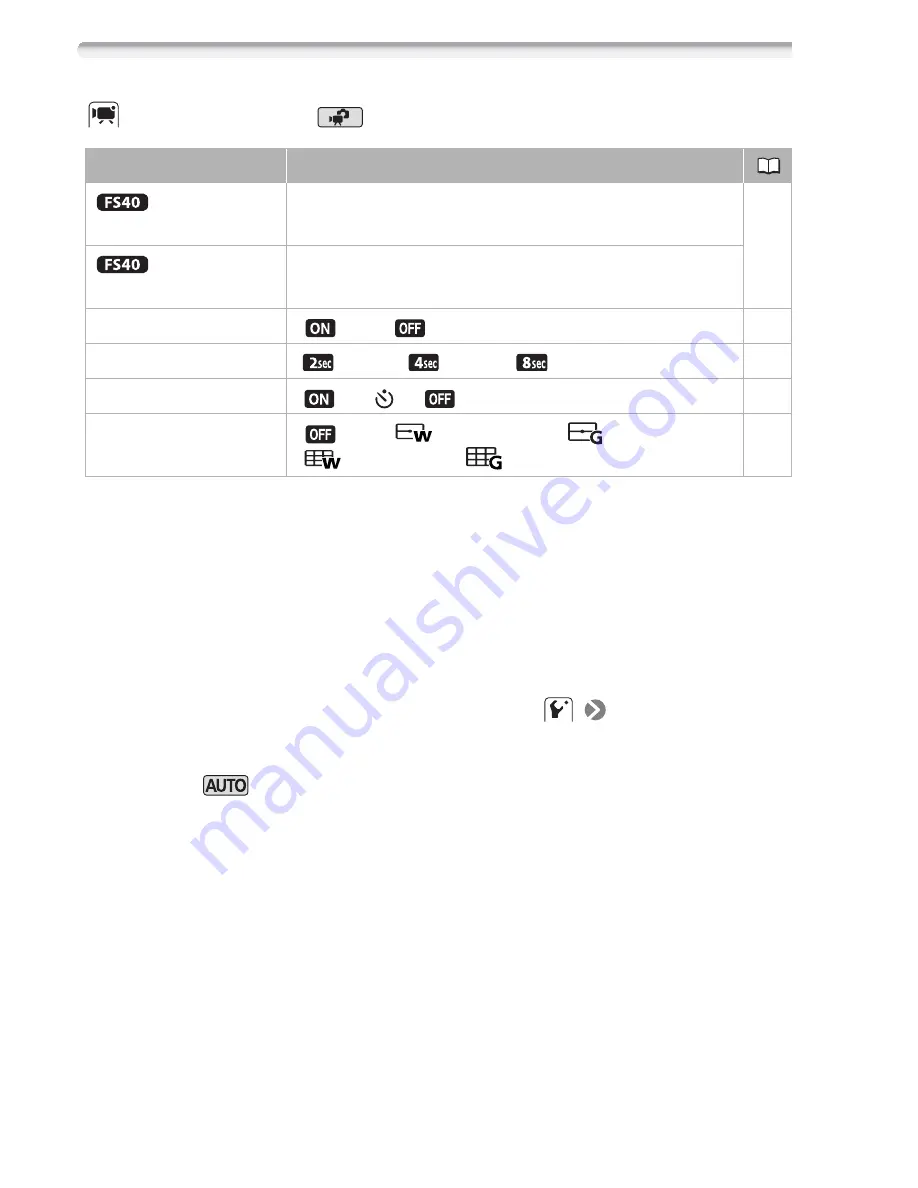
92
Additional Information
Setup Menus
Camera Setup 1 (
Mode)
[Widescreen]:
The camcorder uses the full width of the image sensor
providing high-resolution 16:9 recordings.
• Since the screen on the camcorder has an aspect ratio of 16:9, record-
ings with a 4:3 aspect ratio will appear in the center of the screen with
black sidebars.
• Playing back a widescreen recording: TV sets compatible with the
Video ID-1 system will automatically switch to wide (16:9) mode. Oth-
erwise, change the aspect ratio of the TV manually. To play back on a
TV with normal aspect ratio (4:3) change the
[TV Type] setting
accordingly.
• The camcorder retains the last setting used even if you set the cam-
corder to
mode.
[Video Snapshot Length]:
Selects the length of video snapshot scenes.
[Onscreen Markers]:
You can display a grid or a horizontal line at the
center of the screen. Use the markers as a reference to make sure your
subject is framed correctly (vertically and/or horizontally).
• Using the onscreen markers will not affect the recordings.
Menu item
Setting options
[Rec Media for Movies]
[Built-in Mem.]
, [Mem. Card]
35
[Rec Media for Photos]
[Built-in Mem.]
, [Mem. Card]
[Widescreen]
[
On]
,
[
Off]
–
[Video Snapshot Length] [
2 sec],
[
4 sec]
, [
8 sec]
–
[Self Timer]
[
On
],
[
Off]
61
[Onscreen Markers]
[
Off]
, [
Level (White)], [
Level (Gray)],
[
Grid (White)], [
Grid (Gray)]
–
Summary of Contents for FS40
Page 1: ...FS40 FS400 ...
Page 47: ...PUB DIE 0380 000 Instruction Manual Digital Camcorder ...
Page 75: ...Preparations 29 6 Press You can press to close the menu at any time FUNC FUNC ...
Page 179: ... 2011 CANON INC 30 2 Shimomaruko 3 chome Ohta ku Tokyo 146 8501 Japan PUB DIE 0380 000 ...
Page 180: ......
Page 185: ... z J t Z o w z a a N o o N t Z Z o z t co LO I o 0 a ...
Page 186: ...canon FS40 FS400 ...
Page 187: ... CORPORATION er Utility SO ...
Page 188: ......
















































