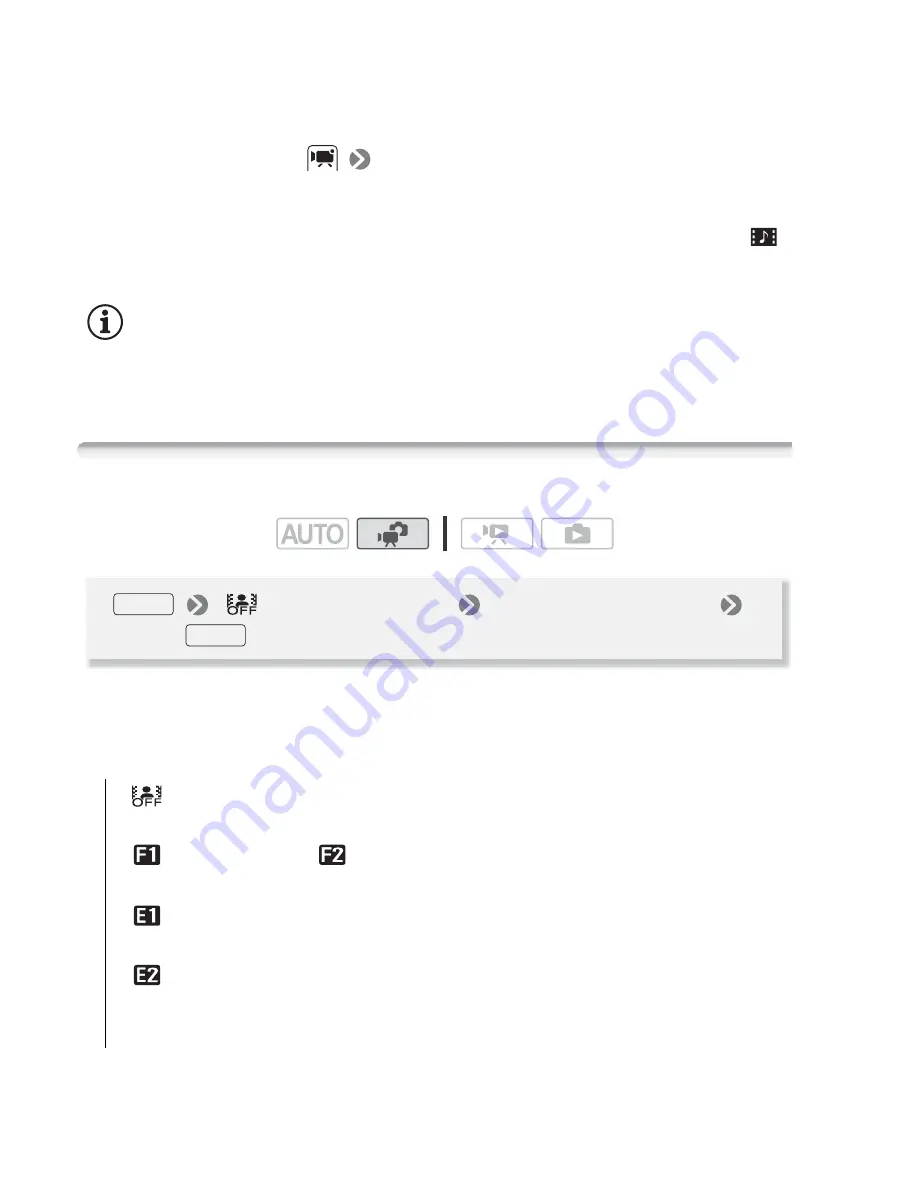
56
Video
• The camcorder records for about 4 seconds (the blue frame serves
as a visual progress bar) and then automatically returns to record
pause mode.
• You can change the length of video snapshot scenes to 2 or 8
seconds with the
[Video Snapshot Length] setting.
• When the camcorder stops recording, the screen will momentarily
turn black as if a camera shutter had released.
• In index screens, video snapshot scenes are indicated with the
mark.
NOTES
• Video snapshot is deactivated if the camcorder is switched to playback
mode.
Digital Effects
* You can preview the digital effect on the screen.
• The icon of the selected digital effect appears.
Options
(
Default value)
Operating modes:
[
Digital Effect Off]
Select this setting when you do not intend
to use the digital effects.
[
Fade Trigger]
,
[
Wipe]
Select one of the faders to begin or
end a scene with a fade from or to a black screen.
[
Black & White]
*
Records movies and photos in black and
white.
[
Sepia]
*
Records movies and photos in sepia tones for an
“old” look.
* Only these digital effects are available for photos.
[
Digital Effect Off]
Desired fader/effect*
FUNC.
FUNC.
Summary of Contents for FS40
Page 1: ...FS40 FS400 ...
Page 47: ...PUB DIE 0380 000 Instruction Manual Digital Camcorder ...
Page 75: ...Preparations 29 6 Press You can press to close the menu at any time FUNC FUNC ...
Page 179: ... 2011 CANON INC 30 2 Shimomaruko 3 chome Ohta ku Tokyo 146 8501 Japan PUB DIE 0380 000 ...
Page 180: ......
Page 185: ... z J t Z o w z a a N o o N t Z Z o z t co LO I o 0 a ...
Page 186: ...canon FS40 FS400 ...
Page 187: ... CORPORATION er Utility SO ...
Page 188: ......






























