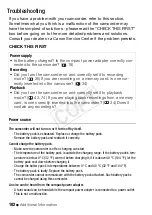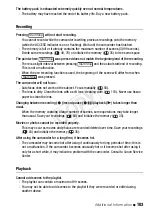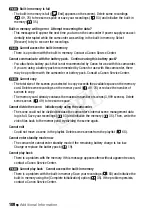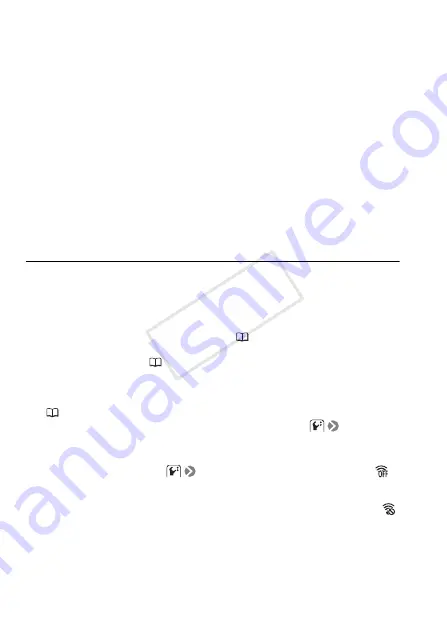
106
Additional Information
Abnormal characters appear on the screen and the camcorder does not operate properly.
- Disconnect the power source and reconnect it after a short time. If the problem still persists,
remove the battery pack and disconnect all other power sources from the camcorder. Then,
press the RESET button with a pointed object to reset all the camcorder’s settings to default
values.
Video noise appears on screen.
- Keep a distance between the camcorder and devices that emit strong electromagnetic fields
(plasma TVs, cellular phones, etc.).
Sound is distorted or is recorded at lower levels.
- When recording near loud sounds (such as fireworks, shows or concerts), sound may
become distorted or it may not be recorded at the actual levels.
The picture is displayed correctly but there is no sound from the built-in speaker.
- Speaker volume is turned off. Adjust the volume.
- If the STV-250N Stereo Video Cable is connected to the camcorder, disconnect it.
Memory Card and Accessories
Cannot insert the memory card.
- The memory card was not facing the correct direction. Turn the memory card over and insert
it.
Cannot record on the memory card.
- The memory card is full. Delete some recordings (
49, 76) to free some space or replace
the memory card.
- Initialize the memory card (
35) when you use it with the camcorder for the first time.
- The LOCK switch on the memory card is set to prevent accidental erasure. Change the posi-
tion of the LOCK switch.
- A compatible memory card must be used to be able to record movies on a memory card
(
- The folder and file numbers have reached their maximum value. Set
[Photo Num-
bering] to [Reset] and insert a new memory card.
Cannot upload files using an Eye-Fi card.
- Files cannot be uploaded when
[Eye-Fi Communication] is set to [Off] (when
appears on the screen). Change this setting to [Automatic].
- Opening the LCD panel may improve wireless signal conditions.
- During wireless transfer, transfer may stop when the wireless signal conditions worsen (
appears on the screen). Perform wireless transfer in a place with good signal conditions.
- Contact the card manufacturer’s customer care.
COP
Y