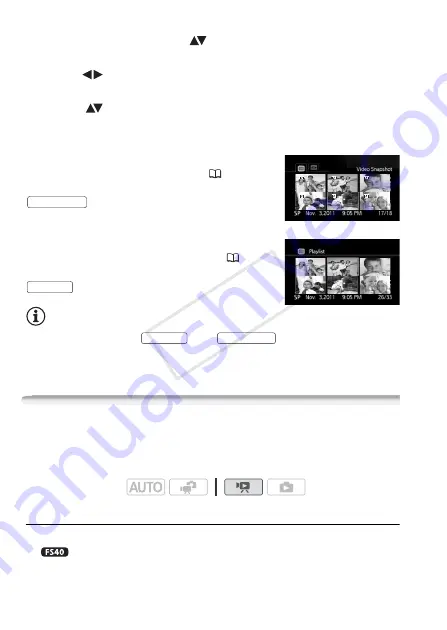
46
Video
1 In the index screen, move (
) the orange selection frame to the
tabs on the top of the screen.
2 Select (
) the tab corresponding to the recordings you want to
play back.
3 Return (
) to the index screen to select a scene or photo.
To open the [Video Snapshot] index screen
You can open an index screen that contains
only your video snapshot scenes (
55).
In the original [Movies] index screen, press
.
To open the [Playlist] index screen
Open the [Playlist] index screen to play back
the scenes you added to the playlist (
67).
In the original [Movies] index screen, press
.
NOTES
• You can press both
and
to open the [Playlist:
Video Snapshot] index screen that contains only those video snapshot
scenes that were also added to the playlist.
Searching for Scenes
From the [Movies] index screen, you can search for recordings you
made on a particular date (for example, to find all the movies you shot
during a special event).
Selecting from the Calendar Screen
1 Open the [Movies] or [Video Snapshot] index screen.
You can select the original movies in the built-in memory or on
the memory card.
VIDEO SNAP
PLAYLIST
PLAYLIST
VIDEO SNAP
Operating modes:
COP
Y






























