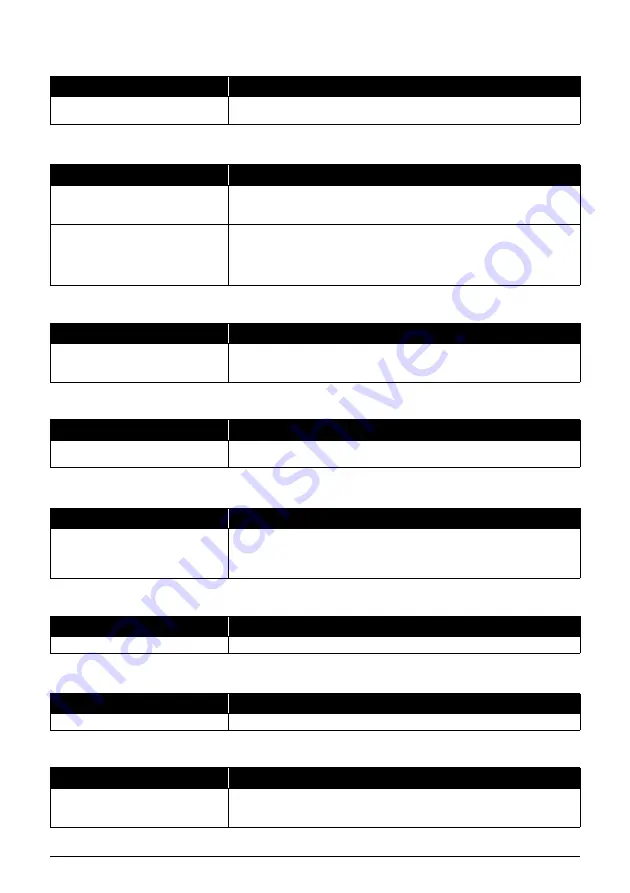
76
Troubleshooting
INK VOL UNKNOWN
MEMORY FULL
NO TEL #
NO OGM
REC’D IN MEMORY
RECOMEND NEW CRT
REMOVE DOCUMENT
SET DOCUMENT IN CORRECT POSITION
Cause
Action
The remaining level of the ink cannot
be correctly detected.
A FINE Cartridge that was once empty is installed. Replace the FINE Cartridge
(see page 55).
Cause
Action
The fax’s memory is full because it has
received too many documents, or a
very long or detailed document.
Print and delete any documents stored in memory (see page 35).
Then start again.
The fax’s memory is full because you
either tried to send or copy too many
pages at once, or you tried to send or
copy a very long or detailed document,
using memory sending.
Free up space in the fax’s memory by printing or deleting any documents in
memory you no longer need (see page 35).
If multiple pages are loaded, separate the pages into smaller stacks. If not, try
sending the document by direct sending (see page 18).
Cause
Action
The one-touch speed dialing button or
coded speed dialing code you entered
has not been registered.
Register the one-touch speed dialing button or coded speed dialing code (see
page 12).
Cause
Action
The outgoing message has not been
recorded.
Record an outgoing message (see page 37).
Cause
Action
The fax received the document in
memory because paper or ink ran out,
a paper jam occurred, or the incorrect
FINE Cartridge was installed.
Load paper in the Multi-Purpose Tray (see the Easy Setup Instructions), replace
the FINE Cartridge (see page 55) or clear the paper jam (see page 65).
Print any documents stored in memory (see page 35).
Cause
Action
Ink is low.
Replace the FINE Cartridge (see page 55).
Cause
Action
The document is set while printing.
Remove the document. Press [Stop] and try printing again.
Cause
Action
The document cannot be correctly
detected or the document is too small.
Make sure the document meets the requirements and is correctly loaded. If
necessary, reload the document and press [Start/Copy]. See “Document
Requirements” on page 14 and “Loading Documents and Paper” on page 15.










































