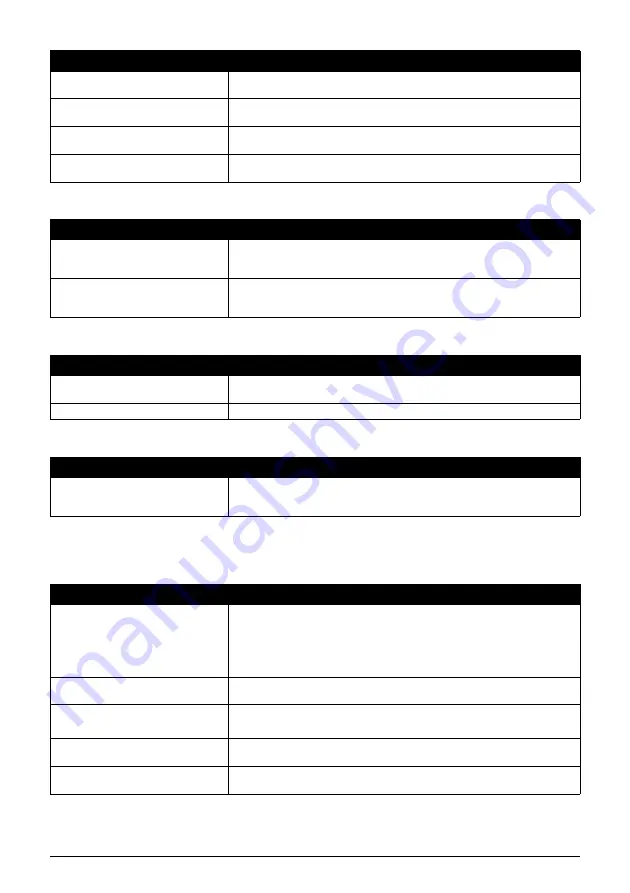
68
Troubleshooting
Documents Sent From the Fax are Spotted or Dirty
Cannot Send Using Error Correction Mode (ECM)
Errors Occur Frequently While Sending
z
Receiving Problems
Cannot Receive a Document Automatically
There may be other documents being
sent from memory.
Allow time for those documents to finish sending.
An error may have occurred during
sending.
Print an activity report and check for an error (see page 53).
The telephone line may not be working
properly.
Make sure there is a dial tone when you press [Hook] or when you lift the
Handset. If there is no dial tone, contact your local telephone company.
The receiving fax machine may not be
a G3 fax machine.
Make sure the receiving fax machine is compatible with this fax machine (which
is a G3 fax machine).
Cause
Action
The receiving fax machine may not be
working properly.
Check the fax by making a copy (see page 17). If the copy is clear, the problem
may be in the receiving fax machine. If the copy is spotted or dirty, clean the
scanner components (see page 62).
The document may not have been
loaded correctly into the Document
Tray.
Remove the document, stack it if necessary, and load it into the Document Tray
correctly (see page 15).
Cause
Action
The receiving party’s fax machine may
not support ECM.
If the receiving party’s fax machine does not support ECM, then the document is
sent in normal mode without error checking.
ECM may be disabled.
Make sure ECM is on (see ECM TX on page 50).
Cause
Action
The telephone lines may be in poor
condition, or you may have a bad
connection.
Lower the transmission speed (see TX START SPEED on page 51).
Cause
Action
The fax may not be set to receive
automatically.
For the fax to receive documents automatically, the receive mode must be set to
<FAX ONLY MODE>, <FAX/TEL AUTO SW> (Fax/Tel mode), <NET SWITCH>,
<ANS.MACHINE MODE> (see page 27), or <TAM MODE*> must be set (see
page 37). If you have set <ANS.MACHINE MODE>, check that an answering
machine is connected to the fax and that it is turned on with an outgoing
message properly recorded (see page 29).
The fax may have a document stored in
memory.
Print out any documents stored in memory (see page 35).
An error may have occurred during
reception.
z
Check the LCD for an error message (see page 74).
z
Print an activity report and check for an error (see page 53).
The Multi-Purpose Tray may be empty.
Make sure paper is loaded in the Multi-Purpose Tray (see the Easy Setup
Instructions).
The telephone line may not be
connected properly.
Make sure all line connections are secure (see the Easy Setup Instructions).
* FAX-JX500/JX300 only.
Cause
Action
















































