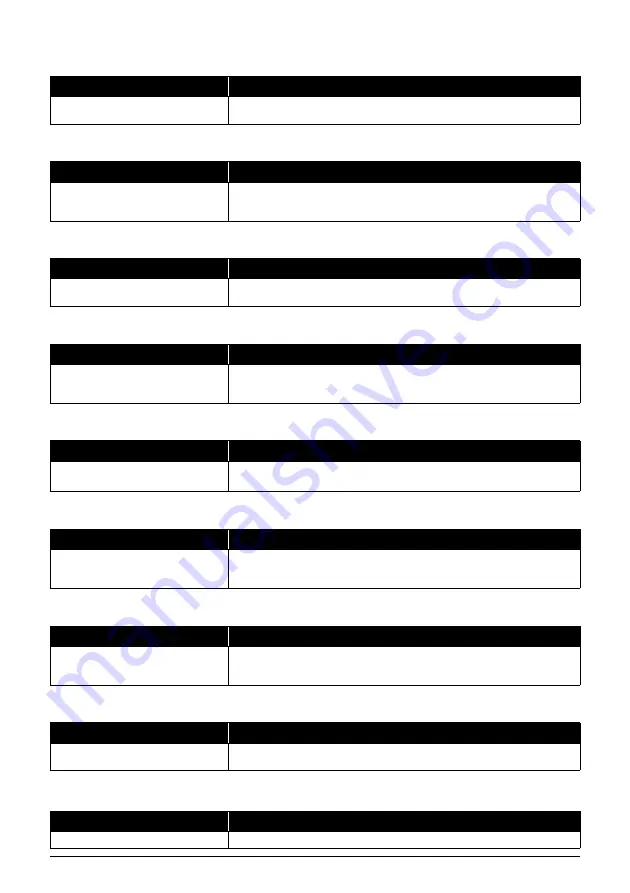
75
Troubleshooting
CHECK DOCUMENT
CHECK PAPER SIZE
CLEAR PAPER JAM
DATA ERROR
DOC. TOO LONG
ECM RX
ECM TX
INK ABS NEAR FUL
NO INK
Cause
Action
The document is not set in the
Document Tray, or has jammed.
Set the document you are trying to send or copy (see page 15), or check for a
document jam and clear the jam if necessary (see page 65), and start again.
Cause
Action
The size of the paper in the multi-
purpose tray and that specified in the
PAPER SIZE setting are different.
Load the correct paper size or change the <PAPER SIZE> setting (see
page 51).
Press [Stop].
Cause
Action
There is a paper jam.
Clear the paper jam (see page 65) and reload paper in the Multi-Purpose Tray.
Press [Stop].
Cause
Action
An error has occurred and all one-
touch speed dialing, coded speed
dialing, and user data have been lost.
Press [Start/Copy], then re-register the data (see page 6).
Cause
Action
The document is longer than
400 mm.
Use a copier to make a reduced copy of the document and then send the copy.
Cause
Action
The fax is receiving a document using
Error Correction Mode (ECM).
ECM receptions may take longer than normal receptions. Turn off ECM if you
need to receive quickly, or if you know your local lines are in good condition (see
<ECM RX> on page 50).
Cause
Action
The fax is sending a document using
Error Correction Mode (ECM).
ECM transmissions may take longer than normal transmissions. Turn off ECM if
you need to transmit quickly, or if you know your local lines are in good condition
(see <ECM TX> on page 50).
Cause
Action
The ink absorber is almost full.
Printing will no longer be possible once the ink absorber is full. Contact the
service center immediately. Press [Stop] to continue printing.
Cause
Action
Ink has run out.
Replace the FINE Cartridge (see page 55).











































