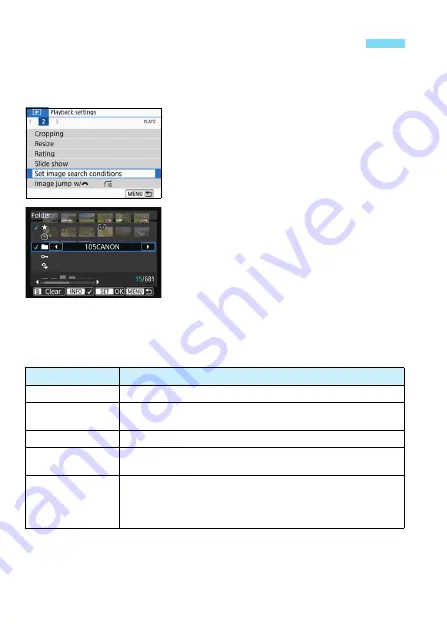
344
You can search for images by specifying the conditions and display the
filtered images. You can also play back in a slide show, protect, or erase
all the found images at once.
1
Select [Set image search
conditions].
Under the [
x
2
] tab, select [
Set
image search conditions
], then
press <
0
>.
2
Set the search conditions.
Press the <
W
> <
X
> keys to select
the condition.
Press the <
Y
> <
Z
> keys to set the
setting.
To cancel the condition, press the
<
B
> button.
You can even set all the conditions.
To cancel all the conditions, press the
<
L
> button.
3
Setting Image Search Conditions
Condition
Description
M
Rating
Images with the selected rating mark will be displayed.
d
Date
Images taken on the selected shooting date will be
displayed.
n
Folder
Images in the selected folder will be displayed.
J
Protect
“Protected” or “Unprotected” images on the card will be
displayed.
f
Type of file
Image files of the selected type will be displayed.
The settable file types are [
z
Stills
], [
z
(RAW)
],
[
z
(RAW, RAW+JPEG)
], [
z
(RAW+JPEG)
],
[
z
(RAW+JPEG, JPEG)
], [
z
(JPEG)
], and [
k
Movies
].
















































