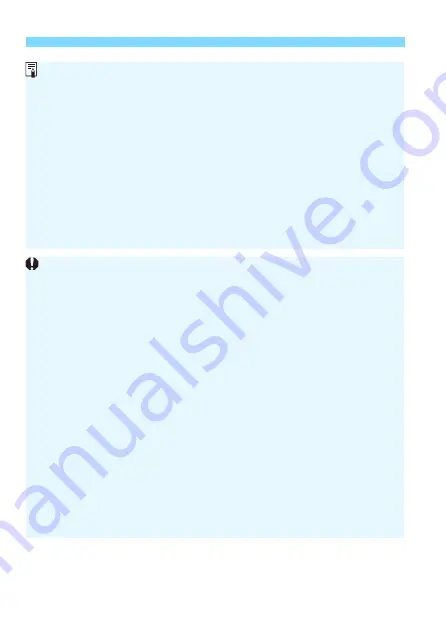
N
Shooting Time-lapse Movies
288
Using a tripod is recommended.
To cancel the time-lapse movie shooting, press the <
A
> button. (The
setting will be switched to [
Disable
].) The time-lapse movie shot so far
will be recorded on the card.
You can play back the shot time-lapse movie with this camera the same
way that you play back normal movies.
If the time required for shooting is more than 24 hours but not more than
48, “2 days” will be indicated. If three or more days are required, the
number of days will be indicated in 24-hour increments.
Even if the time-lapse movie’s playback time is less than 1 sec., a movie
file will still be created. For [
Playback time
], “00:00:00” will be displayed.
If the shooting time is long, using the household power outlet
accessories (sold separately, p.408) is recommended.
With time-lapse movie set to [
Enable
], you cannot set [
z
1: Movie rec.
size
] or [
5
3: Video system
].
Time-lapse movie shooting cannot be set when Movie digital zoom,
Movie digital IS, Video snapshot or Creative filter is set, or when Wi-Fi
connection is established.
If the camera is connected to a computer with the interface cable, or if an
HDMI cable is connected to the camera, you cannot select [
Enable
].
Movie Servo AF will not function.
Regarding the settable shutter speed for manual exposure, see page
268.
With [
Interval
] set to 3 sec. or less and [
Auto exposure
] set to [
Each
frame
], if the brightness of the subject is significantly different from that
for the last shot frame, shooting may not be performed with the set
interval.
If the image is displayed on the LCD monitor during time-lapse movie
shooting, the Live View image will freeze momentarily at the time of
shooting.
Do not zoom the lens during time-lapse movie shooting. Zooming the
lens may cause the image to be out of focus, the exposure to change, or
the lens aberration correction not to function properly.
















































