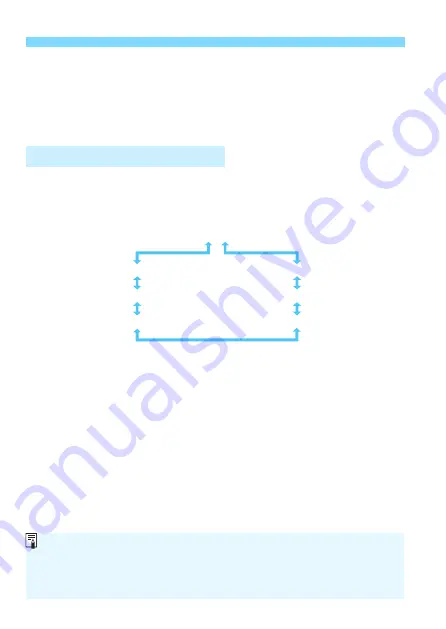
x
Image Playback
116
3
Exit the image playback.
Press the <
x
> button to exit the
image playback and return to
shooting-ready state.
With the shooting information screen displayed (p.115), you can press
the <
W
> <
X
> keys to change the shooting information displayed at the
screen bottom as follows. For details, see pages 374-375.
Shooting Information Display
Detailed information
Lens / Histogram information
White balance information
Picture Style information 1
Lens aberration correction information
Color space / Noise reduction information
Picture Style information 2
The information displayed varies depending on the shooting mode and
settings.
If you use GPS Receiver GP-E2 to record GPS information for the
image, the “GPS information” screen will also appear.
















































