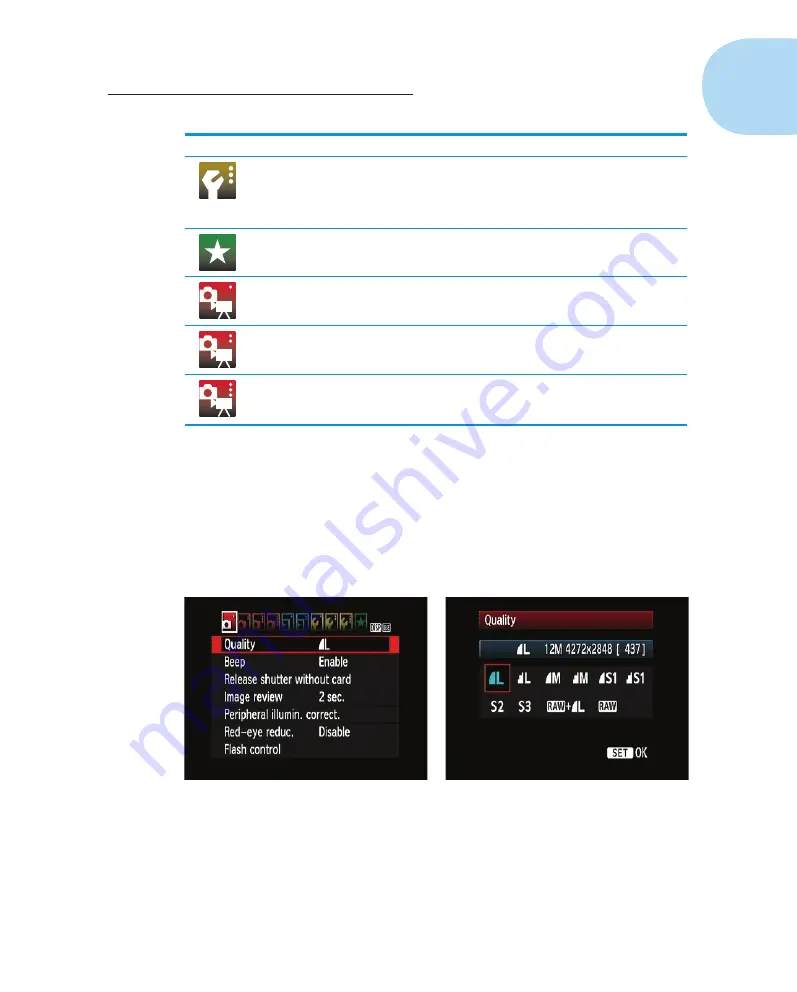
27
Chapter 1: Getting the Lay of the Land
Symbol
Open This Menu
To Access These Functions
Setup Menu 3*
Custom Functions, Copyright Embedding,
firmware information, and options for
resetting camera functions to factory
defaults
My Menu*
User-customized menu setup
Movie Menu 1**
Movie exposure and focusing options
Movie Menu 2**
More movie settings, including recording
size and sound recording
Movie Menu 3**
Additional movie exposure and color
settings
*Menu appears only when Mode dial is set to P, Tv, Av, M, or A-DEP.
**Menu appears only when Mode dial is set to Movie.
After you press the Menu button, a screen similar to the one shown on the
left in Figure 1-12 appears. Along the top of the screen, you see the icons
shown in Table 1-1, each representing a menu. Remember that which icons
appear depends on the setting of the Mode dial.
Figure 1-12:
Use the cross keys to navigate menus; press Set to access available settings.
The highlighted icon marks the active menu; options on that menu appear
automatically on the main part of the screen. In Figure 1-12, Shooting Menu 1
is active, for example.
05_9781118094976-ch01.indd 27
05_9781118094976-ch01.indd 27
7/7/11 5:28 PM
7/7/11 5:28 PM




























