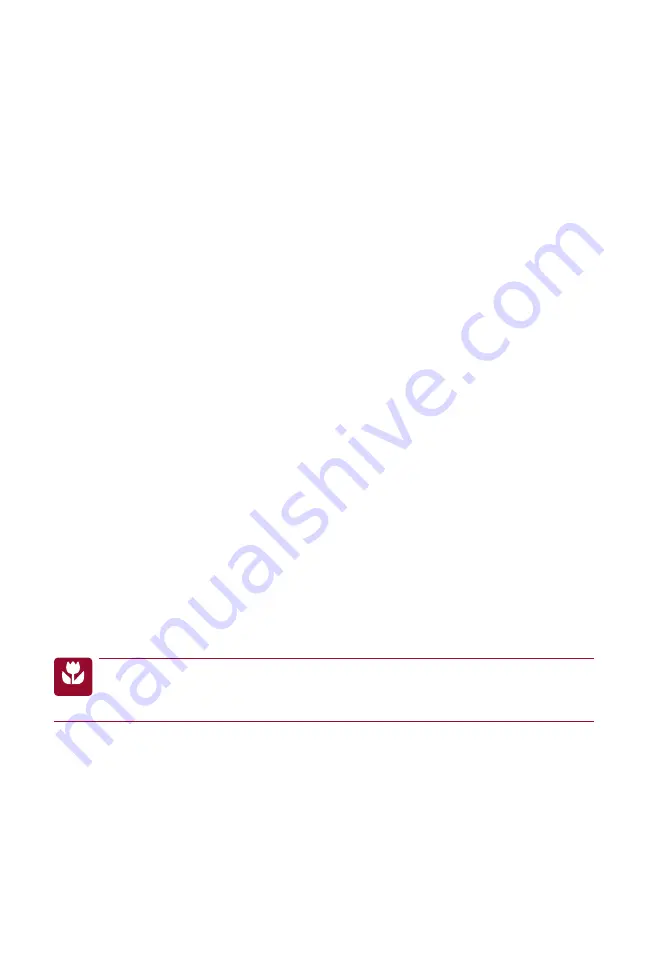
Chapter 1
Setting Up the EOS Rebel T2i/550D
3
From bottom left to top right, here is a look at the front of the camera:
X
Grip/Battery compartment.
This is the molded area where your hand grips the
camera, and it serves as the battery compartment as well.
X
Remote control sensor.
This sensor works with the accessory Remote Control
RC-6 that can fi re the camera’s shutter from up to 16.4 feet (fi ve meters) from
the camera. The remote includes the options for immediate or a 2-second delay
before shutter fi ring.
X
Shutter button.
Press this button halfway down to focus on the subject, and
then press it completely to make the picture. In addition, when you half-press
the Shutter button, the camera sets the aperture and shutter speed based on
the current ISO. You’ll learn more about focusing and exposure in Chapter 2.
X
Refl ex mirror.
This mirror provides a view of the scene when you’re composing
the image in the viewfi nder, and when you press the Shutter button completely,
it fl ips up and out of the optical path to expose the image sensor to make the
picture.
X
Lens contacts.
These contacts provide communication between the lens and
the camera.
X
Lens Release button.
Press this button to release the lens from the lens mount,
and then turn the lens to remove it.
X
Depth-of-Field Preview button.
Press this button to stop down, or adjust, the
lens diaphragm to the current aperture (f-stop) so that you can preview the depth
of fi eld in the viewfi nder. The larger the area of darkness in the viewfi nder, the
more extensive the depth of fi eld will be. You can also use this button when
shooting in Live View. While you press the Depth-of-Field Preview button, you
can’t change the aperture.
NOTE
At the lens’s maximum aperture, the Depth-of-Field Preview button cannot be
depressed because the camera’s diaphragm is fully open. The maximum aper-
ture is the widest lens opening for the lens you’re using and it varies by lens.
X
Flash button.
Pressing this button in P, Tv, Av, M, and A-DEP shooting modes
pops up the built-in fl ash.
X
Built-in microphone.
The built-in monoaural microphone records sound when
you’re shooting movies.
X
EF and EF-S lens mount index markers.
The lens mount has a red and a white
mark for two types of lenses. The white mark on the lens mount is for Canon EF-S
lenses that have a white mark on the lens barrel. EF-S lenses are designed for the
04_648636-ch01.indd 3
04_648636-ch01.indd 3
4/12/10 1:41 PM
4/12/10 1:41 PM




































