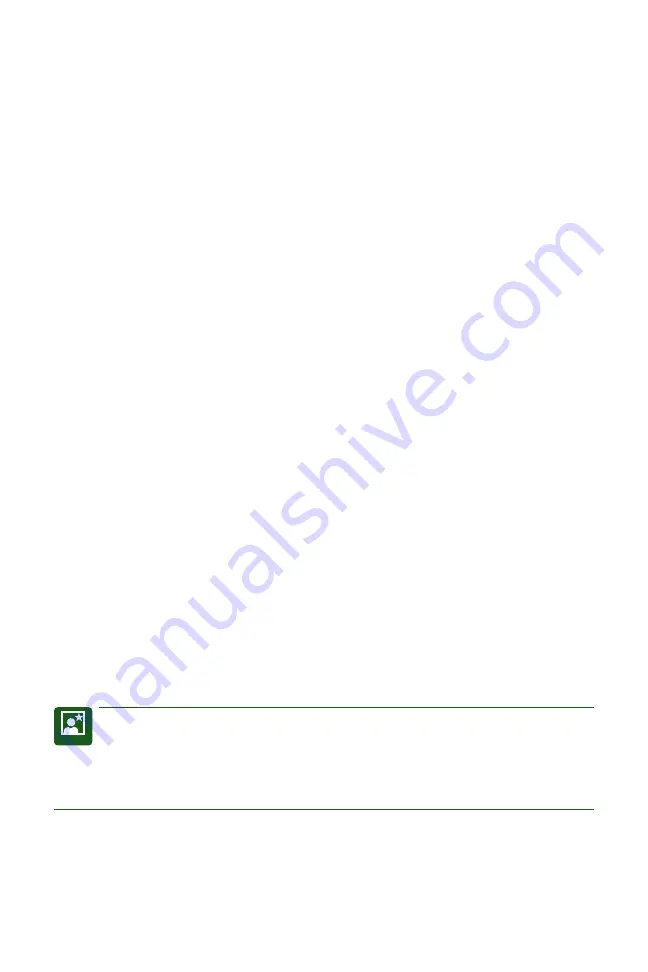
Chapter 1
Setting Up the EOS Rebel T2i/550D
17
The JPEG quality options on the Rebel T2i/550D are displayed with icons on the
Quality screen that indicate the compression level of the fi les and the recording size.
For example, a solid quarter circle and the letter “L” indicate the largest JPEG fi le size
and the solid quarter circle indicates the lowest level of fi le compression for the high-
est image quality. Likewise, a jagged quarter circle indicates higher compression lev-
els and relatively lower quality, and “M” indicates medium quality. File formats and
compression are discussed next.
JPEG format
JPEG, an acronym for Joint Photographic Experts Group, is a popular fi le format for
digital images that provides not only smaller fi le sizes than the RAW fi les, but it also
offers the advantage of being able to display your images straight from the camera on
any computer, on the Web, and in e-mail messages. To achieve the small fi le size,
JPEG compresses images, and, in the process, it discards some data from the image —
typically data that you would not easily see. This characteristic of discarding image
data during compression gains JPEG its
lossy
moniker. The amount of data discarded
depends on the level of JPEG compression. High compression levels discard more
image data than low levels. The higher the compression level, the smaller the fi le size
and the more images that you can store on the media card, and vice versa.
As the compression level increases to make the fi le size smaller, more of the original
image data is discarded, and the image quality degrades. Compression also introduces
defects, referred to as
artifacts
, which can create a blocky, jagged look, blurring, and
diminished color fi delity in the image. At low compression levels, artifacts are mini-
mal, but as the level increases, they become more noticeable and objectionable. You’ll
see the effects of high compression ratios when you enlarge the image to 100 per-
cent in an image-editing program on the computer. To get the highest-quality images,
use the lowest compression and the highest quality settings, such as Large/Fine. If
space on the card is tight, then use the next lower setting, Large/Normal. If you use
lower quality settings, just be aware that the image quality diminishes accordingly.
TIP
If you edit JPEG images in an editing program, image data continues to be dis-
carded each time you save the file. I recommend downloading JPEG files to
the computer, and then saving them as TIFF (Tagged Image File Format) or PSD
(Photoshop’s file format) files. TIFF and PSD, available in Adobe’s Photoshop image-
editing program, are lossless file formats.
When you shoot JPEG images, the camera’s internal software processes, or edits,
the images before storing them on the media card. This image preprocessing is an
advantage if you routinely print images directly from the SD card, and if you prefer not
04_648636-ch01.indd 17
04_648636-ch01.indd 17
4/12/10 1:41 PM
4/12/10 1:41 PM
















































