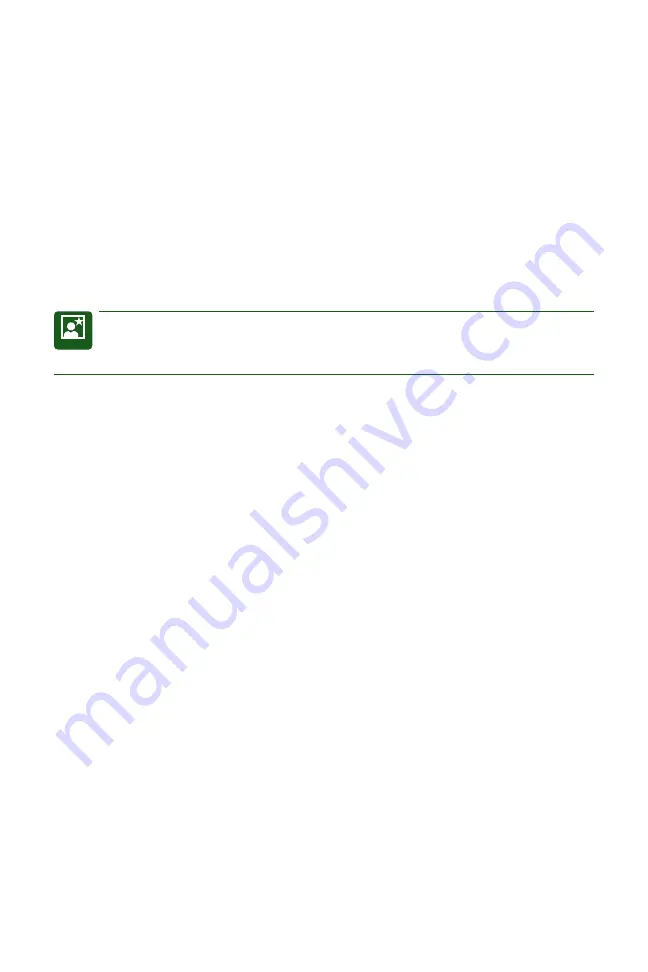
Canon EOS Rebel T2i/550D
Digital Field Guide
30
•
For an HD TV. Connect the HDMI cable to the camera’s HDMI OUT terminal
with the plug’s HDMI MINI logo facing the front of the camera, connect the
other end to the TV’s HDMI IN port.
6.
Turn on the TV, and then switch the TV’s video input to the connected
port.
7.
Turn the camera’s power switch to the ON position.
8.
Press the Playback button.
Images are displayed on the TV but not on the cam-
era’s LCD monitor. When you fi nish viewing images, turn off the TV and the
camera before disconnecting the cables.
TIP
You can use the previous steps to not only display images stored on the media
card on the TV, but also to use the TV to display what would appear on the LCD
during both general shooting and when you’re shooting in Live View.
Erasing and Protecting Images
For those who keep multiple images on media cards for prolonged periods of time, it’s
important to use options on the T2i/550D that enable you to delete images you don’t
want, and to protect images you do want from accidental deletion. The following sec-
tions detail how to erase one or multiple images and how to protect images.
Erasing images
Erasing images is useful provided that you are certain that you don’t want the image.
From experience, I know that some images that appear to be mediocre on the LCD
can very often be salvaged with judicious image editing on the computer. For that
reason, I recommend erasing images with caution.
With the Rebel T2i/550D, you can choose to erase images one at a time or you can
select individual images to erase, or you can erase all images on the media card. If you
want to delete one image at a time, follow these steps:
1.
Press the Playback button on the back of the camera, and then press the
left and right cross keys to select the picture that you want to delete.
2.
Press the Erase button, and then press the right cross key to select Erase.
3.
Press the Set button to erase the image.
When the access lamp stops blink-
ing, lightly press the Shutter button to continue shooting.
04_648636-ch01.indd 30
04_648636-ch01.indd 30
4/12/10 1:41 PM
4/12/10 1:41 PM

















