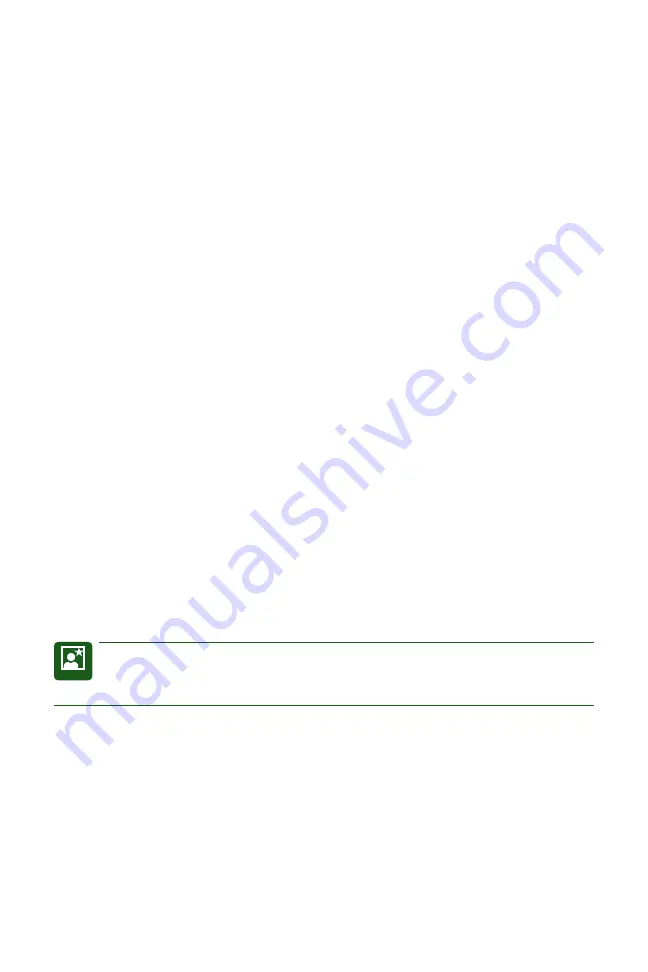
Canon EOS Rebel T2i/550D
Digital Field Guide
20
While much of the fi le management on the camera is automatic, you can choose how
the camera numbers images, and your choice can help you manage images on your
computer. The fi le numbering options are: Continuous, Auto reset, and Manual reset.
Here is how each fi le numbering option works.
Continuous fi le numbering
When you begin using the T2i/550D, the camera automatically numbers images
sequentially. When you replace the media card, the camera remembers the last high-
est image number and continues numbering from the last fi le number. Images are
numbered sequentially using a unique, four-digit number from 0001 to 9999. The cam-
era continues sequential numbering until you shoot image number 9999. At that point,
the camera creates a new folder named 101, and images you shoot restart with num-
ber 0001.
This fi le-numbering sequence continues uninterrupted until you insert a memory card
that already has images on it. At that point, the T2i/550D notes the highest fi le number
on the media card, and then uses the next higher number when you take the next
image — provided that the number is higher than the highest image number stored in
the camera’s memory. Stated another way, the camera uses the highest number that
is either on the media card or that is stored in the camera’s internal memory. Then the
camera uses that number to continue fi le numbering. If it is important to you that fi les
be numbered consecutively, then be sure to insert formatted/empty media cards into
the camera.
An advantage of Continuous fi le numbering is that, to a point, this fi le-numbering option
ensures unique fi le names, making managing and organizing images on the computer
easier because there is less chance that images will have duplicate fi le names.
TIP
Now is a good time to create a system of image folders on your computer. I
know from experience that the time spent creating a solid file system for stor-
ing images pays big dividends over time.
Auto reset
With this fi le-numbering option, you can have the fi le number restart with 0001 each
time you insert a different media card. If the media card has images stored on it, then
numbering continues from the highest image number stored on the card. So if you
want the images to always begin at 0001 on each media card, then be sure to insert a
freshly formatted media card each time you replace the card.
04_648636-ch01.indd 20
04_648636-ch01.indd 20
4/12/10 1:41 PM
4/12/10 1:41 PM



























