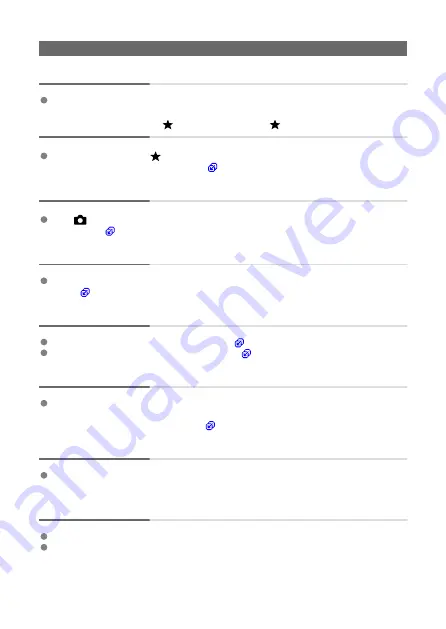
Display problems
The menu screen shows fewer tabs and items.
Tabs and items on the menu screen vary for still photos and movies.
The display starts with [ ] My Menu, or the [ ] tab alone is displayed.
[
Menu display
] on the [
] tab is set to [
Display from My Menu tab
] or [
Display only
My Menu tab
]. Set [
Normal display
).
The file name's first character is an underscore (“_”).
Set [
:
Color space
] to [
sRGB
]. If [
Adobe RGB
] is set, the first character will be an
underscore (
The file numbering does not start from 0001.
If the card already contains recorded images, the image number may not start from
0001 (
The shooting date and time displayed are incorrect.
Make sure the correct date and time are set (
Check the time zone and daylight saving time (
The date and time are not in the image.
The shooting date and time do not appear in the image. The date and time are recorded
in the image data as shooting information. When you print photos, this information can
be used to include the date and time (
[###] is displayed.
If the number of images recorded on the card exceeds the number the camera can
display, [
###
] will be displayed.
The screen does not display a clear image.
If the screen is dirty, use a soft cloth to clean it.
The screen display may seem slightly slow in low temperatures or may look black in
high temperatures, but it will return to normal at room temperature.
770
Summary of Contents for EOS R50
Page 1: ...Advanced User Guide E CT2 D267 A CANON INC 2022 ...
Page 31: ... 1 4 6 13 12 11 10 9 19 17 18 16 5 22 21 20 7 8 2 3 14 15 31 ...
Page 68: ...Basic Operations Holding the Camera Shutter Button Dial Control Ring Info Button 68 ...
Page 76: ...Basic Zone Menu Screen In Basic Zone modes some tabs and menu items are not displayed 76 ...
Page 83: ...Dragging Sample screen Menu screen Slide your finger while touching the screen 83 ...
Page 95: ...Note From the shooting screen you can access the selection screen directly by tapping 95 ...
Page 245: ...Note Different creative filter effects are available in movie recording 245 ...
Page 273: ...Note For details on image stabilization for movie recording see Movie Digital IS 273 ...
Page 301: ...Clearing Settings 1 Select Shooting info disp 2 Select Reset 3 Select OK 301 ...
Page 314: ...Shooting 3 1 Standby Low res 2 Time code 314 ...
Page 318: ...ISO Speed in Mode ISO speed is set automatically See ISO Speed in Movie Recording 318 ...
Page 338: ...Total Movie Recording Time and File Size Per Minute For details see Movie recording 338 ...
Page 356: ...11 Read the message Read the message and select OK 356 ...
Page 398: ...AF3 1 Touch drag AF settings 2 MF peaking settings 3 Focus guide 4 Movie Servo AF 398 ...
Page 400: ...AF3 1 Lens electronic MF 2 Focus control ring 400 ...
Page 463: ... Movie Play Count HDMI HDR Output 463 ...
Page 470: ...Magnified view Note You can also magnify display by double tapping with one finger 470 ...
Page 474: ...474 ...
Page 499: ...4 Erase the images Select OK 499 ...
Page 501: ...4 Erase the images Select OK 501 ...
Page 571: ...4 Set Size to send 5 Take the picture 571 ...
Page 574: ... 2 Sending multiple selected images 1 Press the button 2 Select Send selected 574 ...
Page 579: ... 4 Sending all images on the card 1 Press the button 2 Select Send all card 579 ...
Page 625: ...5 Set the IP address Go to Setting the IP Address 625 ...
Page 628: ...4 Set the IP address Go to Setting the IP Address 628 ...
Page 647: ...1 Select Wi Fi settings 2 Select MAC address 3 Check the MAC address 647 ...
Page 675: ...3 Select OK 675 ...
Page 691: ...Language 1 Select Language 2 Set the desired language 691 ...
Page 782: ...Note Other icons may be displayed temporarily after setting adjustments 782 ...
















































