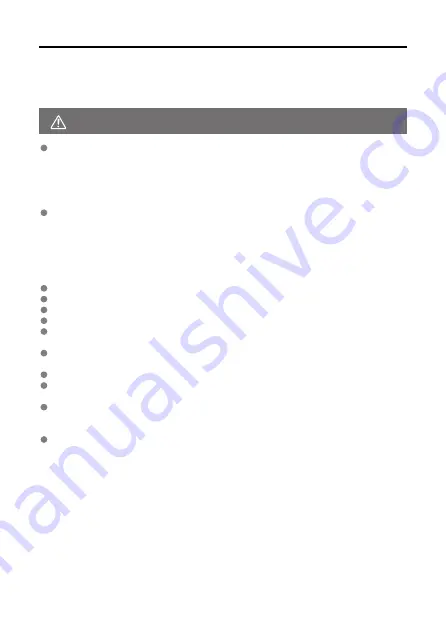
WARNING:
Safety Instructions
Be sure to read these instructions in order to operate the product safely.
Follow these instructions to prevent injury or harm to the operator of the product or others.
Denotes the risk of serious injury or death.
Keep the product out of the reach of young children.
Keep batteries out of the reach of children.
A strap wrapped around a person's neck may result in strangulation.
The parts or provided items of cameras or accessories are dangerous if swallowed. If
swallowed, seek immediate medical assistance.
The battery is dangerous if swallowed. If swallowed, seek immediate medical assistance.
PRODUCT CONTAINS BUTTON/COIN CELL BATTERY
Button/coin cell batteries are hazardous and must be kept out of reach of children at all
times, whether new or used.
These batteries can cause severe or fatal injuries in 2 hours or less if swallowed or placed
inside any part of the body.
If it is suspected a button/coin cell battery has been swallowed or placed inside any part of
the body, seek medical attention immediately.
Use only power sources specified in this instruction manual for use with the product.
Do not disassemble or modify the product.
Do not expose the product to strong shocks or vibration.
Do not touch any exposed internal parts.
Stop using the product in any case of unusual circumstances such as the presence of
smoke or a strange smell.
Do not use organic solvents such as alcohol, benzine or paint thinner to clean the
product.
Do not get the product wet. Do not insert foreign objects or liquids into the product.
Do not use the product where flammable gases may be present.
This may cause electric shock, explosion or fire.
Do not leave a lens or a camera/camcorder with a lens attached, exposed without the
lens cap attached.
The lens may concentrate the light and cause fire.
Do not touch the product connected to a power outlet during lightning storms.
This may cause electric shock.
22
Summary of Contents for EOS R50
Page 1: ...Advanced User Guide E CT2 D267 A CANON INC 2022 ...
Page 31: ... 1 4 6 13 12 11 10 9 19 17 18 16 5 22 21 20 7 8 2 3 14 15 31 ...
Page 68: ...Basic Operations Holding the Camera Shutter Button Dial Control Ring Info Button 68 ...
Page 76: ...Basic Zone Menu Screen In Basic Zone modes some tabs and menu items are not displayed 76 ...
Page 83: ...Dragging Sample screen Menu screen Slide your finger while touching the screen 83 ...
Page 95: ...Note From the shooting screen you can access the selection screen directly by tapping 95 ...
Page 245: ...Note Different creative filter effects are available in movie recording 245 ...
Page 273: ...Note For details on image stabilization for movie recording see Movie Digital IS 273 ...
Page 301: ...Clearing Settings 1 Select Shooting info disp 2 Select Reset 3 Select OK 301 ...
Page 314: ...Shooting 3 1 Standby Low res 2 Time code 314 ...
Page 318: ...ISO Speed in Mode ISO speed is set automatically See ISO Speed in Movie Recording 318 ...
Page 338: ...Total Movie Recording Time and File Size Per Minute For details see Movie recording 338 ...
Page 356: ...11 Read the message Read the message and select OK 356 ...
Page 398: ...AF3 1 Touch drag AF settings 2 MF peaking settings 3 Focus guide 4 Movie Servo AF 398 ...
Page 400: ...AF3 1 Lens electronic MF 2 Focus control ring 400 ...
Page 463: ... Movie Play Count HDMI HDR Output 463 ...
Page 470: ...Magnified view Note You can also magnify display by double tapping with one finger 470 ...
Page 474: ...474 ...
Page 499: ...4 Erase the images Select OK 499 ...
Page 501: ...4 Erase the images Select OK 501 ...
Page 571: ...4 Set Size to send 5 Take the picture 571 ...
Page 574: ... 2 Sending multiple selected images 1 Press the button 2 Select Send selected 574 ...
Page 579: ... 4 Sending all images on the card 1 Press the button 2 Select Send all card 579 ...
Page 625: ...5 Set the IP address Go to Setting the IP Address 625 ...
Page 628: ...4 Set the IP address Go to Setting the IP Address 628 ...
Page 647: ...1 Select Wi Fi settings 2 Select MAC address 3 Check the MAC address 647 ...
Page 675: ...3 Select OK 675 ...
Page 691: ...Language 1 Select Language 2 Set the desired language 691 ...
Page 782: ...Note Other icons may be displayed temporarily after setting adjustments 782 ...
















































