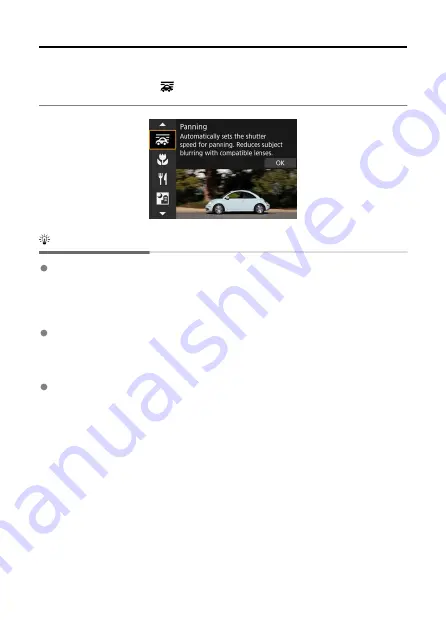
Panning Mode
By panning, you can blur the background to convey a sense of speed.
Attach a lens compatible with [
] (Panning) mode to reduce subject blurring and keep
subjects clear and sharp.
Shooting tips
Turn the camera to follow the moving subject.
As you shoot, turn the camera smoothly while tracking the moving subject. With the AF
point over the part of the moving subject to focus on, press the shutter button halfway,
start turning the camera to keep up with the subject, then press the shutter button
completely to shoot. Continue tracking the subject with the camera after this.
Set the level of background motion blur.
In [
Effect
], you can set the level of background motion blur. Set to [
Effect: max
] for a
slower shutter speed and more background motion blur around subjects. If subject blur
is excessive, reduce it by setting [
Effect
] to [
Effect: med
] or [
Effect: min
].
Use the subject blur guide.
Set [
Subject blur guide
] to [
On
] to display a guide indicating the extent of subject blur
detected while you are pressing the shutter button halfway, or while you are shooting
continuously as you turn the camera.
The guide consists of gray lines and color-coded lines that vary from red to yellow to
green, in order of decreasing blurriness.
You can set the distance between the subject blur guide and the AF point in [
Guide
position
].
117
Summary of Contents for EOS R50
Page 1: ...Advanced User Guide E CT2 D267 A CANON INC 2022 ...
Page 31: ... 1 4 6 13 12 11 10 9 19 17 18 16 5 22 21 20 7 8 2 3 14 15 31 ...
Page 68: ...Basic Operations Holding the Camera Shutter Button Dial Control Ring Info Button 68 ...
Page 76: ...Basic Zone Menu Screen In Basic Zone modes some tabs and menu items are not displayed 76 ...
Page 83: ...Dragging Sample screen Menu screen Slide your finger while touching the screen 83 ...
Page 95: ...Note From the shooting screen you can access the selection screen directly by tapping 95 ...
Page 245: ...Note Different creative filter effects are available in movie recording 245 ...
Page 273: ...Note For details on image stabilization for movie recording see Movie Digital IS 273 ...
Page 301: ...Clearing Settings 1 Select Shooting info disp 2 Select Reset 3 Select OK 301 ...
Page 314: ...Shooting 3 1 Standby Low res 2 Time code 314 ...
Page 318: ...ISO Speed in Mode ISO speed is set automatically See ISO Speed in Movie Recording 318 ...
Page 338: ...Total Movie Recording Time and File Size Per Minute For details see Movie recording 338 ...
Page 356: ...11 Read the message Read the message and select OK 356 ...
Page 398: ...AF3 1 Touch drag AF settings 2 MF peaking settings 3 Focus guide 4 Movie Servo AF 398 ...
Page 400: ...AF3 1 Lens electronic MF 2 Focus control ring 400 ...
Page 463: ... Movie Play Count HDMI HDR Output 463 ...
Page 470: ...Magnified view Note You can also magnify display by double tapping with one finger 470 ...
Page 474: ...474 ...
Page 499: ...4 Erase the images Select OK 499 ...
Page 501: ...4 Erase the images Select OK 501 ...
Page 571: ...4 Set Size to send 5 Take the picture 571 ...
Page 574: ... 2 Sending multiple selected images 1 Press the button 2 Select Send selected 574 ...
Page 579: ... 4 Sending all images on the card 1 Press the button 2 Select Send all card 579 ...
Page 625: ...5 Set the IP address Go to Setting the IP Address 625 ...
Page 628: ...4 Set the IP address Go to Setting the IP Address 628 ...
Page 647: ...1 Select Wi Fi settings 2 Select MAC address 3 Check the MAC address 647 ...
Page 675: ...3 Select OK 675 ...
Page 691: ...Language 1 Select Language 2 Set the desired language 691 ...
Page 782: ...Note Other icons may be displayed temporarily after setting adjustments 782 ...
















































