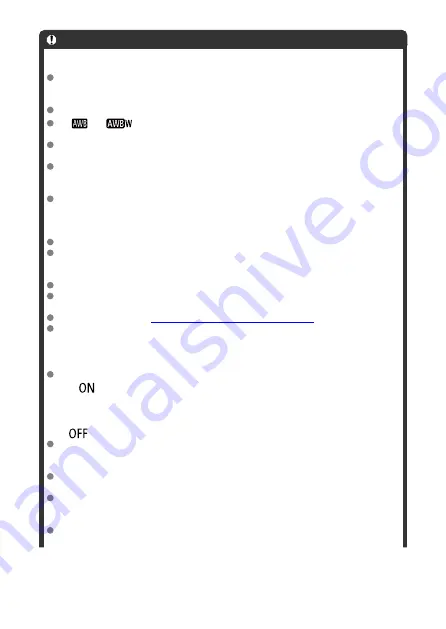
Caution
Precautions for movie recording
Do not point the camera toward an intense light source, such as the sun or an
intense artificial light source. Doing so may damage the image sensor or the
camera's internal components.
If you record something that has fine detail, moire or false colors may result.
If [
] or [
] is set and the ISO speed or aperture value changes during
movie recording, the white balance may also change.
If you record a movie under fluorescent or LED lighting, the movie image may
flicker.
If you perform AF with a USM lens during movie recording in low light, horizontal
banding noise may be recorded in the movie. The same type of noise may occur if
you focus manually with certain lenses equipped with an electronic focusing ring.
Recording a few test movies is recommended if you intend to perform zooming
during movie recording. Zooming as you record movies may cause exposure
changes or lens sounds to be recorded, an uneven audio level, inaccurate lens
aberration correction, or loss of focus.
Large aperture values may delay or prevent accurate focusing.
Performing AF during movie recording may cause the following kinds of issues:
significant temporary loss of focus, recording of changes in movie brightness,
temporary stopping of movie recording, or recording of mechanical lens sounds.
Avoid covering the built-in microphones with your fingers or other objects.
Connecting or disconnecting an HDMI cable during movie recording will end
recording.
General Still Photo Shooting Precautions
.
The camera may become hot in movie recording while connected via Wi-Fi. Use a
tripod or take other measures to avoid handheld recording.
Recording and image quality
If the attached lens has an Image Stabilizer and you set the Image Stabilizer switch
to <
>, the Image Stabilizer will operate at all times even if you do not press the
shutter button halfway. This will consume battery power, and it may reduce the total
movie recording time. When the Image Stabilizer is not necessary, such as when
using a tripod, it is recommended that you set the Image Stabilizer switch to
<
>.
If the brightness changes as you record a movie with auto exposure, the movie
may appear to stop momentarily. In this case, record movies with manual
exposure.
If there is a very bright light source in the image, the bright area may appear black
on the screen. Movies are recorded almost exactly as they appear on the screen.
Image noise or irregular colors may occur when shooting at high ISO speeds, high
temperatures, slow shutter speeds, or under low light. Movies are recorded almost
exactly as they appear on the screen.
Video and audio quality of recorded movies may be worse on other devices, and
playback may not be possible, even if the devices support MP4 formats.
392
Summary of Contents for EOS R50
Page 25: ...Canon CT2 B220 A CANON INC 2022 PRINTED IN TAIWAN IMPRIME ATAIWAN IMPRESO EN TAIWAN...
Page 26: ...ENG Instructions...
Page 43: ...CT1 D221 A 0222SZ CANON INC 2022...
Page 44: ...Advanced User Guide E CT2 D267 A CANON INC 2022...
Page 74: ...1 4 6 13 12 11 10 9 19 17 18 16 5 22 21 20 7 8 2 3 14 15 31...
Page 111: ...Basic Operations Holding the Camera Shutter Button Dial Control Ring Info Button 68...
Page 119: ...Basic Zone Menu Screen In Basic Zone modes some tabs and menu items are not displayed 76...
Page 126: ...Dragging Sample screen Menu screen Slide your finger while touching the screen 83...
Page 138: ...Note From the shooting screen you can access the selection screen directly by tapping 95...
Page 288: ...Note Different creative filter effects are available in movie recording 245...
Page 316: ...Note For details on image stabilization for movie recording see Movie Digital IS 273...
Page 344: ...Clearing Settings 1 Select Shooting info disp 2 Select Reset 3 Select OK 301...
Page 357: ...Shooting 3 1 Standby Low res 2 Time code 314...
Page 361: ...ISO Speed in Mode ISO speed is set automatically See ISO Speed in Movie Recording 318...
Page 381: ...Total Movie Recording Time and File Size Per Minute For details see Movie recording 338...
Page 399: ...11 Read the message Read the message and select OK 356...
Page 441: ...AF3 1 Touch drag AF settings 2 MF peaking settings 3 Focus guide 4 Movie Servo AF 398...
Page 443: ...AF3 1 Lens electronic MF 2 Focus control ring 400...
Page 506: ...Movie Play Count HDMI HDR Output 463...
Page 513: ...Magnified view Note You can also magnify display by double tapping with one finger 470...
Page 517: ...474...
Page 542: ...4 Erase the images Select OK 499...
Page 544: ...4 Erase the images Select OK 501...
Page 614: ...4 Set Size to send 5 Take the picture 571...
Page 617: ...2 Sending multiple selected images 1 Press the button 2 Select Send selected 574...
Page 622: ...4 Sending all images on the card 1 Press the button 2 Select Send all card 579...
Page 668: ...5 Set the IP address Go to Setting the IP Address 625...
Page 671: ...4 Set the IP address Go to Setting the IP Address 628...
Page 690: ...1 Select Wi Fi settings 2 Select MAC address 3 Check the MAC address 647...
Page 718: ...3 Select OK 675...
Page 734: ...Language 1 Select Language 2 Set the desired language 691...
Page 825: ...Note Other icons may be displayed temporarily after setting adjustments 782...
Page 859: ...a image canon https image canon...
















































