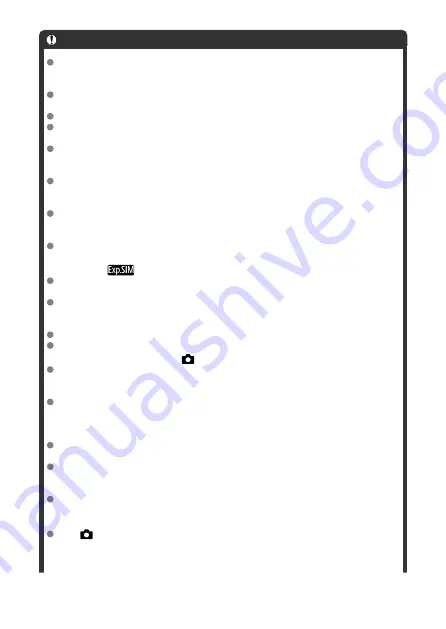
Caution
Do not point the camera toward an intense light source, such as the sun or an
intense artificial light source. Doing so may damage the image sensor or the
camera's internal components.
Time-lapse movies cannot be recorded when the camera is connected to a
computer with the interface cable, or when an HDMI cable is connected.
Movie Servo AF is disabled.
If the shutter speed is 1/30 sec. or slower, the exposure of the movie may not be
displayed properly (may differ from that of the resulting movie).
Do not zoom the lens during time-lapse movie recording. Zooming the lens may
cause the image to be out of focus, the exposure to change, or the lens aberration
correction not to function properly.
Recording time-lapse movies under flickering light may cause noticeable screen
flickering, and images may be captured with horizontal stripes (noise) or irregular
exposure.
Images displayed as time-lapse movies are recorded may look different from the
resulting movie (in details such as inconsistent brightness from flickering light
sources, or noise from a high ISO speed).
When recording a time-lapse movie under low light, the image displayed during
shooting may look different from what is actually recorded in the movie. In such
cases, the [
] icon will blink.
If you move the camera from left to right (panning) or shoot a moving subject during
time-lapse movie recording, the image may look extremely distorted.
During time-lapse movie recording, auto power off will not take effect. Also, you
cannot adjust the shooting function and menu function settings, play back images,
etc.
Sound is not recorded for time-lapse movies.
To start or stop time-lapse movie recording, you can press the shutter button
completely, regardless of the [
:
Shutter btn function for movies
] setting.
Significant changes in brightness between shots may prevent the camera from
shooting at the specified interval when [
Interval
] is set to less than 3 sec. and
[
Auto exposure
] is set to [
Each frame
].
If the shutter speed exceeds the shooting interval (such as for long exposures), or if
a slow shutter speed is set automatically, the camera may not be able to shoot at
the set interval. Shooting may also be prevented by shooting intervals nearly the
same as the shutter speed.
If the next scheduled shot is not possible, it will be skipped. This may shorten the
recording time of the created time-lapse movie.
If the time it takes to record to the card exceeds the shooting interval due to the
shooting functions set or card performance, some of the shots may not be taken
with the set intervals.
The captured images are not recorded as still photos. Even if you cancel the time-
lapse movie recording after only one shot is taken, it will be recorded as a movie
file.
Set [
:
Time-lapse movie
] to [
Disable
] if you will connect the camera to a
computer with the interface cable and use EOS Utility (EOS software). Options
other than [
Disable
] will prevent the camera from communicating with the
computer.
360
Summary of Contents for EOS R50
Page 25: ...Canon CT2 B220 A CANON INC 2022 PRINTED IN TAIWAN IMPRIME ATAIWAN IMPRESO EN TAIWAN...
Page 26: ...ENG Instructions...
Page 43: ...CT1 D221 A 0222SZ CANON INC 2022...
Page 44: ...Advanced User Guide E CT2 D267 A CANON INC 2022...
Page 74: ...1 4 6 13 12 11 10 9 19 17 18 16 5 22 21 20 7 8 2 3 14 15 31...
Page 111: ...Basic Operations Holding the Camera Shutter Button Dial Control Ring Info Button 68...
Page 119: ...Basic Zone Menu Screen In Basic Zone modes some tabs and menu items are not displayed 76...
Page 126: ...Dragging Sample screen Menu screen Slide your finger while touching the screen 83...
Page 138: ...Note From the shooting screen you can access the selection screen directly by tapping 95...
Page 288: ...Note Different creative filter effects are available in movie recording 245...
Page 316: ...Note For details on image stabilization for movie recording see Movie Digital IS 273...
Page 344: ...Clearing Settings 1 Select Shooting info disp 2 Select Reset 3 Select OK 301...
Page 357: ...Shooting 3 1 Standby Low res 2 Time code 314...
Page 361: ...ISO Speed in Mode ISO speed is set automatically See ISO Speed in Movie Recording 318...
Page 381: ...Total Movie Recording Time and File Size Per Minute For details see Movie recording 338...
Page 399: ...11 Read the message Read the message and select OK 356...
Page 441: ...AF3 1 Touch drag AF settings 2 MF peaking settings 3 Focus guide 4 Movie Servo AF 398...
Page 443: ...AF3 1 Lens electronic MF 2 Focus control ring 400...
Page 506: ...Movie Play Count HDMI HDR Output 463...
Page 513: ...Magnified view Note You can also magnify display by double tapping with one finger 470...
Page 517: ...474...
Page 542: ...4 Erase the images Select OK 499...
Page 544: ...4 Erase the images Select OK 501...
Page 614: ...4 Set Size to send 5 Take the picture 571...
Page 617: ...2 Sending multiple selected images 1 Press the button 2 Select Send selected 574...
Page 622: ...4 Sending all images on the card 1 Press the button 2 Select Send all card 579...
Page 668: ...5 Set the IP address Go to Setting the IP Address 625...
Page 671: ...4 Set the IP address Go to Setting the IP Address 628...
Page 690: ...1 Select Wi Fi settings 2 Select MAC address 3 Check the MAC address 647...
Page 718: ...3 Select OK 675...
Page 734: ...Language 1 Select Language 2 Set the desired language 691...
Page 825: ...Note Other icons may be displayed temporarily after setting adjustments 782...
Page 859: ...a image canon https image canon...














































