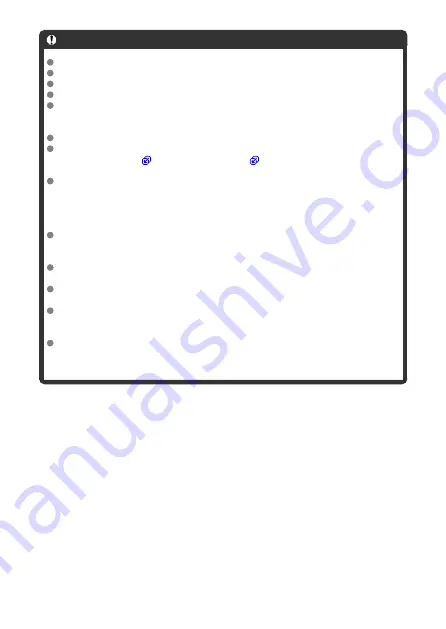
Caution
Expanded ISO speeds (H) are not available in HDR shooting.
The flash will not fire during HDR shooting.
RAW image quality cannot be set.
AEB is not available.
In HDR shooting, three images are captured with settings such as shutter speed
automatically adjusted. For this reason, even in <
Tv
> or <
M
> mode, the shutter
speed and ISO speed will change, relative to your specified speed.
To prevent camera shake, the camera may set a high ISO speed.
When shooting HDR images with [
Auto Image Align
] set to [
Enable
], AF point
display information ( ) and Dust Delete Data ( ) will not be appended to the
image.
If you perform handheld HDR shooting with [
Auto Image Align
] set to [
Enable
],
image periphery will be slightly trimmed and resolution will be slightly lowered.
Also, if the images cannot be aligned properly due to camera shake, etc., auto
image alignment may not take effect. Note that when shooting with excessively
bright (or dark) exposure settings, auto image alignment may not work properly.
If you perform handheld HDR shooting with [
Auto Image Align
] set to [
Disable
],
the three images may not be properly aligned and the HDR effect may be reduced.
Using a tripod is recommended.
Auto image alignment may not function properly with repetitive patterns (lattice,
stripes, etc.) or flat, single-tone images.
Subjects such as the sky or white walls may not be rendered with smooth gradation
and may have noise or irregular exposure or colors.
HDR shooting under fluorescent or LED lighting may cause issues such as
irregular exposure or colors in HDR images, due to the flickering light source.
Effects of flickering may be reduced by setting [
Anti-flicker shoot.
] to [
Enable
].
With HDR shooting, the images will be merged, then saved to the card, so it may
take some time. [
BUSY
] appears on the screen as images are processed, and
shooting is not possible until processing is finished.
206
Summary of Contents for EOS R50
Page 25: ...Canon CT2 B220 A CANON INC 2022 PRINTED IN TAIWAN IMPRIME ATAIWAN IMPRESO EN TAIWAN...
Page 26: ...ENG Instructions...
Page 43: ...CT1 D221 A 0222SZ CANON INC 2022...
Page 44: ...Advanced User Guide E CT2 D267 A CANON INC 2022...
Page 74: ...1 4 6 13 12 11 10 9 19 17 18 16 5 22 21 20 7 8 2 3 14 15 31...
Page 111: ...Basic Operations Holding the Camera Shutter Button Dial Control Ring Info Button 68...
Page 119: ...Basic Zone Menu Screen In Basic Zone modes some tabs and menu items are not displayed 76...
Page 126: ...Dragging Sample screen Menu screen Slide your finger while touching the screen 83...
Page 138: ...Note From the shooting screen you can access the selection screen directly by tapping 95...
Page 288: ...Note Different creative filter effects are available in movie recording 245...
Page 316: ...Note For details on image stabilization for movie recording see Movie Digital IS 273...
Page 344: ...Clearing Settings 1 Select Shooting info disp 2 Select Reset 3 Select OK 301...
Page 357: ...Shooting 3 1 Standby Low res 2 Time code 314...
Page 361: ...ISO Speed in Mode ISO speed is set automatically See ISO Speed in Movie Recording 318...
Page 381: ...Total Movie Recording Time and File Size Per Minute For details see Movie recording 338...
Page 399: ...11 Read the message Read the message and select OK 356...
Page 441: ...AF3 1 Touch drag AF settings 2 MF peaking settings 3 Focus guide 4 Movie Servo AF 398...
Page 443: ...AF3 1 Lens electronic MF 2 Focus control ring 400...
Page 506: ...Movie Play Count HDMI HDR Output 463...
Page 513: ...Magnified view Note You can also magnify display by double tapping with one finger 470...
Page 517: ...474...
Page 542: ...4 Erase the images Select OK 499...
Page 544: ...4 Erase the images Select OK 501...
Page 614: ...4 Set Size to send 5 Take the picture 571...
Page 617: ...2 Sending multiple selected images 1 Press the button 2 Select Send selected 574...
Page 622: ...4 Sending all images on the card 1 Press the button 2 Select Send all card 579...
Page 668: ...5 Set the IP address Go to Setting the IP Address 625...
Page 671: ...4 Set the IP address Go to Setting the IP Address 628...
Page 690: ...1 Select Wi Fi settings 2 Select MAC address 3 Check the MAC address 647...
Page 718: ...3 Select OK 675...
Page 734: ...Language 1 Select Language 2 Set the desired language 691...
Page 825: ...Note Other icons may be displayed temporarily after setting adjustments 782...
Page 859: ...a image canon https image canon...
















































